Please note - Despatch is currently locked when you set to 081, we are working on a new COD process, but for now please email support@nettl.com with any changes
---
We email your clients whenever a invoice is generated, and whenever a job is despatched.
You can choose whether you want to be included in invoice emails or if you'd like not to send the despatch tracking emails. By default we don't cc you in to avoid you having white noise. You can still find information in the emails within Flyerlink.
Invoices are generated after a job has been printed.
The invoice will then either be sent the next working day or will be consolidated into a weekly email sent out the first working day of the week if your client has Group invoicing ticked via in the Financials section
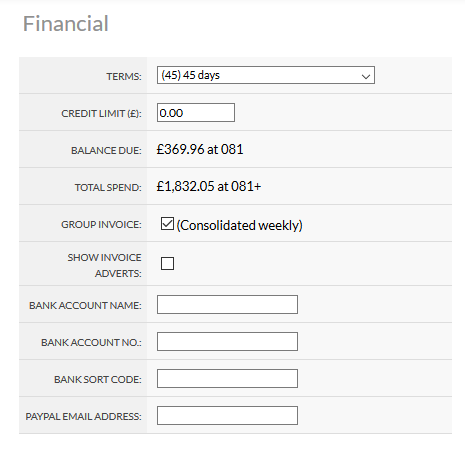
You can choose to turn off emailing of invoicing per customer via or per category via
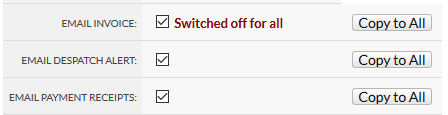
If you turn off invoicing for all contacts against a customer, we send an email to your workgroup with the invoice so you have a record of it
To prevent that you'll need to turn off email invoice on the category level
You may want to create a new category with invoicing turned off for select customers to use.
Once an invoice is emailed, it will show in your customers email history via
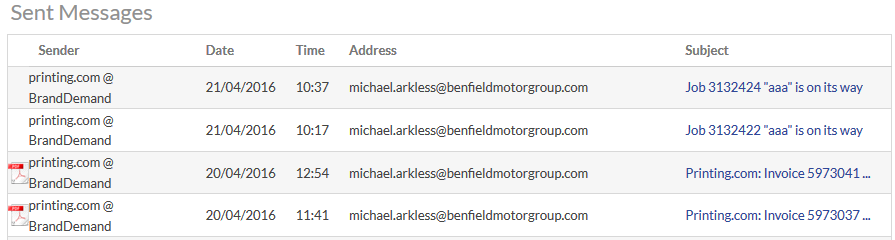
If you'd like your workgroup invoicing email address to be cc'd on invoice emails when they are sent to customers, head to
Tick "CC customer invoice emails to workgroup"
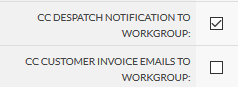
When a job has been despatched from our production hub, we email the client to say it's on it's way and to provide a despatch tracking link.
You can turn off the despatch emails to customer via or per category via
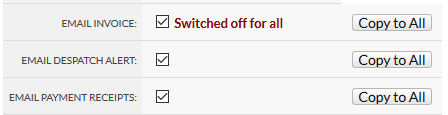
Once an invoice is emailed, it will show in your customers email history via
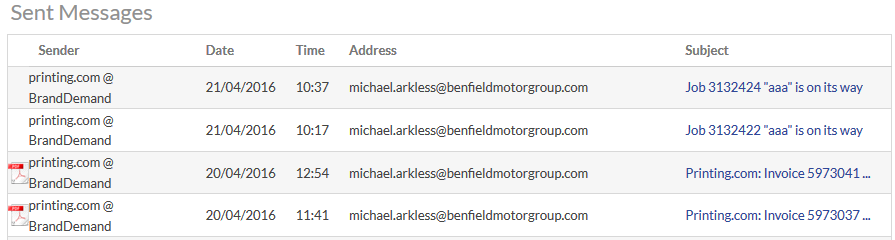
If you'd like your workgroup invoicing email address to be cc'd on invoice emails when they are sent to customers, head to
Tick "CC despatch notification to workgroup"
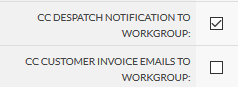
You can also find the despatch tracking link on your job via