While your website is being created, we make a development domain such as http://yoursite.uk.w3pcloud.com.
This provides an area you can work on the site, without affecting the existing live domain.
When the website is ready to go live, you need to do 5 things:
1) Add your domain aliases in Flyerlink;
2) Change the live domain's DNS settings;
3) Choose your hosting subscription;
4) Change your main domain in Flyerlink;
5) Set website live.
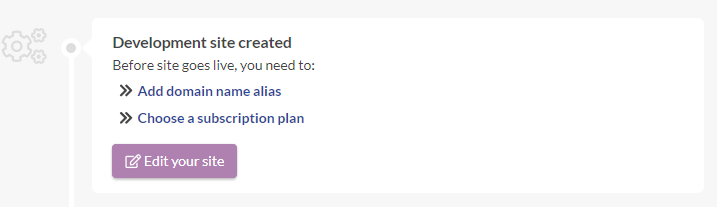
You'll see easy action links to do the necessary steps in the top section of your Website View/Amend page
Head to
Choose your website
Scroll to the Set a main domain section and press Add domain alias
Add both the version of your domain with and without www
Eg www.yournewdomain.com and yournewdomain.com
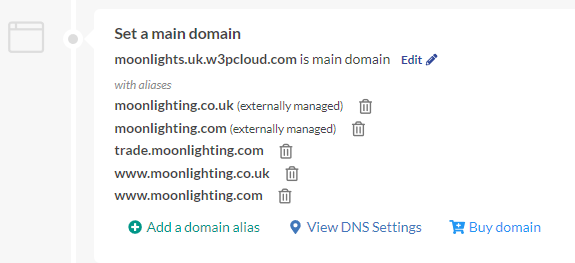
Press "Edit" and change the main domain to the one you'll be using
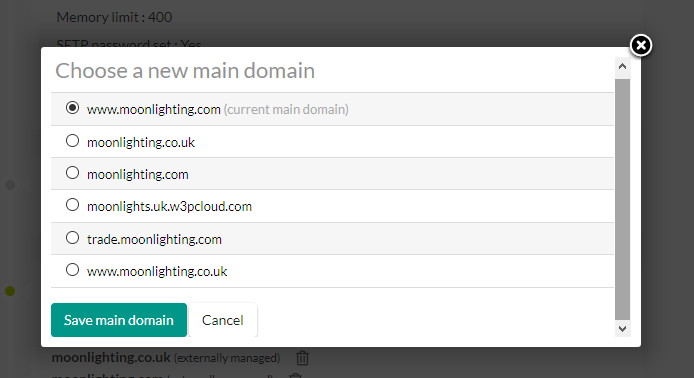
Choose "View DNS Settings"
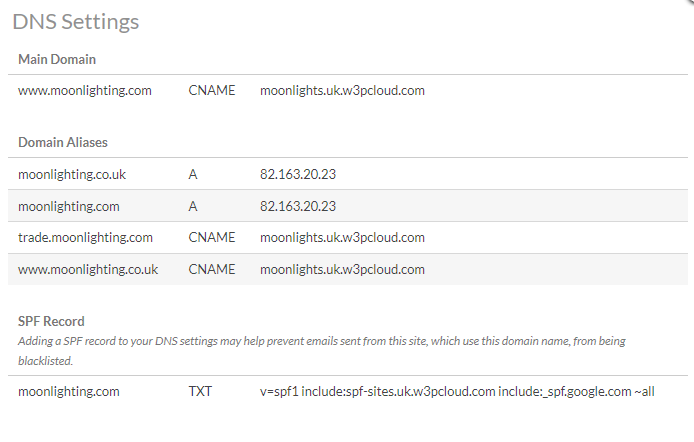
This will tell you the DNS changes you will need to make at the domain's current registrar. Keep a record of this, and progress to the next step.
Please note any domain aliases will redirect to the main domain provided they are added in Flyerlink and given the correct DNS settings.
EG in the example above, moonlighting.co.uk will redirect to www.moonlighting.com.
Before your website can go live, the DNS settings on the live domain need to change for the domain to know to take information from your development site.
What we want is to add 2 Custom DNS Settings:
1) CNAME pointing to your current development site (your-site-id.uk.w3pcloud.com)
2) A record pointing to an IP address for the non-www.
Retrieve this from the View DNS Settings link in Flyerlink for your website's page.
Please note: the IP address will change on each site.
Log into your domain Registrar, the look and feel will change on each. This example is from 123-reg.
A) Head to Manage your domain with Advanced DNS settings
B) You should have 3 entries:
- 1 of "@" or " " for the A (or apex) record for your site's IP address; and
- 1 of either "www" or "*" for the CNAME, pointing at our system at your default created development url of your-site-id.uk.w3pcloud.com.
- 1 of "@" for a TXT record to act as an SPF record
This authorises the website to send emails on behalf of your site.
For more details on the SPF record see Email delivery best practice
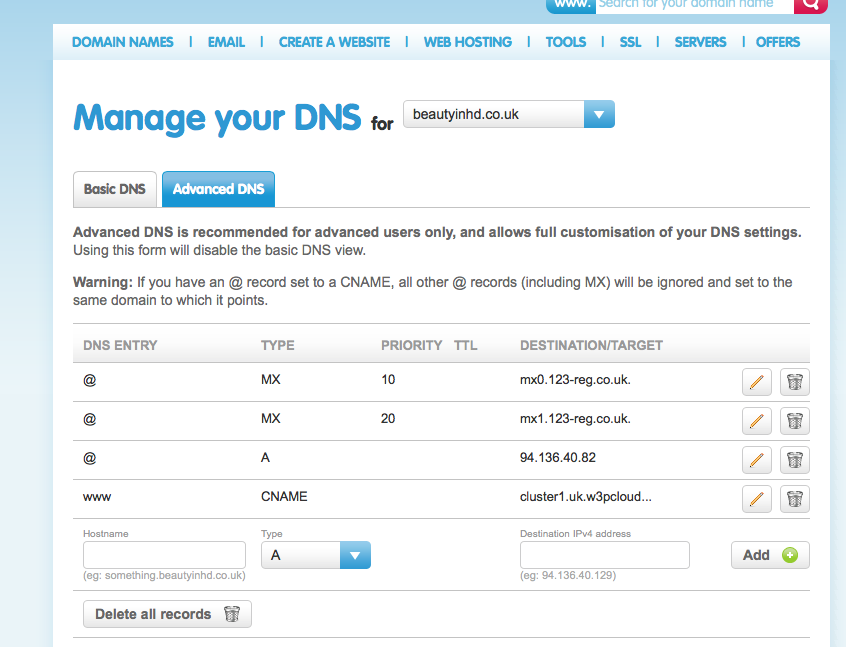
Delete any previous A, AAAA, or CNAME records starting with "@", " ", "www", or "*"
Do not change any other records including the MX or TXT records.
MX records are used for emails.
TXT records can also be used to provide third parties services to your customers, such as webmaster tools.
Do not change the Nameservers.
Contact your support chain if you are having trouble with the DNS settings
Head back to
Choose a subscription plan for your client n the Hosting plan section

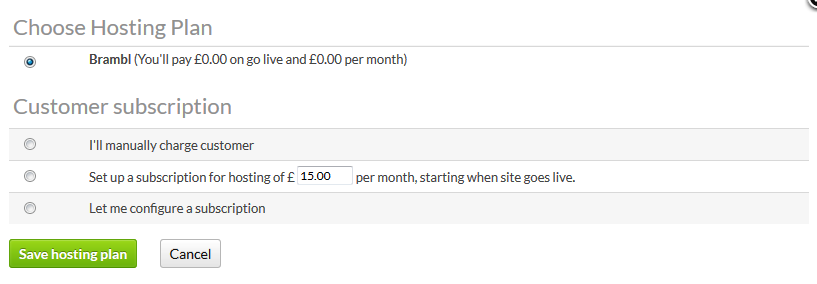
This lets you choose how much the client should be charged for hosting.
If you haven't already on
Then press the Edit link next to your domain to choose a new Main Domain.
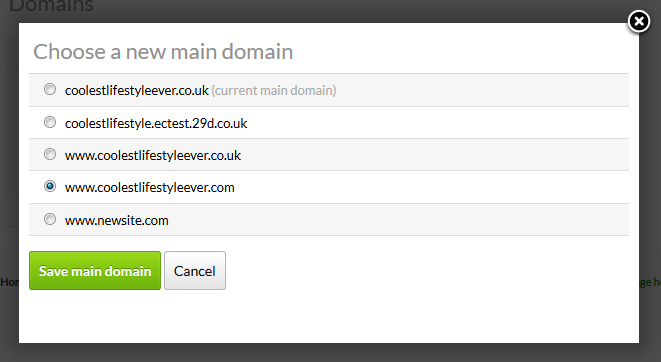
Please note: The Main Domain must either start with "www" or another sub-domain, it can't start as "yournewdomain.com" or you can have redirection issues.
Also note: The site will have a redirection issue if the DNS settings for your main domain haven't been set or propagated yet.
Change the Status from Development to Live.
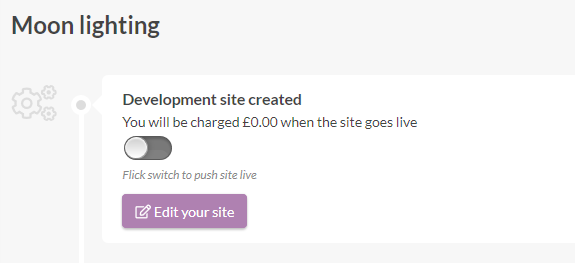
This will remove the "Just around the corner" page.
The DNS changes for Brambl sites are the same as other sites hosted on w3pcloud. However, brambl development sites are all hosted on .uk.brambl.com.
You will need to change the CNAME for your "www" record to your brambl development site your-site-id.uk.brambl.com (instead of your-site-id.uk.w3pcloud.com)
You also need to press Publish Your Site when the live domain has been chosen.
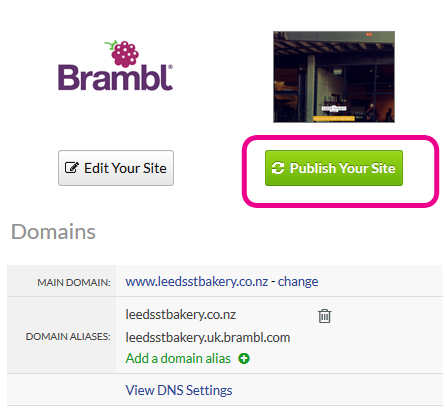
If the site being created is for a subdomain, like http://nettlsite.yourdomain.com instead of http://www.yourdomain.com, all you need to do is create:
CNAME for the subdomain (eg "nettlsite") that points to your-site-id.uk.w3pcloud.com
You will also need to add the subdomain to your of domain aliases in Flyerlink.
Your "View DNS settings" popup will explain the CNAME setting.
It can take upto 48 hours for your DNS settings to populate ( see why ).
Usually it takes less time than this.
You may need to refresh your browser cache to see the new domain if you've visited it recently.
Never change the nameservers.
Nameservers are what actually control the DNS settings.
Some domains use a nameserver hosted outside their control panel.
If this happens, you'll either need access to the website that is used to control these external nameserver or need to explain the changes required to someone with access to it.
You could swap if you know and copy all the A records, CNAME, MX and TXT settings from the existing one to your new default.
However, it is possible something will be missed and the website or emails could go down.
It's safer to re-configure the existing nameserver than to switch where possible.
If you do need to switch, try to find out all the old settings, especially the MX records first.
Check your website after you've changed the Main Domain in Flyerlink, if it's not updated yet:
1) Be patient.
It takes about minute or 2 after the status is changed from Development to Live, and after a new Main Domain is chosen for the change to take affect.
2) Double check the domain's DNS settings
If you still see a "Houston we have a problem" or redirection error message for the website after 10 minutes, double check the DNS settings.
You can check a website's DNS settings on http://network-tools.com/.
Changing DNS settings shouldn't take long, but changing a NameServer can take upto 48 hours and Transfering a domain from one registrar to another can take around 5 working days.
Web forwarding was used before the ability to set a site live within Flyerlink. Now we can use an IP address specific to the domain, which you can find by adding domains to Flyerlink.
DNS settings are used for a website and for emails.
When putting a site live all we want to do is update the website details - normally we can do this and leave the existing email set up as it is.
The DNS and emails shouldn't conflict.
You can remove any "www", "@", "*" or " " A record or CNAME and leave the emails.
Make sure to leave any TXT or MX records and emails should be fine.
The time emails become a problem is if:
1) A DNS control panel & email is hosted on the old domain itself
2) Nameservers are changed
3) The domain is transferred
We recommend not to transfer domains (see https://www.flyerlink.com/wm_project_task_va.php?id=2388#Overview)
For nameservers only change them if you really need to.
If you change a nameserver make sure you know how emails are currently set up, and then make sure you can replicate that after the nameservers are changed.
Emails are set up in one of 3 ways:
1) Email forwarding (that's possible with domains in Flyerlink see - https://www.flyerlink.com/res_art/email-forwarding-for-domains-in-flyerlink)
This would be lost when changing a nameserver or transfering a domain, but could be added back normally easily enough
2) Webmail from a DNS provider - this is linked to nameservers and not linked to MX records
Changing a nameserver would break this
3) Using MX records - we use this if we're providing emails for nettl and recommend gmail - see https://www.flyerlink.com/wm_project_va.php?id=43
Jump to contents page of
|
|||