By default, when a customer places an online order an ACTION REQUIRED email is sent that gives details of the order. The order can then be progressed manually, after checking there are files, the files are print-ready and approved by the client, and then sending the job to 081.
To speed up your workflow, you can choose to auto 021 or auto 081 online orders.
We recommend auto setting online orders to status 021, auto081 online orders after approval, and sending order confirmation at 081
To turn on auto preflighting of online orders:
Head to
Change the Auto process online orders to "Set to 021 and FileCheck"

With this turned on, we will auto preflight files supplied by the customer or online templates.
Please note: If the product doesn't have a preflighting option, we will not attempt to auto-preflight the job.
If a client has ordered a template online, after the PDF has finished generating and imported to the job, we will then automatically send the file into preflighting.
We are able to auto-preflight many types of files uploaded by the client before they check out.
If a client has uploaded a single page PDF or the number of pages matches the number of product page PDF, we will automatically send the file into filechecking.
If we can't preflight the file, your ACTION REQUIRED email template will explain why
While a customer is making an online basket, we ask if they want a proof. They have three options.
Want a proof:
Yes
No
If you spot issues
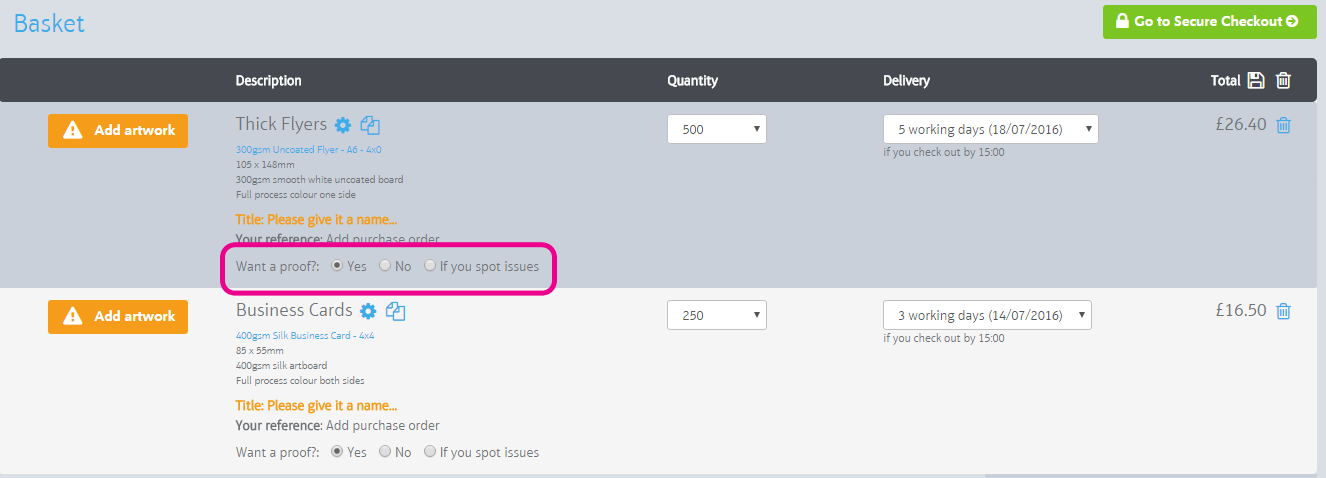
By default we select if you spot issues. A customer can change this default preference in the Settings area of their microsite...
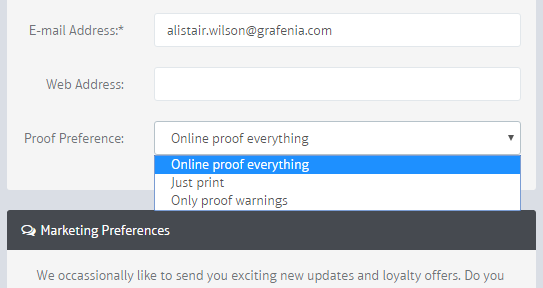
Or you can change it for them in in the nuts and bolts section.
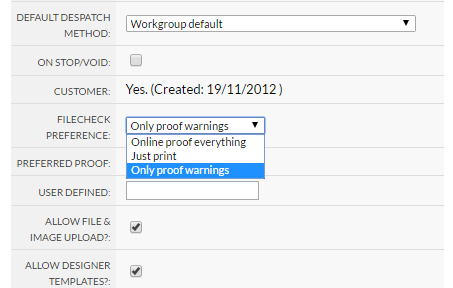
What they choose in the basket is then shown on . You can use this preference to decide whether or not to send a filecheck proof to them.
Templates and re-orders no changes are set by default to not ask for a proof. We also only FileCheck re-orders with no changes if someone proactively asks for a proof of it.
Template orders are set by default to not require a proof,
The filecheck preference is used to decide whether or not to send a proof to the customer automatically after filecheck has completed.
To do this, set your category to use
"Set to 021 and then share filecheck results"

This will auto021 files after they've been uploaded and auto037 online orders as soon as filecheck completes.
Jobs you create in Flyerlink will still NOT auto proof, but you can turn on or off auto proofing per job via
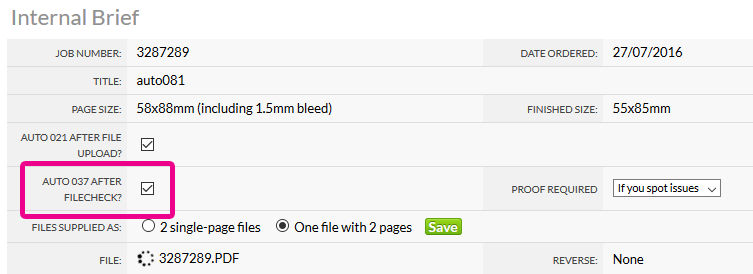
If the customer has...
Which is it, status 077 or 081? That depends on whether you automatically send jobs to 081 after client approval or not. Tick "Auto081 After Client Approval" on your category to have jobs auto081 if the client doesn't need a proof

If you need a client to re-supply their files, change the job status to 025
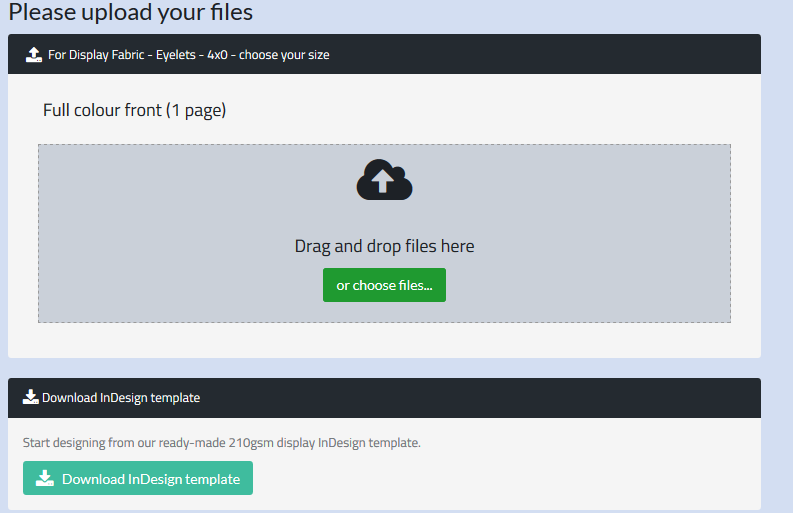
When the files are resupplied, if the job is set to automatically preflight we will automatically preflight provided they supply the right number of files.
We'll email 5 minutes after the last file is supplied to let you know if we can auto preflight the resupplied file or not.
If the job uses a complex or high value product with a high chance of complication, it doesn't get auto-proofed as it should be checked by a trained graphic professional first. Special finishes like Spot UV, Embossed, Foil, Die Cuts or Booklets are excluded as are most Network partner and ink on fabric products. We call this a special care product.
If you upload the wrong number of files for the product, we leave it on the filecheck result and don't auto proof or auto 081.
Your news feed will let you know what's happened to the job, if it's been auto proofed, auto081d or auto077d, or if it still needs to be reviewed
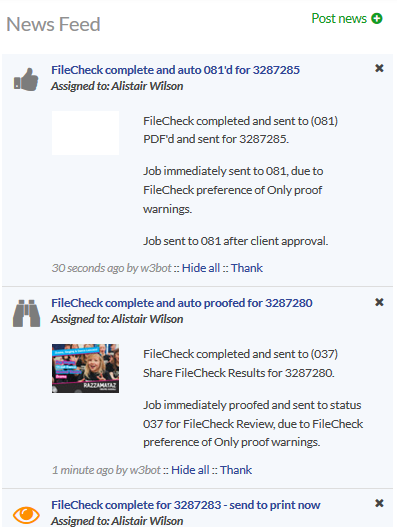
If you choose Set orders for status 081, we will auto 081 any Template PDF files.
Client uploaded files are not auto 081'd as they should be sanity checked or sent to online preflighting before sending into production to avoid complaints from clients.
Instead of using Auto 081 for every online job, you can choose auto081 after approval. If selected we will send jobs to status 081 after client approves a bullet proof or filecheck results online. This works nicely alongside auto preflighting.
On
Tick "Auto081 After Client Approval"
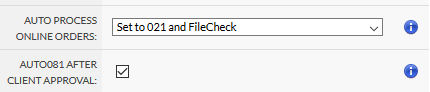
Once this is done, we will update the job status to 081 automatically instead of 077 or 078 when a bullet proof or filecheck result is approved online.
We will send a job to 081 after approval if:
If your job is part of a package, we will auto 081 the whole package once a job is approved and all other jobs in the package are above status 071
If the customer hasn't paid and isn't on credit terms, we will progress the job to status 081 but add a "Waiting for payment" job control and email saying payment is required before production. This means as soon as the customer pays, it will be available for production.
For more details on waiting for payment see credit controls.
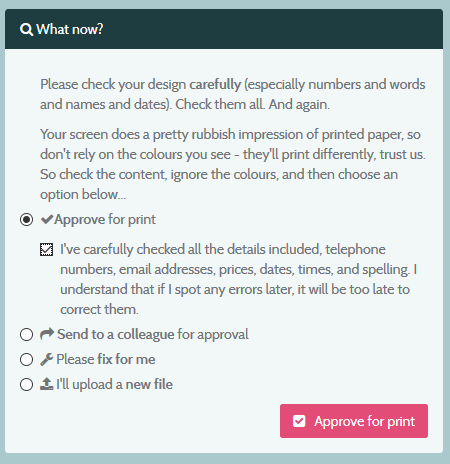
If you'd like to require customers to upload files before checking out head to
Tick "Require artwork at checkout"
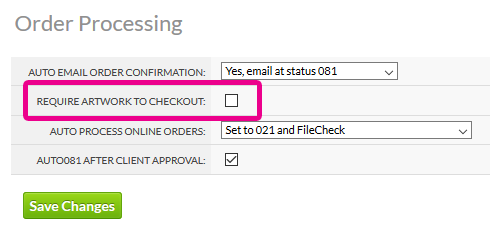
This will require a client to add artwork before they checkout - useful for template-based microsites.
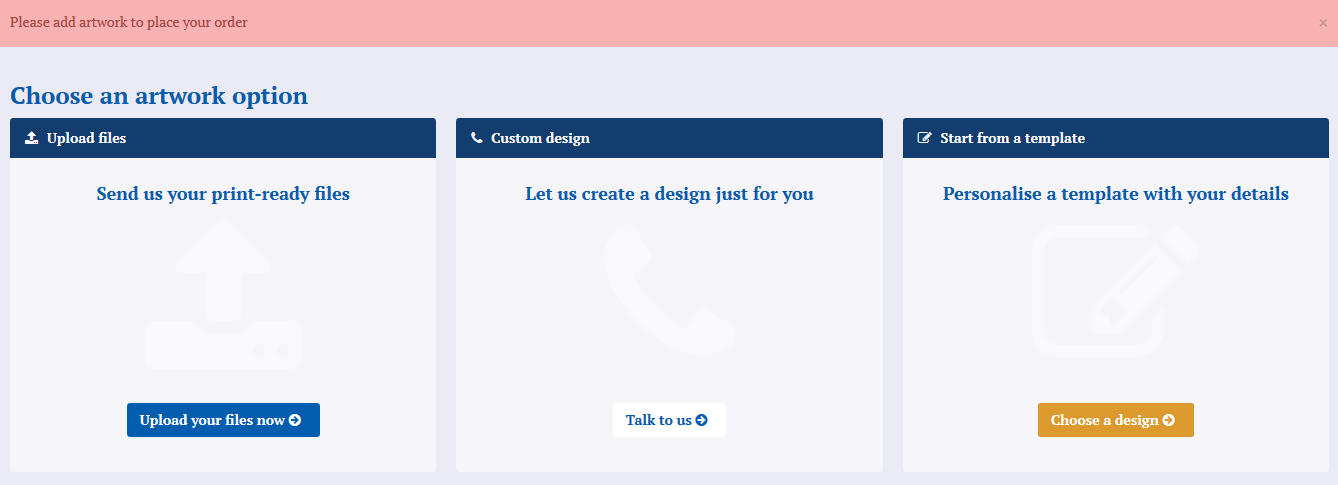
You can also automatically request files if you're using our automated workflow.
First on tick "Set to 021 and share filecheck results"
Then make sure on chase job is enabled (Note both of these will proactively chase clients for approving artwork).
Then when an order is placed and no files are uploaded we'll automatically change the job status to 025 and email the client asking for files to be uploaded.
If someone orders without uploading files and you're not using our automated workflow, head to
Choose the No graphic files option and email that to your client
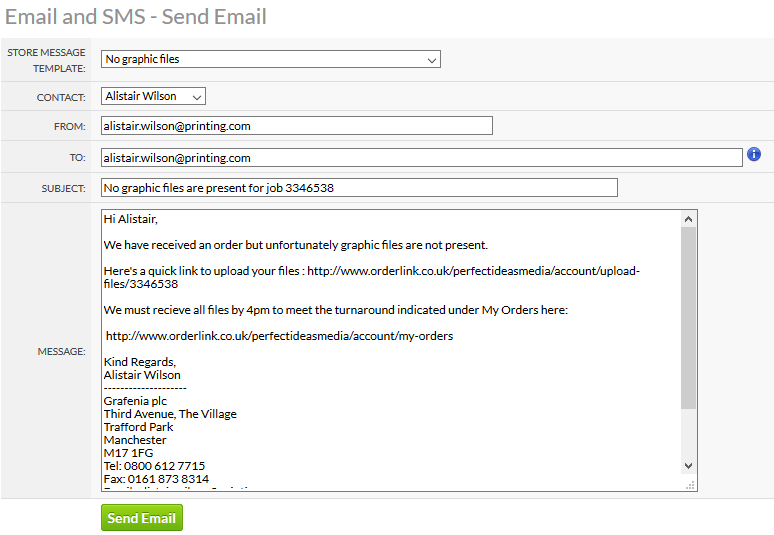
Then change the job status to 025