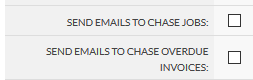On
You can pull out a list of all invoices posted or created in a time period.
By default, your search will only show invoices that have been posted, which means they have been emailed to your client provided your client and category is set up to email invoices. Posted invoices are also those which can be exported to Xero or Sage.
If you tick "Include unposted invoices", we will show all invoices created within your time period. This will include invoices that have been generated but will be posted the following working day.
You can choose to pull out a list of either sales invoices or transfer price invoices.
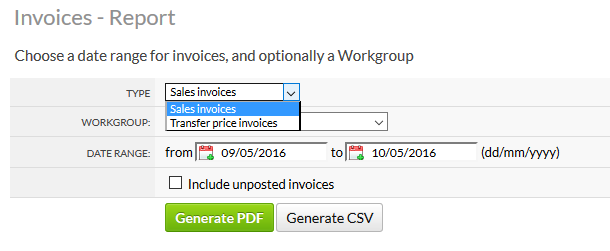
Your sales invoice list will show results such as:
| Wkgp | Type | Job | Run | Customer | Cost Net | Invoice Date | Invoice No. | Sell Net | VAT | Gross | Postdate |
| TEMP | I | 3132173 | 668576 | W3PSITE | 62.2 | 05/02/2016 | 5973306 | 93.3 | 0 | 93.3 | 08/02/2016 |
The workgroup is your workgroup code.
Type will be "I" for invoice or "C" for credit
Job will show the job code your invoice corresponds to, and run shows the batched grouping the job was produced in.
Customer shows who the invoice is for.
Invoice date shows when the invoice was created (when the job was printed).
The postdate shows when the invoice was posted or emailed to the client.
Invoice no is your invoice code.
The Cost Net is the transfer price minus VAT of the corresponding job.
The Sales Net is the retail price minus VAT for the invoice value.
VAT shows how much the invoice VAT is.
Gross shows the invoice total, including VAT.
Your transfer price invoice will look very similar like this:
| Wkgp | Type | Job | Run | Customer | Invoice Date | Invoice No. | Cost Net | VAT | Gross | Postdate |
| WACC | I | W3PSITE | 05/02/2016 | 5973307 | 93.3 | 0 | 93.3 | 08/02/2016 |
Again I or C will show if it's a credit or invoice
You won't see a Sales Net value, just a Cost Net, VAT and Gross value.
On
You can pull out a list of just unpaid invoices.
Choose the date range to look for invoices, this looks up the invoice date
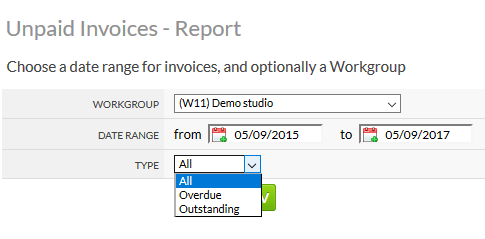
Choose if you want to see all unpaid invoices or just Overdue and Outstanding.
| Type | Description |
|---|---|
| All | All invoices with an outstanding balance |
| Overdue | Unpaid invoices with an an outstanding balance Where the due date has past (payment terms have passed) |
| Outstanding | Unpaid invoices with an an outstanding balance Where the due date is in the future (within payment terms) |
You'll be given a spreadsheet of the remaining invoices that require payment.
Use this to chase debtors.
You can also send a chase invoice email that will automatically send emails first working day of the week to the customers with a summary of their Overdue invoices.
To do head to
Tick "Send emails to chase overdue invoices"