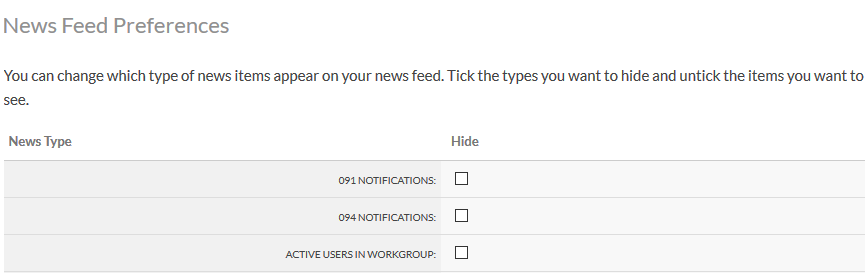In your Flyerlink homepage, we show you a news feed of recent activity within your workgroup.
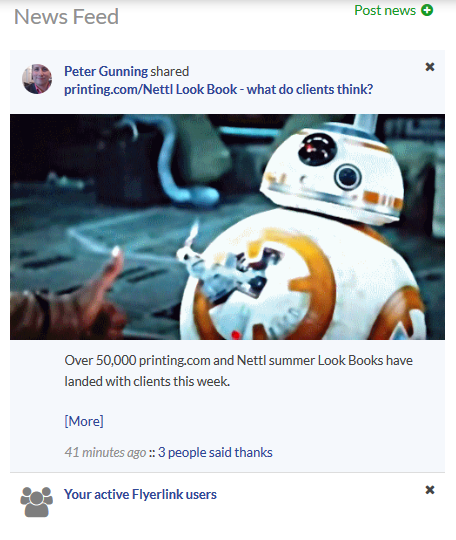
The news feed shows information, such as when new clients sign up online, when they start building online orders, when a file has been approved and added to a job's Files for Production, when a filecheck or bulletproof has been reviewed, when subscriptions or milestone jobs have been created and charged, to name but a few peices of news you can get on a daily basis.
You can also use the news feed to send private message to other people in your workgroup.
To send a message to Flyerlink users:
1) Press the Post news (+) link on your Flyerlink homepage
2) Choose Private message.
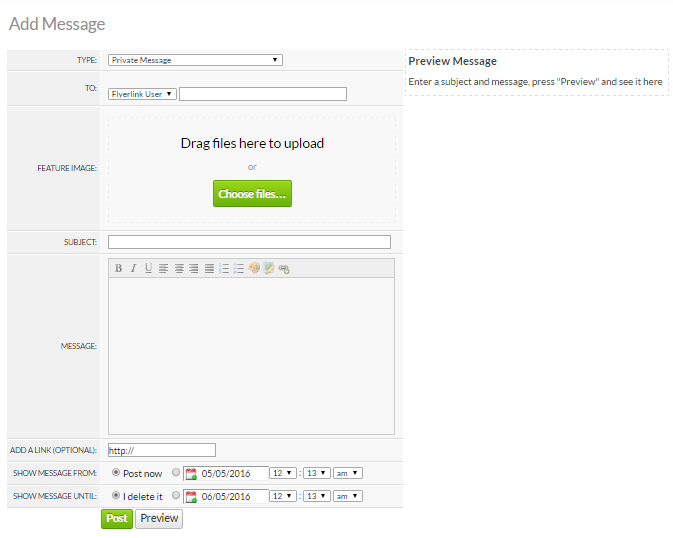
3) Add your subject and message.
Note you can also upload a banner image (as jpg, png and even gif) and add a link. If you add a link, the news feed subject and image will link to that url. You can preview the message before you send it as well.
If you want to message more than 1 person, choose the workgroup you want to message.
You can also use the news feed to send news and updates to your customers, such as new developments, promotions they may have missed, and other messages you'd like them to pay attention to.
To send a message to Customers
1) Press the Post news (+) link on your Flyerlink homepage
2) Choose Customer news.
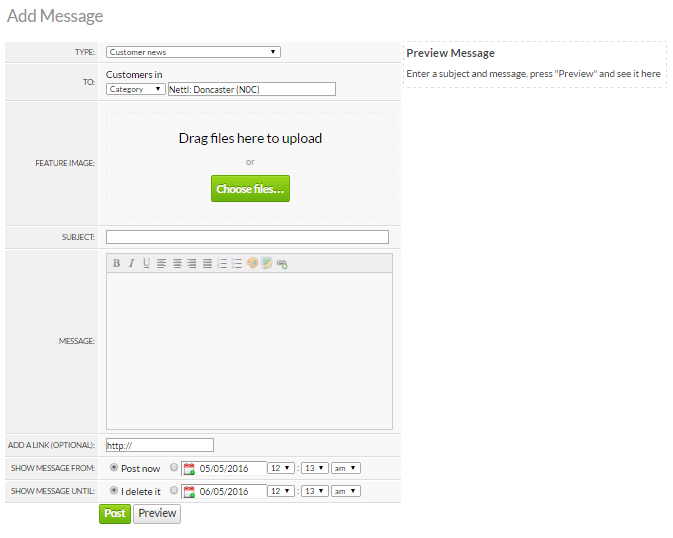
3) Add your subject and message.
By default we show the message until a customer hides it, but you can specify a time period instead
It will show to customers when they log into the account area of their website provided the website is using the V3 responsive admin area.
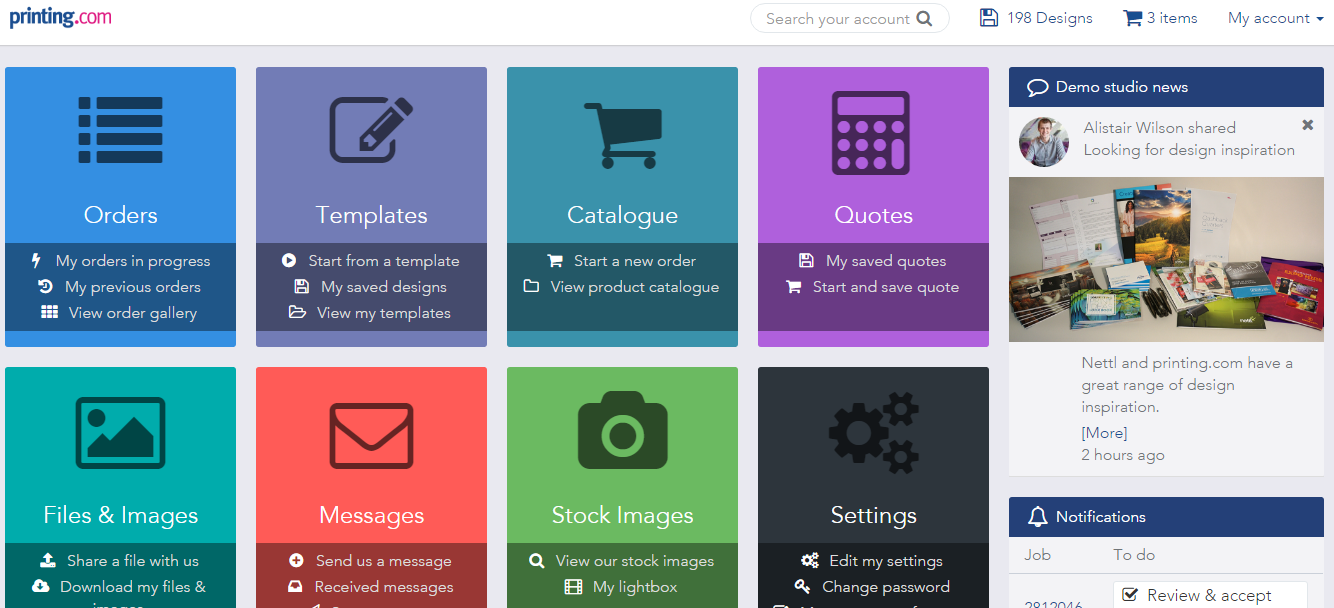
If you want to send to multiple microsites at once, choose workgroup and we'll send to all categories in that microsite.
When you make a message you can schedule a time in the future for it to show and expire on
You can also choose whether to repeat your message, how many times and what the gap between your repeating is.
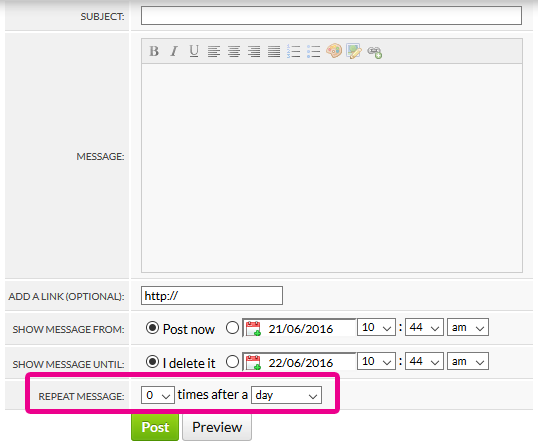
This repetition can be helpful to ensure your customers have heard a message they may not register the first time.
When you post news, we show you a success message that has a link to

Here you can see the last news feeds you've sent
Press the "x" icon to delete the news feed and it will no longer show to any customers
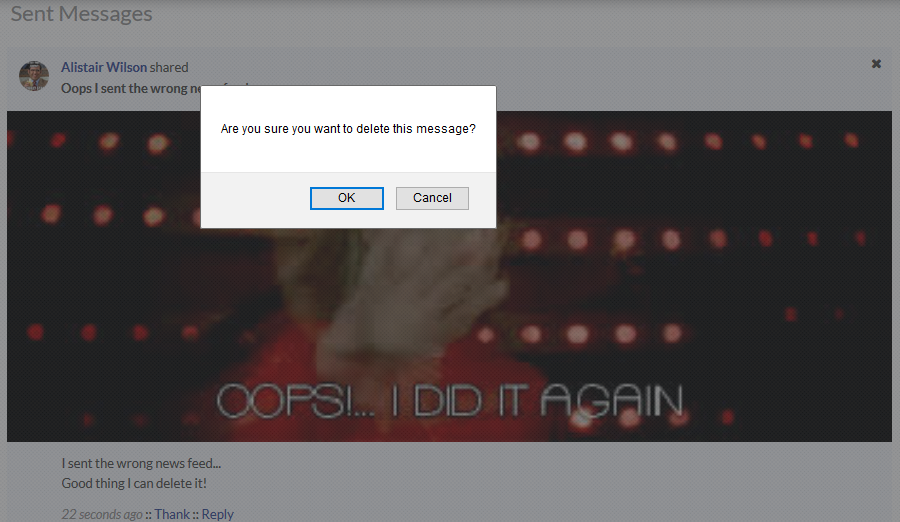
Because there's a huge range of news feed information you can get, you can choose which news feeds you want to see and what you want to hide.
Head to
Here you can see a range of news feed subjects. If you want to stop seeing any of the subjects, tick the subject you want to hide.