Credit Notes are to be used when a job has already been invoiced but the amount outstanding has changed or will never be paid. Credit Notes effectively write the outstanding invoice amount off.
A Refund Cashbook is to be used when you are returning money back to the Customer.
To create a Credit Note go to .
Select the Invoice Type: Credit, then enter the Customer code, Job and Run number taken from the Job Summary side menu. Then select Terms: Cash to match the original credit terms of the job. Finally, select Add Invoice Line.
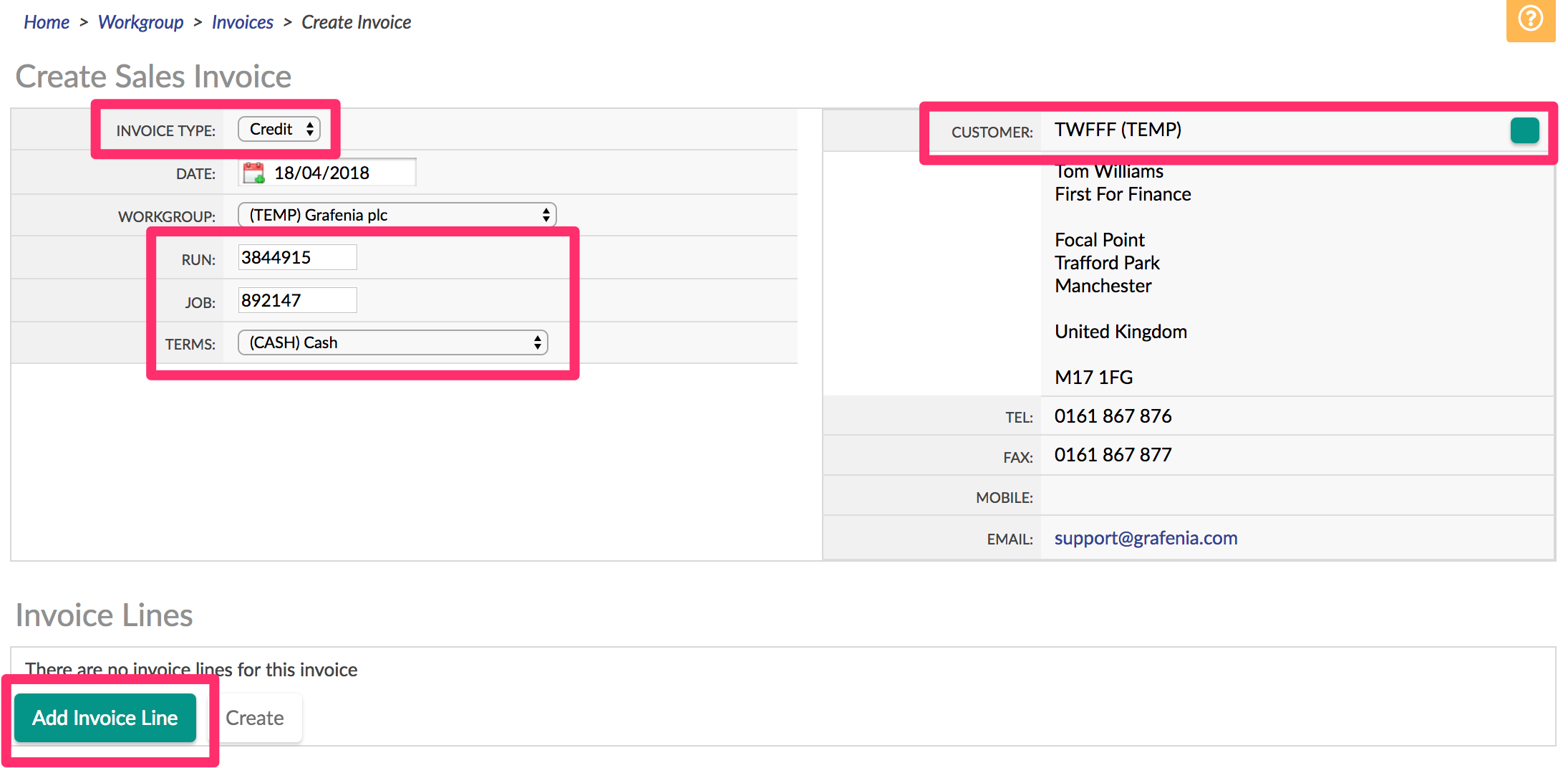
Now select the Revenue Group you would like to void and enter the outstanding balance as a positive figure (unlike refunds which are negative figures).
For example, to remove an artwork charge of £49 after invoicing you would add the revenue line Artwork and the amount £49. To remove the printing cost select (Printing from the revenue groups) and add the cost you would need to remove (Always use positive figures for Credit Notes) Finally select Create.
Once the Credit Note has been created select Credit Allocations in the side menu to allocate the amount against your Invoice. Then click Save to complete the process.
The Flyerlink job balance will not change on the Job Summary
Credot Allocations only change the amount outstanding on the Invoices page (visible when the Customer logs in)