This article explains how to use the TimeTracker for your jobs.
The TimeTracker is a useful way to record how long you've spent working on a job. Flyerlink is designed to reduce your administration time, but you can use the TimeTracker to see how long tasks take you. For jobs that are paid by the hour, the TimeTracker is invaluable.
Find the TimeTracker and Choose Activity options on :
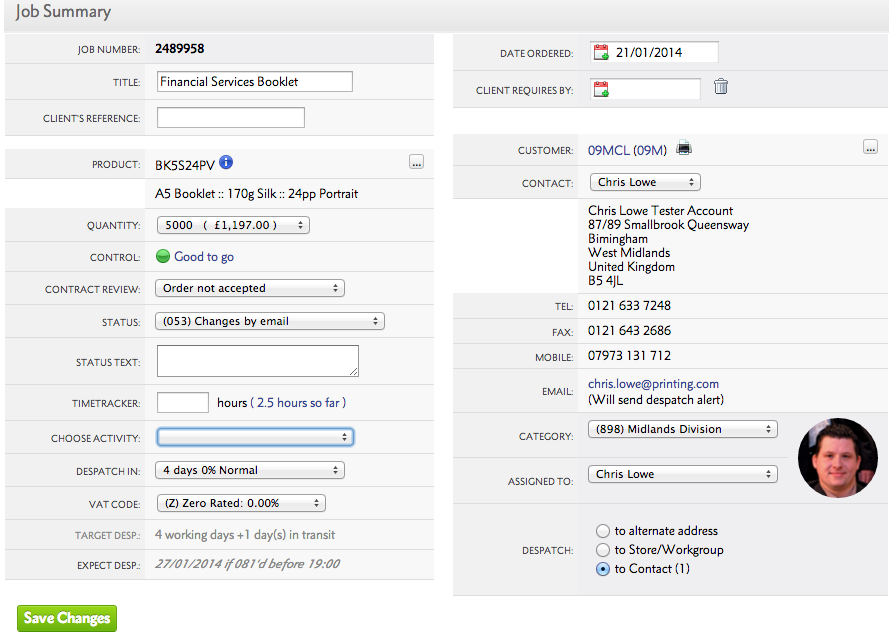
You and your team can use this to log time spent against specific jobs. Every time you changes the status of a job, you could get in the habit of typing the number of hours (say "1" or "2") or part hours ("0.25" or "0.5" for example) and choosing an activity:
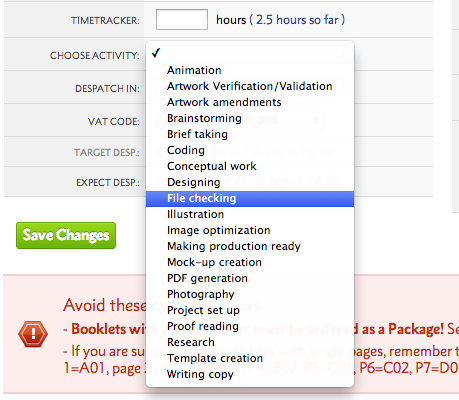
Flyerlink will record the total time spent and you can view the breakdown in the job's history via :
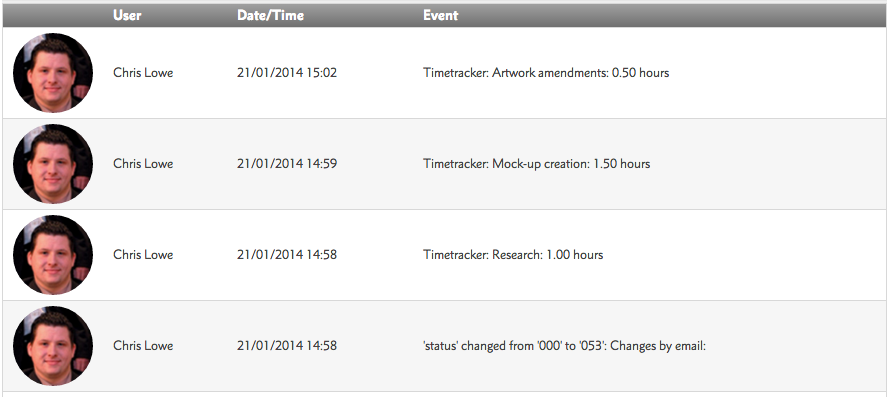
The Job View/Amend page shows a running total of the time spent so far including a link which takes you to the history of the job:

You can run a report and see what time has been attributed to your team over a time period by going to :
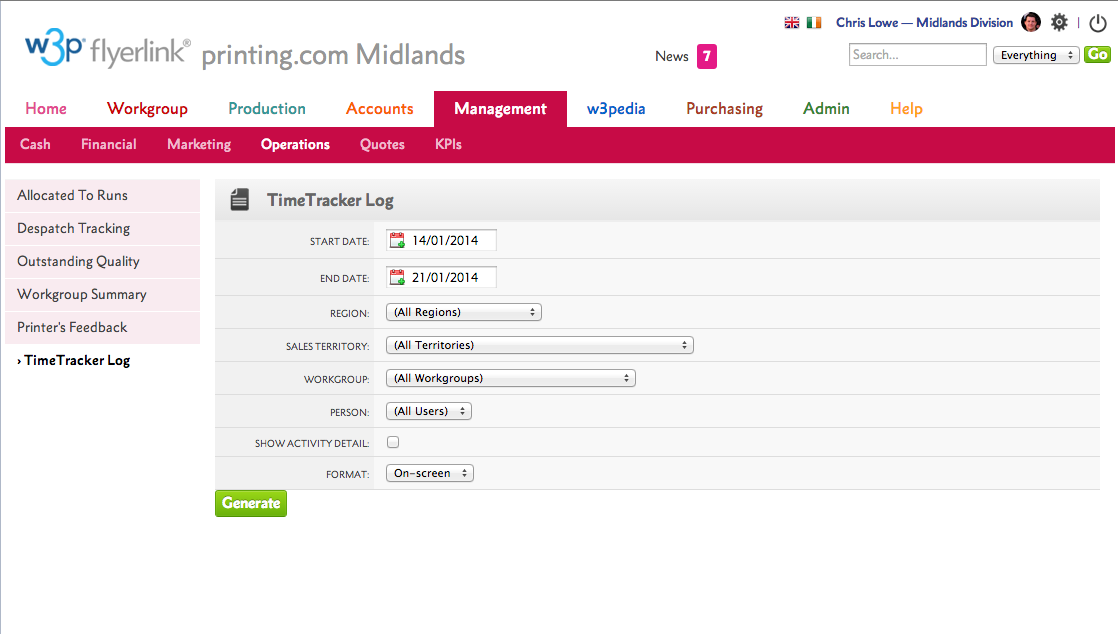
The TimeTracker report will break down hours spent per job.
