Selected products have an option to add a Spot UV clear varnish shape onto the areas that you mark with a special finishing swatch. This swatch is available in our templates.
Artwork must be supplied containing a layer indicating the areas to be spot UV using the correct colour swatch.
For products with Spot UV on one side, artwork should be supplied on the first file uploaded or the first page of a 2 page PDF. For example: Page/file 1: (front) Artwork containing spot UV & printed design, Page 2: (reverse) Artwork containing printed design.
Artwork supplied incorrectly may lead to delays with sending your order to print.
All of our InDesign templates include specific colour swatches for all finishing options or use the instructions below to set up the 'SPOT-UV' spot colour yourself:
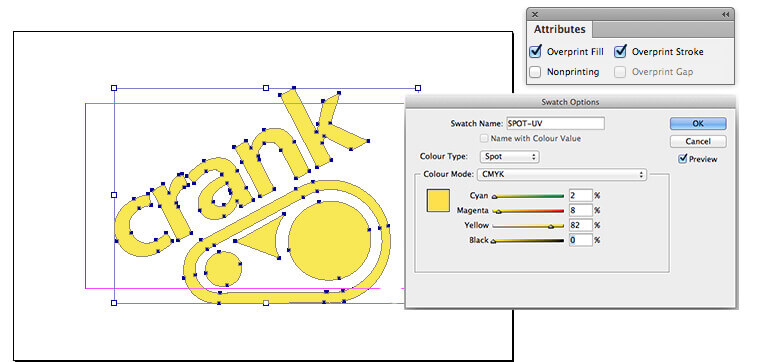
Place Spot-UV elements above your artwork using the special Spot-UV spot colour swatch. This swatch must remain as a spot colour and must not be adjusted in any way. Do not overlay white shapes over the top of the Spot UV elements.
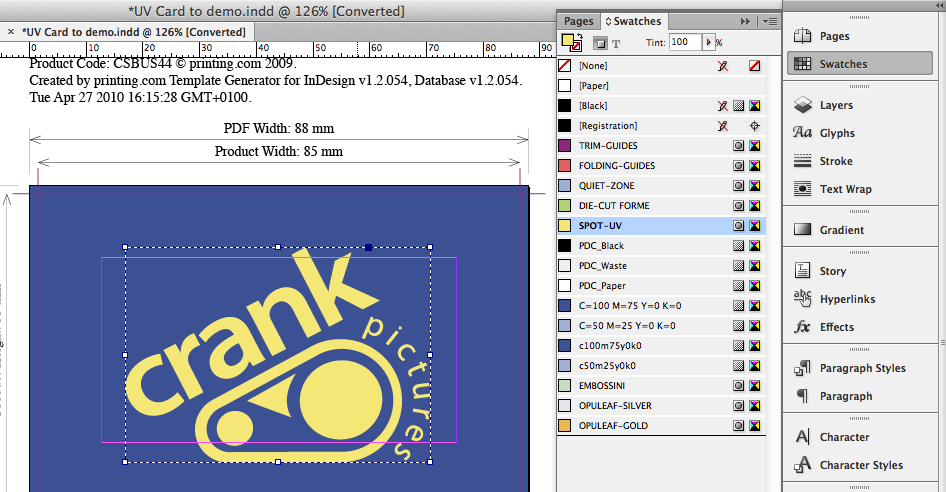
Set the Spot-UV elements to Overprint from within your design application.
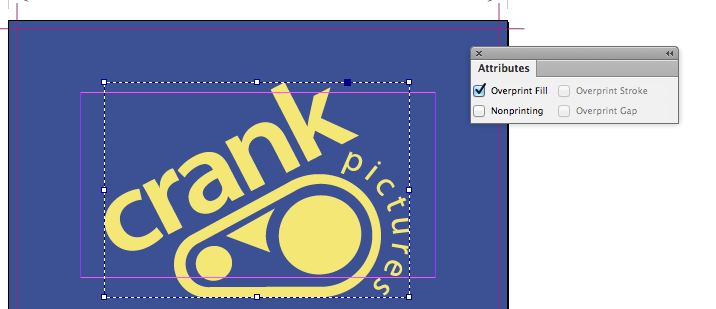
Keep creases and cuts at least 2 mm away from Spot-UV elements.
Only use Spot-UV elements on the front pages of your artwork, unless you're making artwork for a double sided Spot UV product.
The UV varnish is applied using a screen printing process, and registration with print can vary by ±2 mm. This means you should expect the Spot UV element to move around the page by up to ±2 mm.
If you are aiming to cover a printed shape having a hard edge, then the Spot UV shape should overlap the printed edge by 2 mm to allow for any inherent variations in registration. Likewise, block shapes meeting the edge should be treated like backgrounds: bleed them to the very edge of the document page, and respect the Quiet Zone.
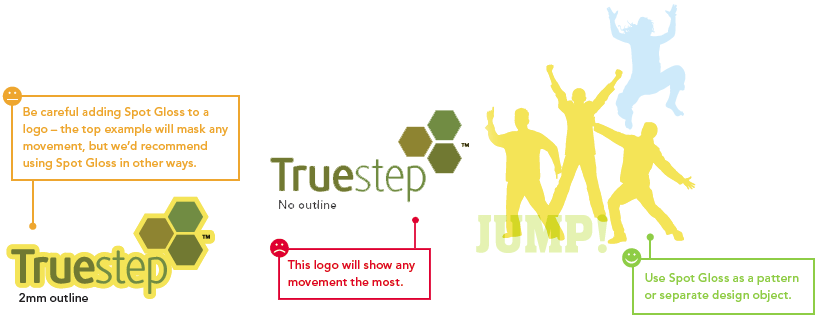
Spot UV is not suited to alignment with fine detail, such as small type, or shapes with thin lines.
Our rule of thumb:
You’ll get best results when you don’t try to match the Spot UV to printed objects, and instead treat it as a design element in its own right.
Seperate Spot UV elements should have a minimum spacing of 2mm. Placing elements too close to each other will result in them becoming one shape and filling in.
Avoid large solid areas of Spot UV bleeding to the edge as chipping and flaking may occur once the job has been guillotined or die-cut. Any spot UV elements must be a minimum of 3mm from the trimmed edge.
Spot UV elements must be supplied in vector format; any text shapes to be spot-varnished must be converted to paths/outlines.
Remember to:
That includes the counters, stroke width and serifs on fonts.
Spot UV cannot be specified as a gradient or tint, i.e. a changing tint from 100% to 0% over an area of artwork.
We have produced some printed samples that demonstrate how to use Spot UV, ask us for your free copies.
After following the recommendations above check the following:
SPOT-UV artwork in on the topmost layer:

SPOT-UV artwork is set to Overprint:
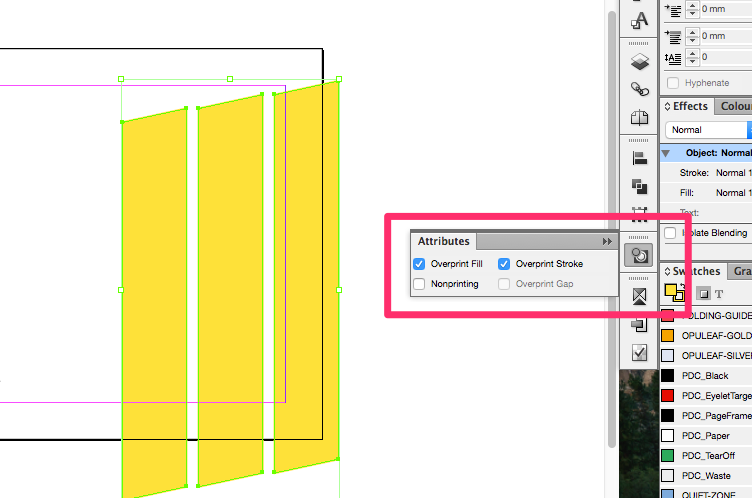
SPOT-UV Swatch is set up correctly:
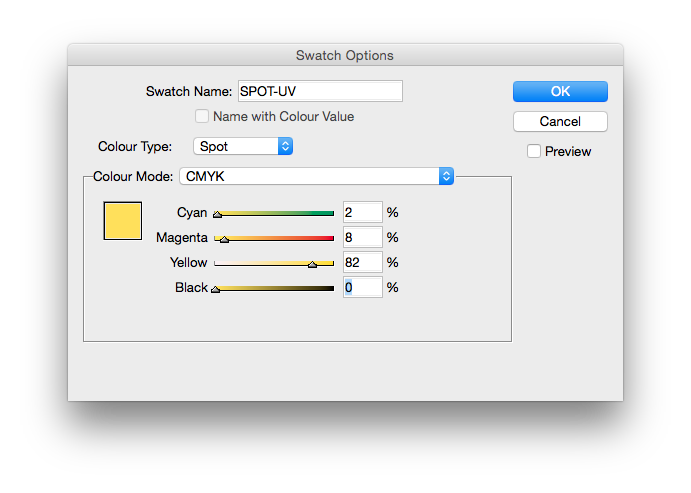 SPOT-UV Swatch shows in Adobe Acrobat's Output Preview:
SPOT-UV Swatch shows in Adobe Acrobat's Output Preview:
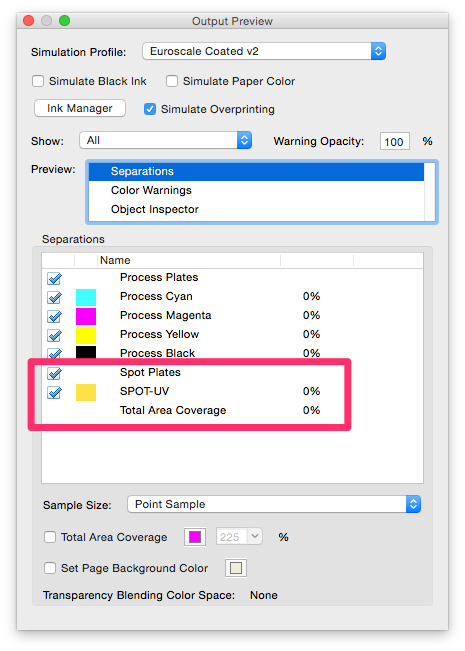
SPOT-UV colour is transparent when Simulate Overprint is selected in Output Preview:
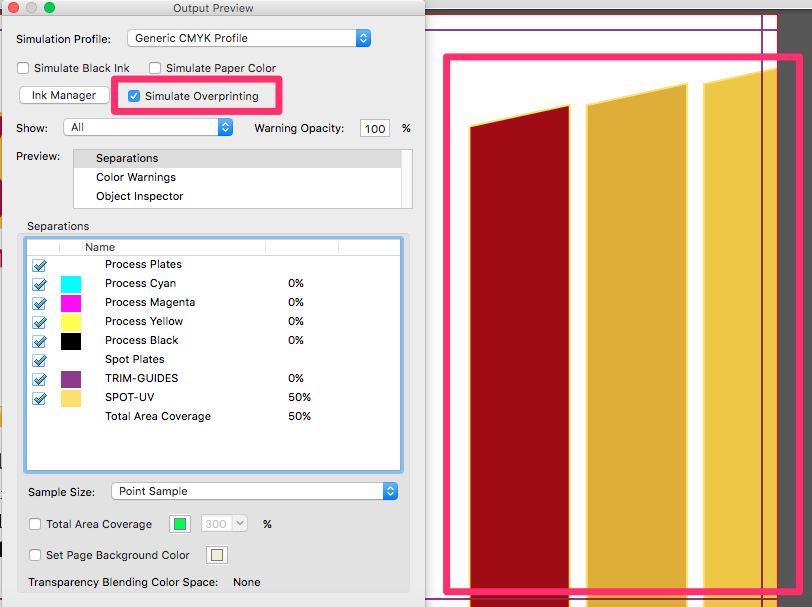
SPOT-UV colour is yellow when Simulate Overpint is NOT selected:
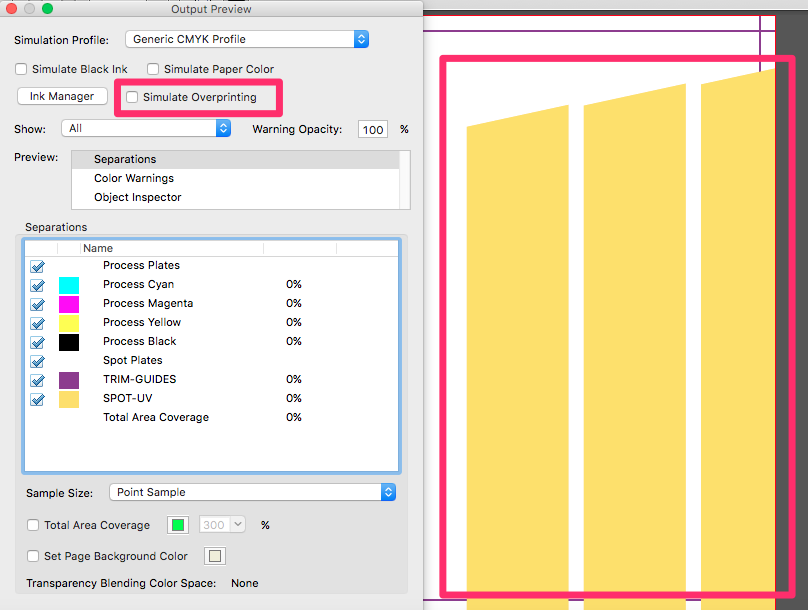
SPOT-UV colour is highlighted when Show Overprint is selected:
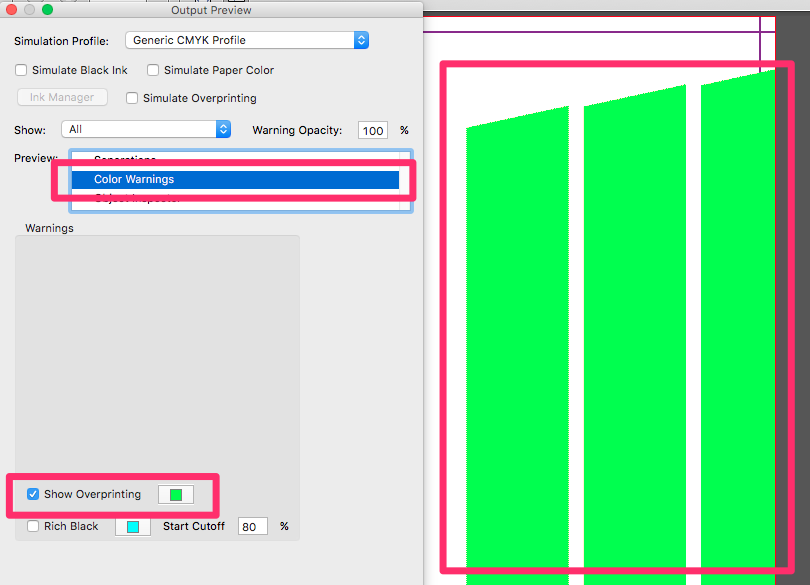
Jump to contents page of
|
|||