This article explains how to adjust your Vocabulary, and personalise your phrases in Flyerlink and online w3shop sites.
With My Vocabulary, you're able to adjust phrases and words to suit your business style.
Go to to change text:
Most default phrases used in Flyerlink, Orderlink and BrandDemand are scanned and made available for translation and personalisation.
Once a phrase has been scanned, a central translator will translate it into languages, other than English. You can use this translation, or set your own personalisation just your workgroup.
Full phrases are used to provide context. When phrases are used more than once in more than one webpage, the original translated phrase is re-used.
Please note: a change to one translated phrase could affect more than one page.
To translate a phrase on any page, follow these steps:
Add ?viewtrans=1 to the end of your Flyerlink url.

All phrases available for personalisation show in [square brackets like this].
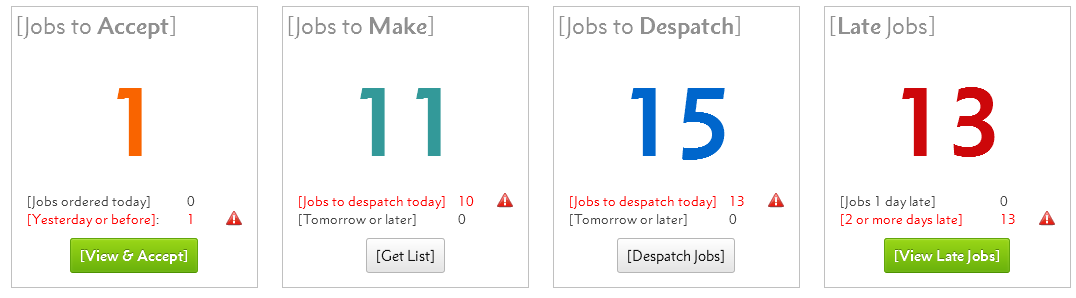
Go to .
Search for the original phrase, and select the Workgroup you want to personalise for.
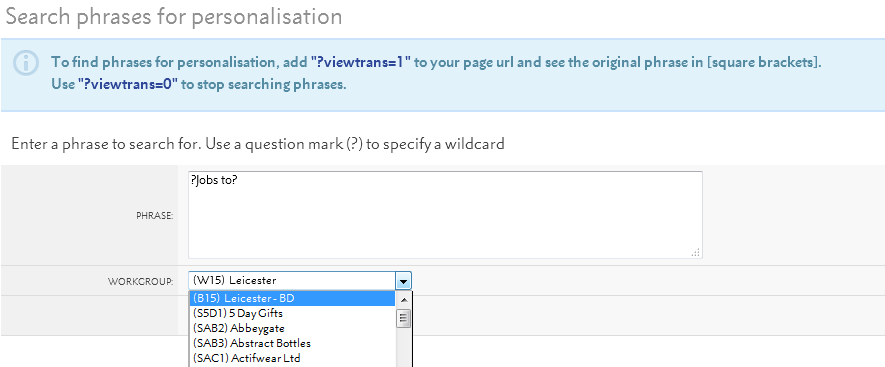
Use question marks (?) to act as wildcards around uncommon parts of the phrase to help you find your phrase, eg. search ?Jobs to?, rather than Jobs to Despatch.
If there's more than one match for your search, click the original phrase you want to personalise.
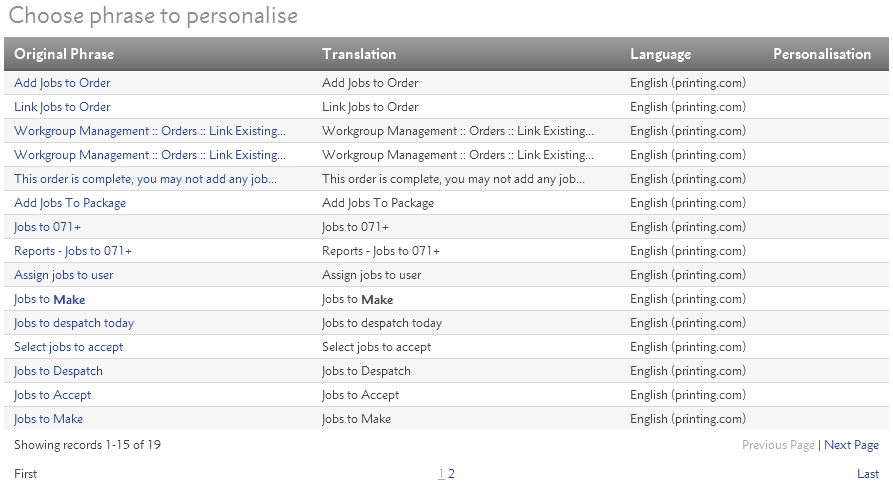
Add your personalisation.

Preserve any english text in ^pointed tops^ - these are fields which pull in data, within a phrase. You can move them around, but not edit them. For instance, change "Viewing job ^job number^." to "Job ^pointed tops^ now being viewed".
Change the end of your url to ?viewtrans=0 to see your language's new personalisation, rather than the [original phrase in square brackets].
You can use My Vocabulary to translate text for logged in areas of BrandDemand or Orderlink microsites.
You can also re-phrase expressions when clients are signed into printing.com, but we recommend avoiding text changes to preserve brand consistency.
It's possible to re-phrase default text for w3shops pages, however we recommend using the w3shop editor to change public facing webpages.
Changing My Vocabulary for microsites is the same as in Flyerlink, you just need to search phrases for the microsite and choose the Workgroup your microsite belongs to.
Add ?viewtrans=1 to your url.
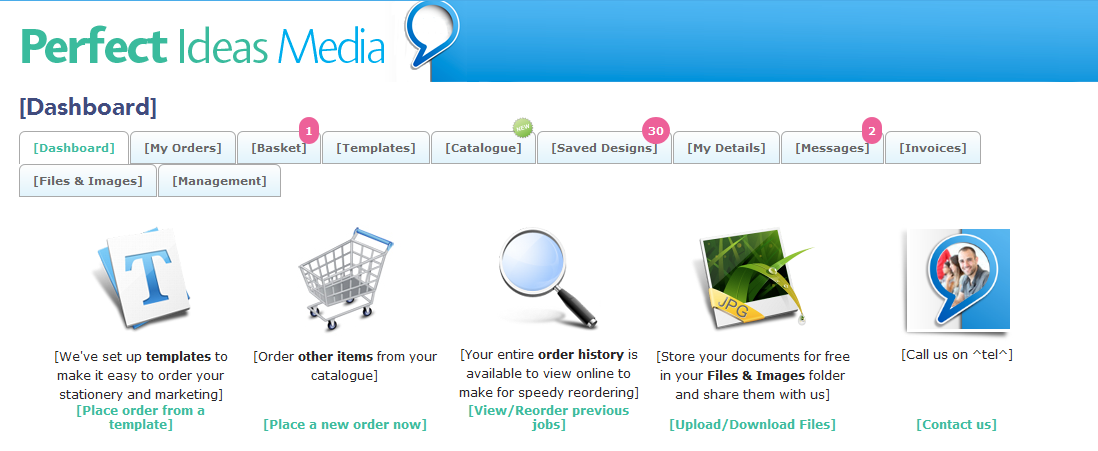
Search for and personalise "Dashboard" to "My Account"
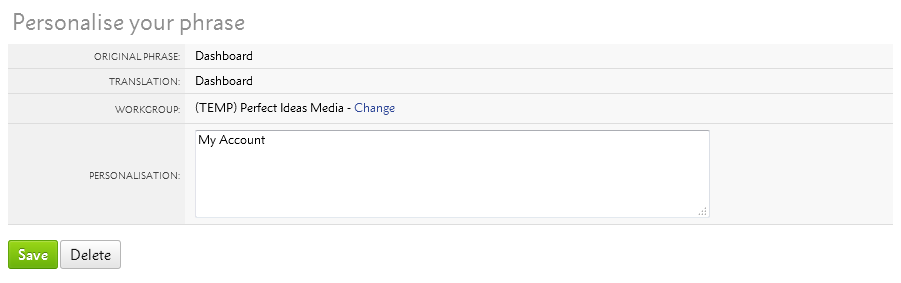
Add ?viewtrans=0 to your url and see your personalisation.
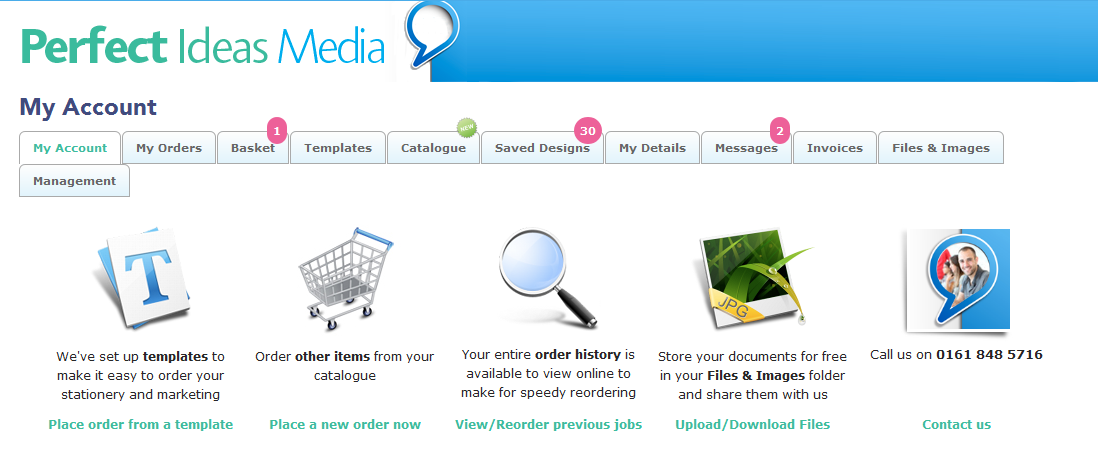
Use My Vocabulary to personalisae your Job printouts.
Go to with ?viewtrans=1 turned on, choose the print-out you want to personalise and search for phrases in [square brackets].
Why can't I edit EVERY phrase with My Vocabulary?
Some phrases are already personalised within Flyerlink. For example you may need to change a setting on your to change your Invoice Payment Instructions. Products also already have their own names, to change these go to .
Should I use ?viewtrans=1 or &viewtrans=1?
If the url already has a question mark "?" you should use &viewtrans=1 or &viewtrans=0 instead of ?viewtrans=1 or ?viewtrans=0.
Why can't I find a phrase without searching?
Some phrases have extra HTML or special formatting, so can only be found using the Wildcard. For example, with the "Jobs to Despatch" translation the "Despatch" is used to make Despatch bold, so needs to be searched for as "Jobs to?".
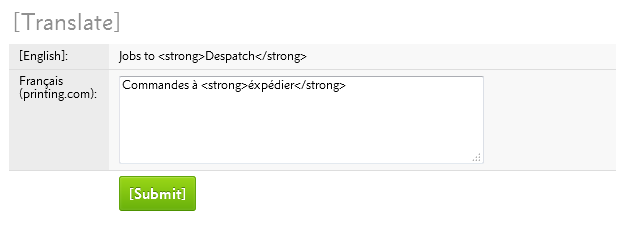
What should I do about text in ^pointy brackets^?
Preserve any english text in ^pointed tops^, otherwise you will lose the link or HTML encoding. If you want to change the text in the link, search again for just that text.