To enable your clients to quickly find and use their templates, you can categorise them into Folders by adding tags.
Adding tags to Templates will sort them into sub-folders, making them easier to navigate when viewed via the ordering portal. Templates will appear in folders determined and grouped by the ‘tag’ you associate to it.
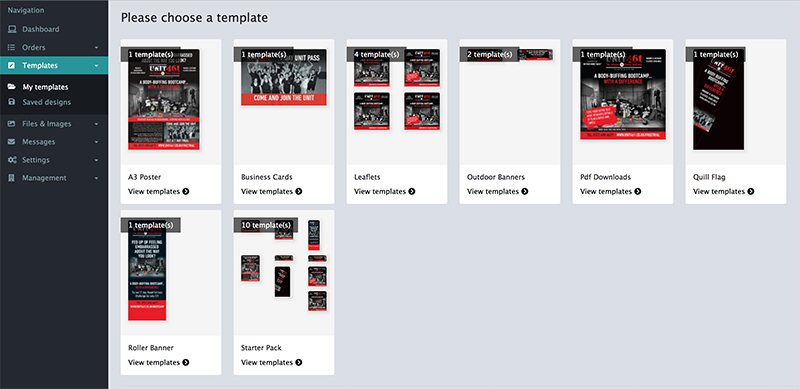
Templates with multiple tags will appear in multiple folders. Standard tags such as ‘Leaflet’ or ‘Invite’ are available to use. Tags unique to the customer can also be created e.g. ‘Christmas Marketing’, ‘Launch Material’ etc. e.g. add the tag ‘Stationery’ to a clients Business Card, Letterhead and Compliment Slip Templates. All 3 items will appear in the folder labelled ‘Stationery’.
Next...
|
|||