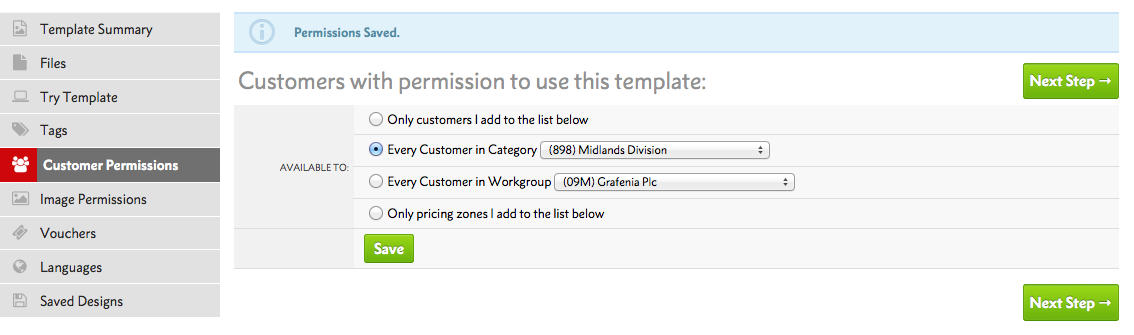To enable your client to be able to use their template, you'll need to Set Customer Permissions
Set Customer Permissions to control who can view and use the Template:
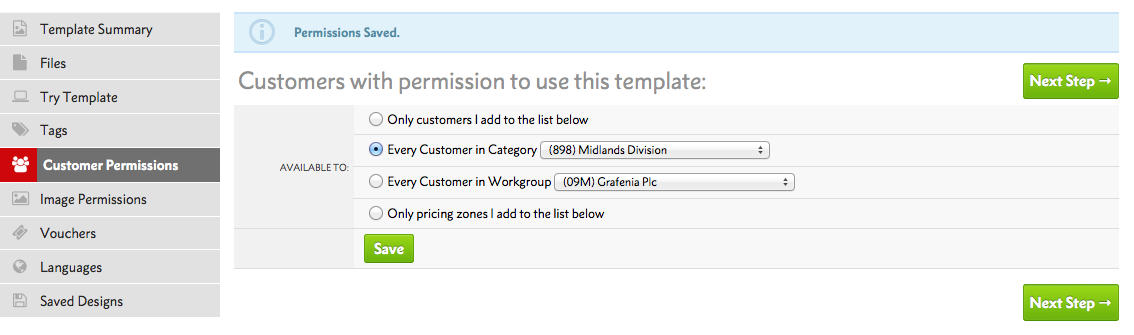
- If you want to make the Template available to specific customer codes, select the Only customers I add to the list below radio button and then add the relevant customer codes underneath.
- If the Template is for a group of clients, then choose the Every customer in Category radio button, and select the relevant Category from the drop down list.
- If you want to make the Template available to everyone in your Workgroup, choose the Every Customer in Workgroup radio button and choose your Workgroup from the dropdown list.
w3shop Permissions.
If you are a w3shopkeeper, you may want your own templates to be visible without uploading to TemplateCloud. To do this, set the permissions to be for a group of clients under the Every customer in Category radio button, then select your w3shop category.