Find everything you need to know about BrandDemand...
General Information
|
|||||||||
Ordering
|
|||||||||
Branding
|
|||||||||
Management Tools
|
|||||||||
Find everything you need to know about BrandDemand...
PDF download version of the BrandDemand guide.
Video taking you through the main features of BrandDemand.
A video taking you through the easy ordering process on BrandDemand.
A video taking you through the flexibility of the system whilst managing your indentity on BrandDemand.
A video taking you through all the management tools on offer to BrandDemand administrators.
How to add a new User to an existing account.
Go to
If you can not see the 'Management' tab please contact your Client Service Team who will enable this feature for you.
Here you can view all Users that already have access to your BrandDemand system.
To add a new User, click on the green 'Add new user' button at the bottom of the screen.
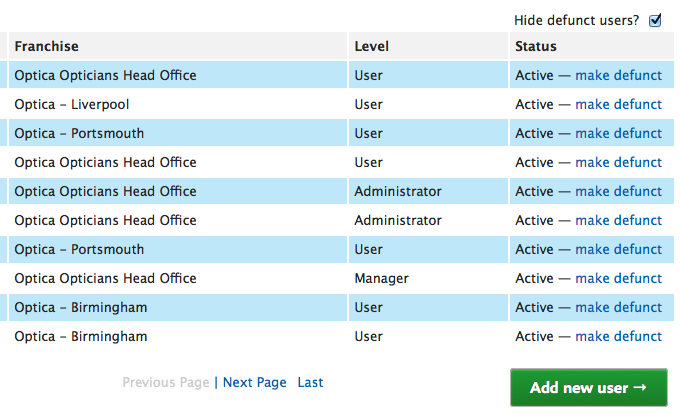
Add the details of the new User. Choose which access level they should be given and which office or franchise they belong to from the drop down menus on the right hand side.
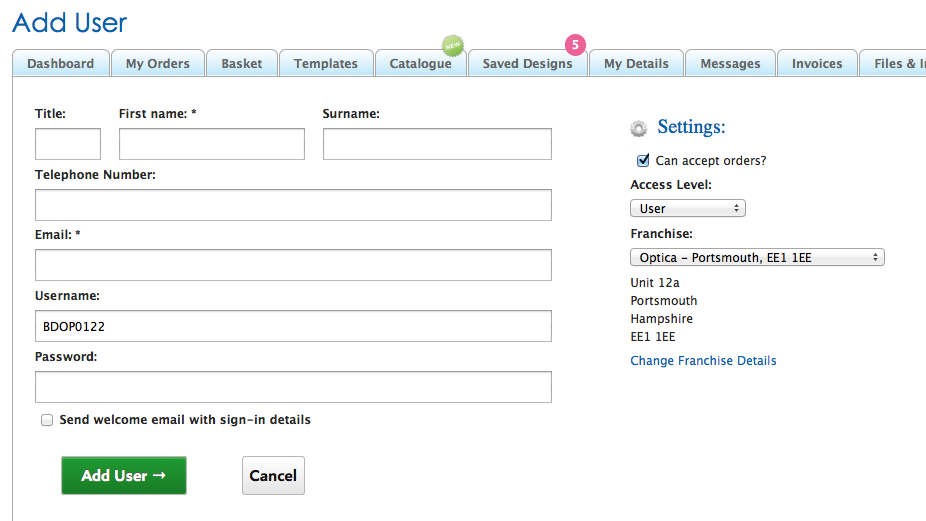
Add a password and tick 'Send welcome email with sign-in details'. The User will then receive a link to the log in page along with their log in details in an email.
How to update User details.
Go to
If you can not see the 'Management' tab please contact your Client Service Team who will enable this feature for you.
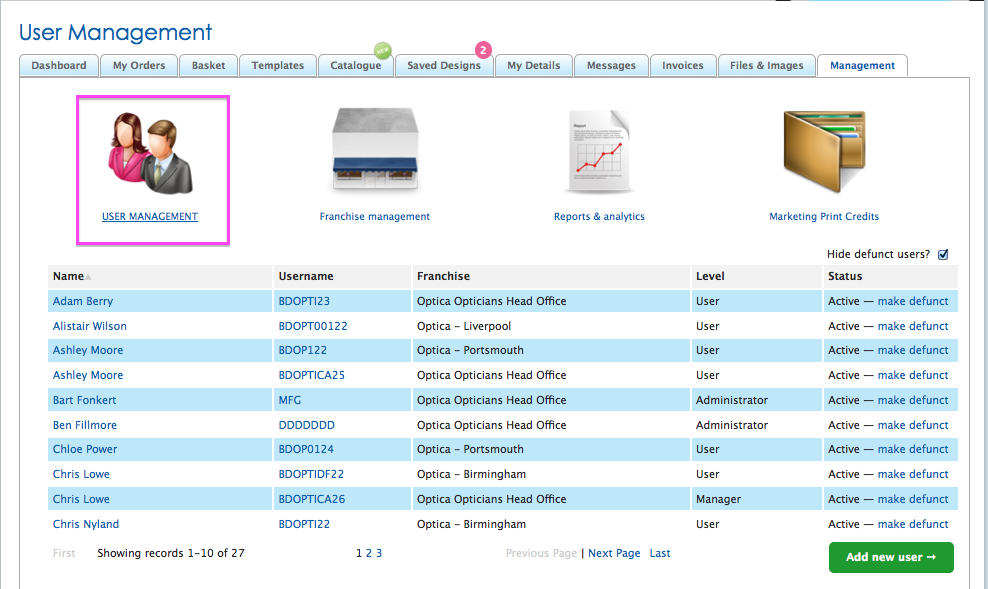
Here you can view all Users that have access to your BrandDemand system.
You can update individual Users details by clicking on their Name. It is important that User information is up-to-date, as this information will be used to populate templates.
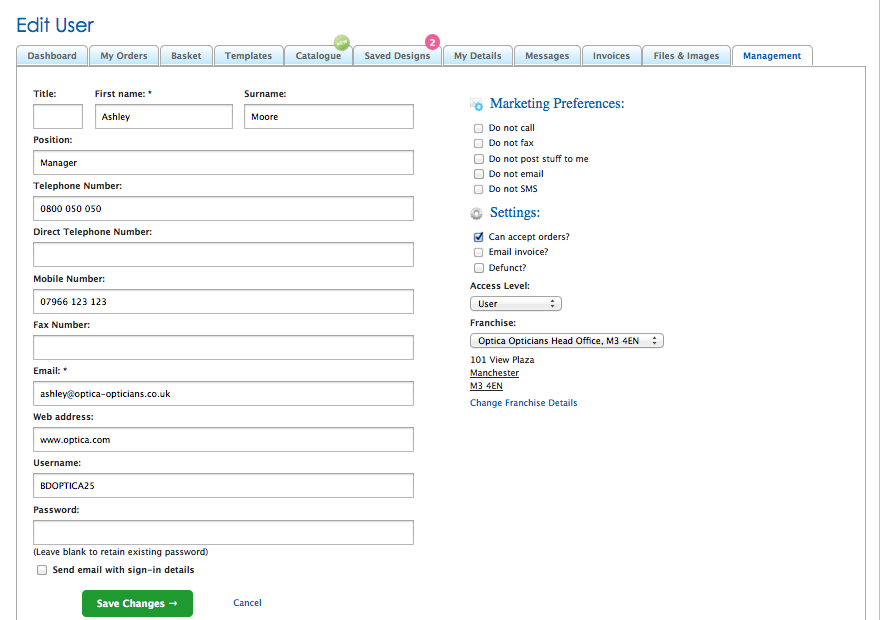
How to manage the Branches that can access your BrandDemand print ordering system.
Jump to contents page of
|
|||