For Nettl and printing.com workgroups we will send out email campaigns directly to clients every month on your behalf. This is included as part of the Nettl & printing.com subscription.
The email will prominently show:
• Your studio Name
• Your contact details, phone, address and email
• Your studio logo
• Your studio premises photo
• Links to ?source=[Workgroup]
All of these details will be pulled dynamically from within Flyerlink.
An example campaign:
The email will arrive in inboxes from [studio location]@printing.com or [studio location]@nettl.com
Sure. The logo is pulled from flyerlink and is the one you have uploaded to appear on orderforms, invoices etc. You can change that by going to If you can't see this menu, please ask your account manager to change the logo for you.
Sure. The photo is using the same image that appears on your printing,com studio listing. You can change that and uploading a new studio profile picture.
It is possible to opt out, although not recommended. To opt out head to and tick the exclude from e-shots option.
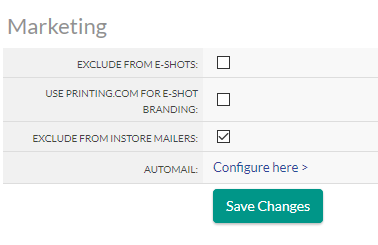
We will email all active (not-defunct or on stop) contacts in Flyerlink that have an email address not checked as do not email from your Nettl or printing.com workgroup.
Any unsubscribes will be managed in Flyerlink and then updated in Mailchimp. So your Flyerlink data will always match up.
You can also bulk manage which customers will recieve emails via
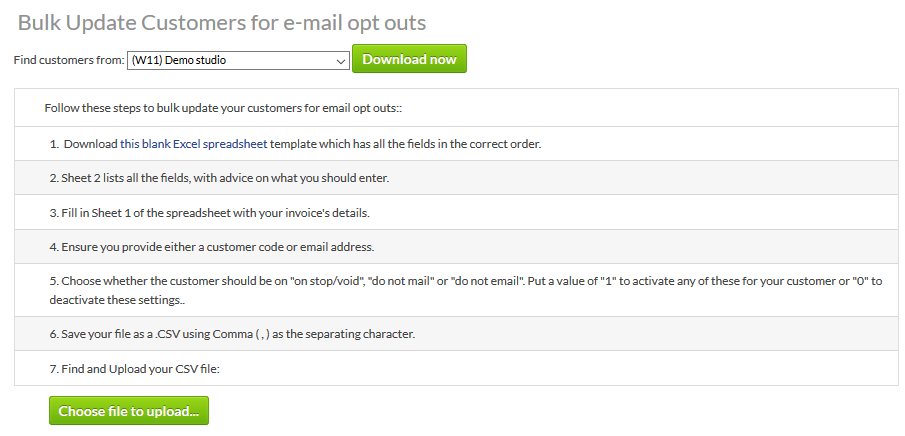
Here you can download all customers in your workgroup, or download a blank excel sheet.
Then adjust the file by adding the Flyerlink customer code or email address you want to update, choosing whether you want them to have "do not email" turned on or off
In the example below, the customer will be sent emails since they are active and allow emails to be sent:
| customer code | on stop/void | do not mail | do not email | |
|---|---|---|---|---|
| LBWORKS | liam@lbworks.co.uk | 0 | 0 | 0 |
This is how those selections appear on the Customer Account.
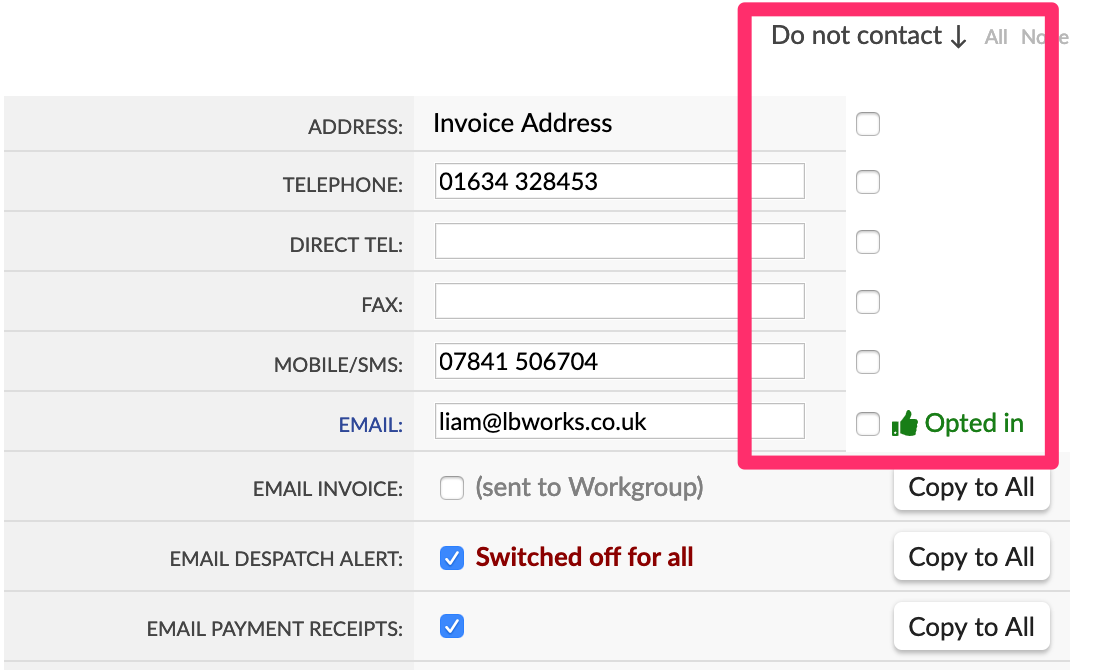
In the example below, the customer will not be sent emails since they are inactive and do not allow emails to be sent:
| customer code | on stop/void | do not mail | do not email | |
|---|---|---|---|---|
| LBWORKS | liam@lbworks.co.uk | 0 | 1 | 1 |
This is how those selections appear on the Customer Account.
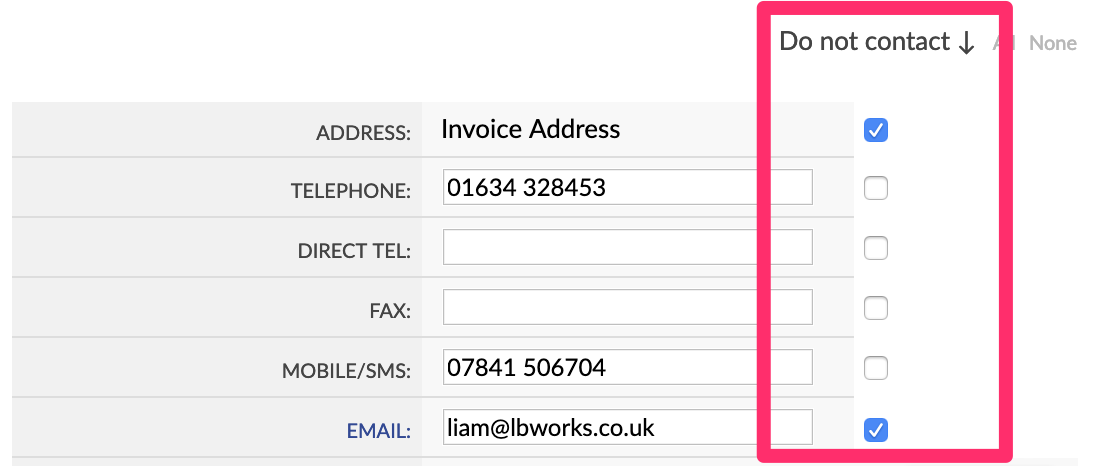
Jump to contents page of
|
|||