AutoMail & AutoEmail
|
|||||||
Stock Images
|
|||||||
Marketing Reports
|
|||||||
Nettl Marketing |
|||||||
GDPR
|
|||||||
Every month we send a large consignment of Nettl branded mailers to an external fulfilment company. They print your addressee and return address directly onto the mailer and post it for just 66p each. We call this centralised mailing service 'AutoMail'.
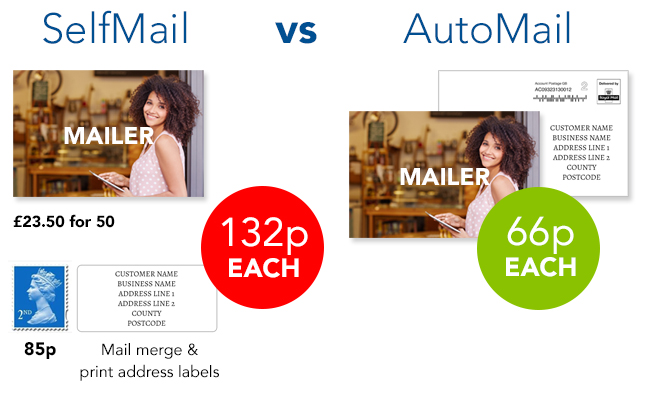
Head to
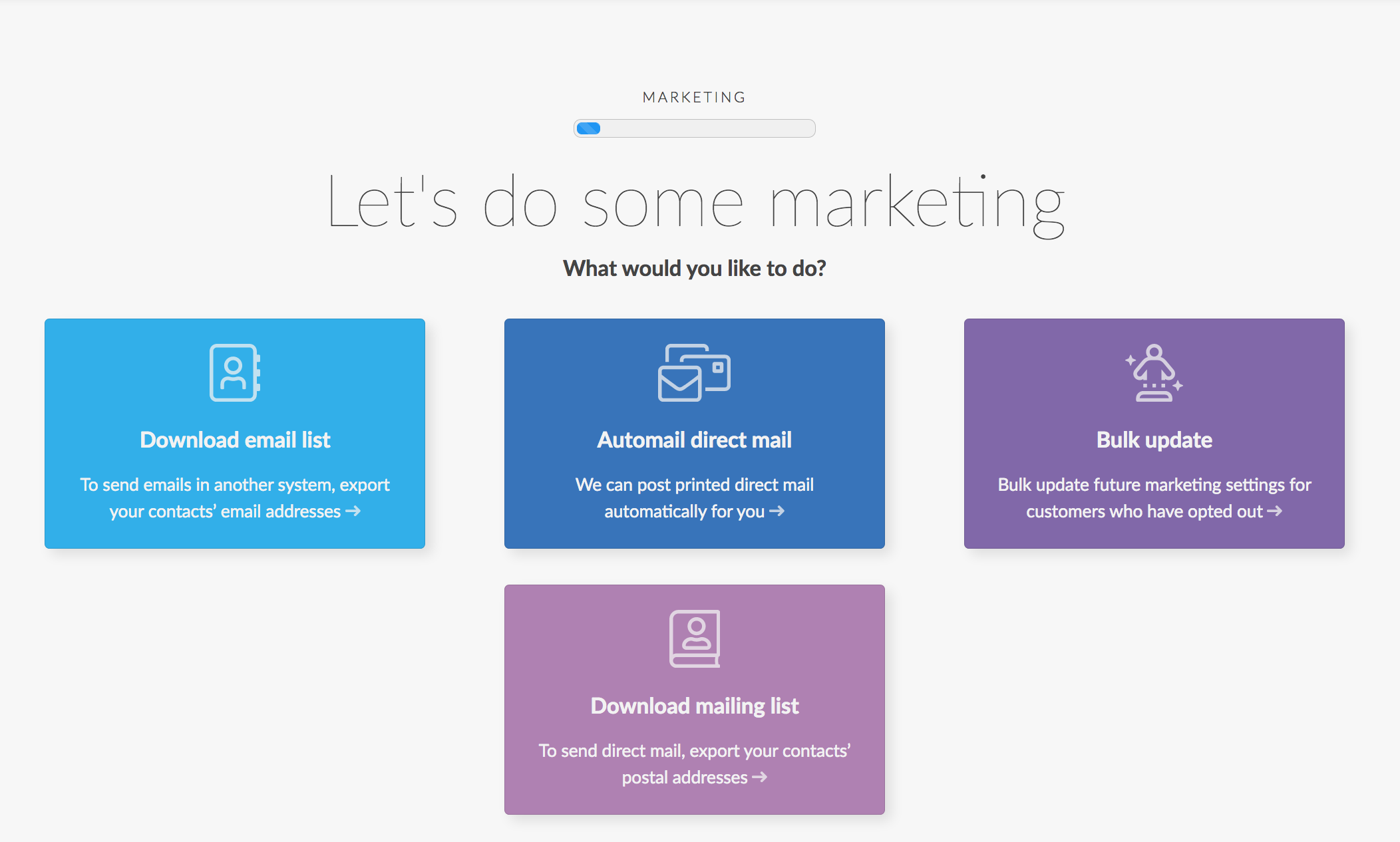
Next, choose how many people you want to receive the mailers and we'll prioritise the highest spending clients to get the best response.
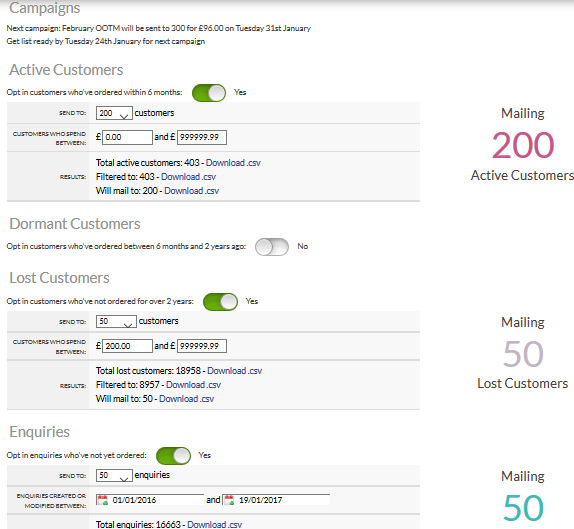
Here we split your customers our into Active, Dormant, Lost & Enquiries.
Active customers - those who've ordered within the last 6 months
Dormant customers - those who last ordered between 6 months to 2 years ago
Lost customers - those who last ordered over 2 years ago
Enquiries - contacts you've added to Flyerlink who haven't ordered yet.
Change the opt in to Yes for each group you want to send mailouts to.

You can choose how many you want to contact within each of these groups in groups of 50: such as 200 active customers, no dormant customers, 50 lost customers and 50 enquiries.
Now you're opted in.
We'll tell you how many of your customers and enquiries in total will be mailed.
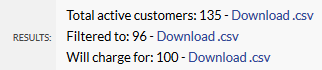
'Total' is all your customers, and includes those who've ticked "Do not mail" or have a total order value different to what you've chosen
'Filtered to' is the number we can actually mail based on the order quantity. This excludes all customers who've ticked "Do not mail"
'Will charge for' is the group of 50 you've chosen.
A note about the data cache.
As your mailing preferences are updated we have to run a cache to update it. We run the cache refresh automatically overnight. If you would like to see revised mailing numbers then you can use the Refresh Cache link to manually update:
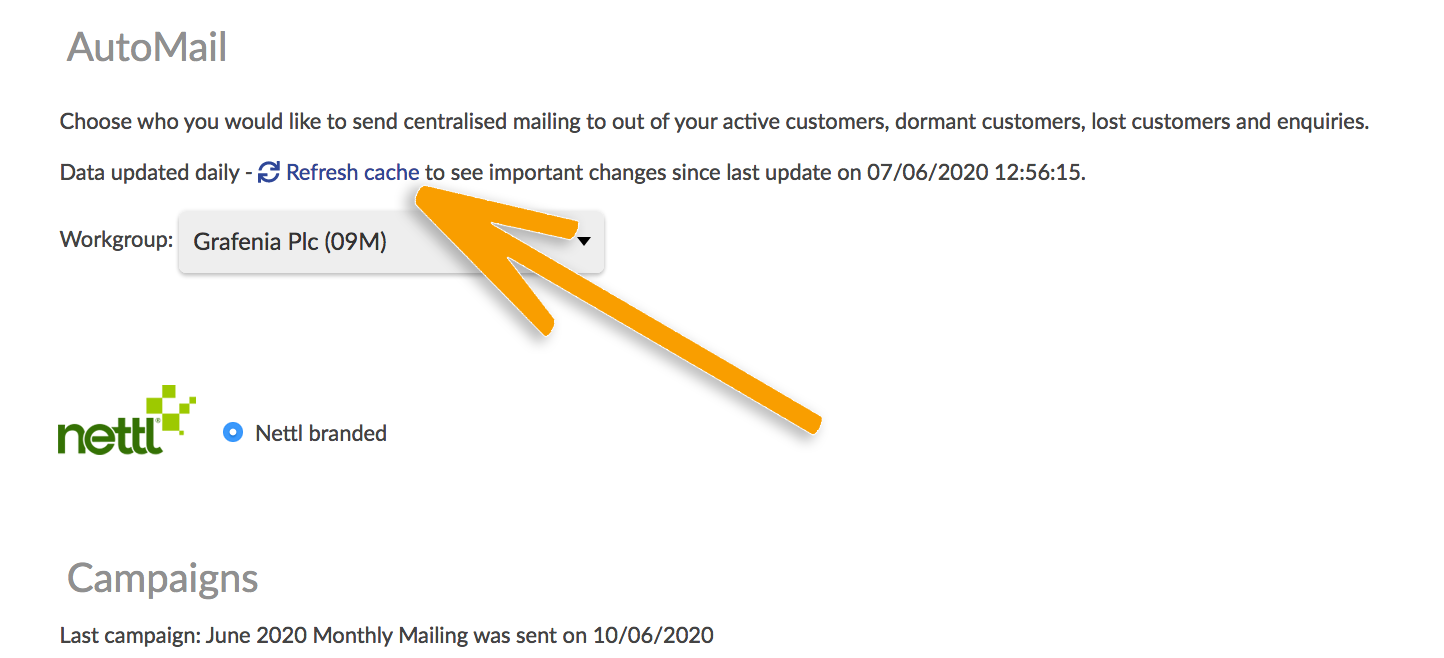
Note: The mailouts cost 66p each and are done in batches of 50. We'll tell you how many customers you have in each group. If the 'Filtered to' is under the batch of 50 you've chosen, you'll be charged for 50 customers.
We also add a campaign section showing when the next campaign will be and what the campaign is for.
AutoMail is only available to workgroups on the GBNI pricing zone.
When you've opted in, you can change the settings any time you like and the next campaign will use your new numbers.
When a campaign happens, we will create a charge job for the amount of customers mailed. You can see a history of when the mailouts happen via
Against each of the jobs you find here we'll attach a CSV in the Files for Production menu. Download this CSV to find out who we mailed for each campaign.
The AutoMail deadline changes each time, although it's usually around the 13th of the month preceding the mailout. We notify the partner network via email of the deadline to have AutoMail configured by for the next upcoming campaign.
Once you have it configured, you can leave it switched on and we'll extract your data for each monthly mailing without you having to do anything.

Having a small number of mailers available in your studio means you and your team have the facts at your fingertips. They’re also great conversation starters for when you meet with existing clients, new customers and enquiries.
When you are opted in to receive InStudio Mailers we'll create a job to send 50 mailers to your studio for £23.50 including delivery. This is now the only way to get the monthly mailers sent to your studio.
It is possible to opt out, although not recommended. To opt out head to and tick the exclude from instore mailers option.
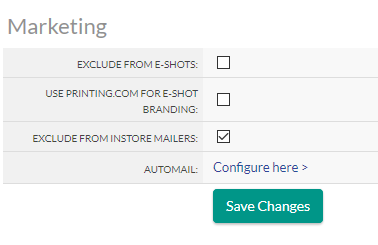
In-studio mailers are only available to workgroups on the GBNI pricing zone.
For Nettl and printing.com workgroups we will send out email campaigns directly to clients every month on your behalf. This is included as part of the Nettl & printing.com subscription.
The email will prominently show:
• Your studio Name
• Your contact details, phone, address and email
• Your studio logo
• Your studio premises photo
• Links to ?source=[Workgroup]
All of these details will be pulled dynamically from within Flyerlink.
An example campaign:
The email will arrive in inboxes from [studio location]@printing.com or [studio location]@nettl.com
Sure. The logo is pulled from flyerlink and is the one you have uploaded to appear on orderforms, invoices etc. You can change that by going to If you can't see this menu, please ask your account manager to change the logo for you.
Sure. The photo is using the same image that appears on your printing,com studio listing. You can change that and uploading a new studio profile picture.
It is possible to opt out, although not recommended. To opt out head to and tick the exclude from e-shots option.
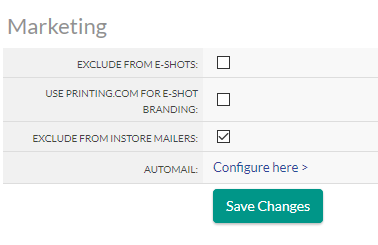
We will email all active (not-defunct or on stop) contacts in Flyerlink that have an email address not checked as do not email from your Nettl or printing.com workgroup.
Any unsubscribes will be managed in Flyerlink and then updated in Mailchimp. So your Flyerlink data will always match up.
You can also bulk manage which customers will recieve emails via
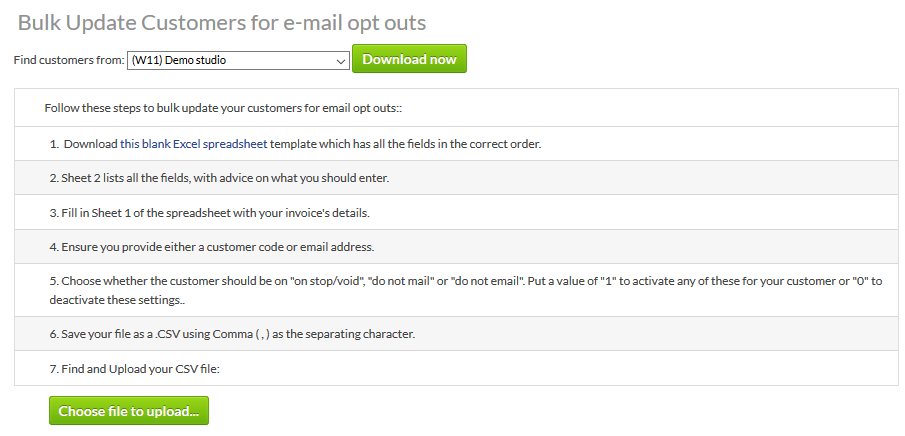
Here you can download all customers in your workgroup, or download a blank excel sheet.
Then adjust the file by adding the Flyerlink customer code or email address you want to update, choosing whether you want them to have "do not email" turned on or off
In the example below, the customer will be sent emails since they are active and allow emails to be sent:
| customer code | on stop/void | do not mail | do not email | |
|---|---|---|---|---|
| LBWORKS | liam@lbworks.co.uk | 0 | 0 | 0 |
This is how those selections appear on the Customer Account.
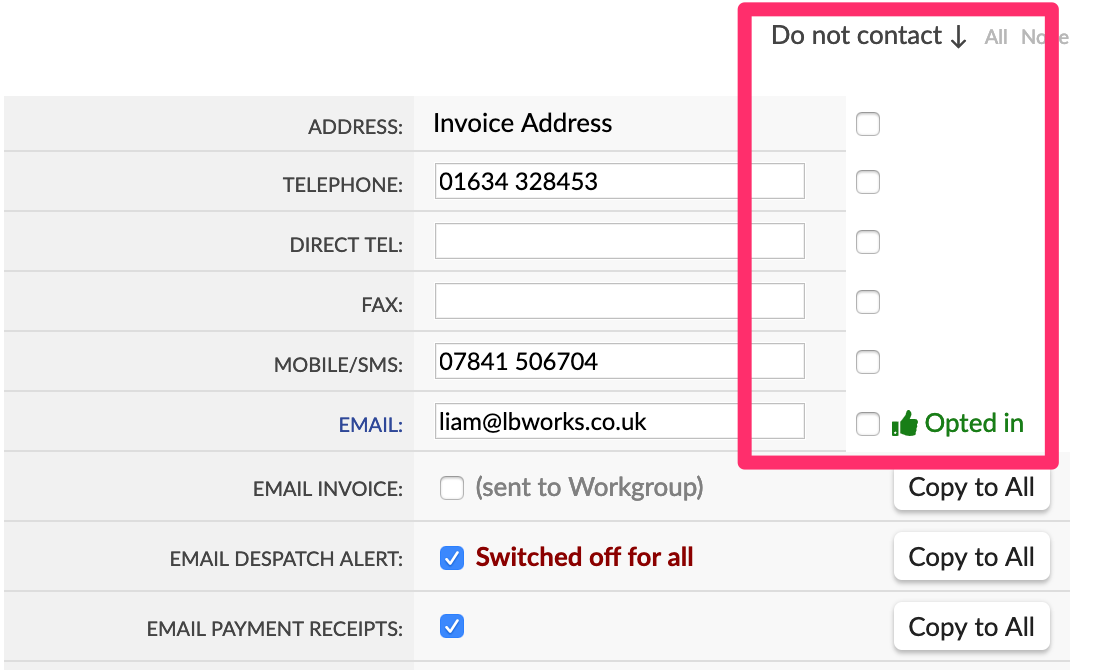
In the example below, the customer will not be sent emails since they are inactive and do not allow emails to be sent:
| customer code | on stop/void | do not mail | do not email | |
|---|---|---|---|---|
| LBWORKS | liam@lbworks.co.uk | 0 | 1 | 1 |
This is how those selections appear on the Customer Account.
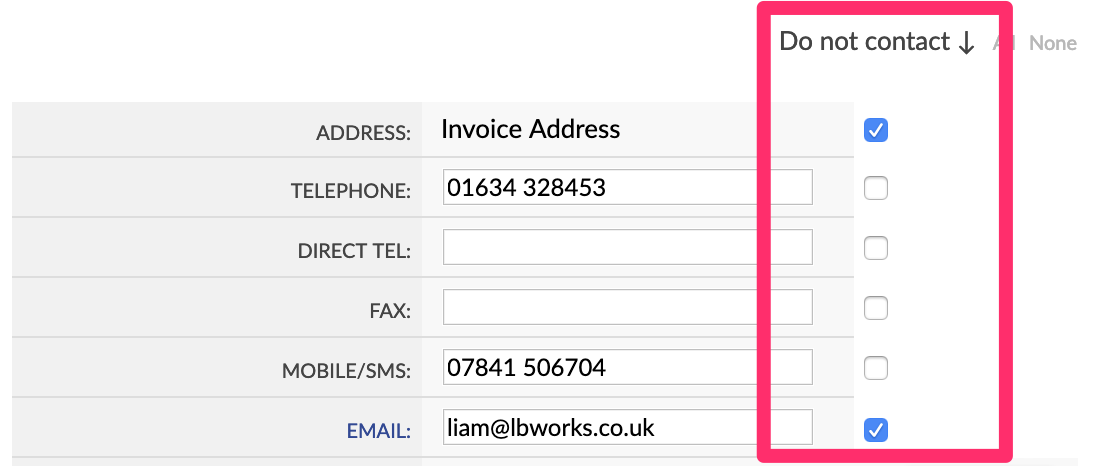
Browse through 14 million royalty-free images directly within Flyerlink. All images available at up to XXL size for only £0.59 each (including vector files).
Go to
These photos, illustrations and vectors are provided by our partners, DepositPhotos. You always get access to a selection of image sizes, and through our group buying, this costs you much less than buying it directly from DepositPhotos.
Every time you buy a stock image from w3p Flyerlink, we'll create a job (using your usual invoicing account as the customer). The job will go straight to 081 and allocated to a run (so will disappear from your studio summary immediately). Once a week, all the stock image jobs will be consolidated in with your other w3p purchases onto your weekly invoice, you'll see one job per image.
A benefit of this is, you'll now be able to click through to the job:

and add a Client's reference: if you want, to record the client you're purchase the image for:
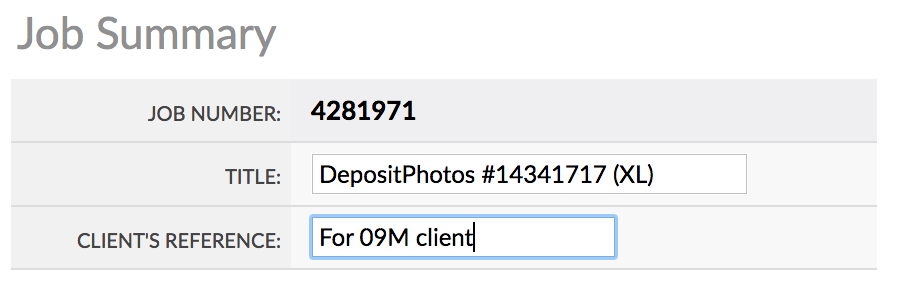
You can use the images for work not produced by our presses. You could use them as part of a website, or on an eshot, or something you print on your instore equipment. The rules are the same as if you bought directly from DepositPhotos. You must use it as part of a derivative work and not just resell the image (see Terms & Conditions of Use below).
You don't have the right to give or sell the image to anybody, only use it in a derivative work.
DepositPhotos from w3p Flyerlink Terms & Conditions of Use
Works (being photographs, illustrations, images or other pictorial or graphic work) made available for download through Flyerlink are sourced from the DepositPhotos.
Works downloaded by you are licensed to you to be used only as part of an end product that constitutes a derivative work, as defined under United States copyright law, of the Works (the "End Product"). The End Product may be in either a tangible or digital medium, but in all cases Works may only be used in the End Products in a manner that is consistent with the terms of Depositphotos's Content Download Agreement (Standard License) agreement.
Furthermore each download of a Work is for use in one End Product (which End Product may, for the avoidance of doubt, be used, reproduced or displayed an unlimited number of times by such end user) by one end user only, if the same particular Work that was previously downloaded is later included in an End Product for a different end user, then such Work must be downloaded again and a further fee will be incurred.
As regards the agreement between you and us (and in particular as regards the rights that are granted to you, and indemnification given by you, under that agreement with regard to your use of a particular Work) the terms of the DepositPhotos's License agreement (the current version of which may be found at http://depositphotos.com/license.html) shall, save for section 4 (payments and pricing), be deemed incorporated into our agreement ("the Incorporated terms") and shall accordingly form part of the terms of our agreement. In the event of any conflict between the Incorporated Terms and the other terms of our agreement, such other terms shall prevail.
You're not allowed to resell the images themselves. The licence doesn't allow that (see above), just like any other photo library. You can, however, charge extra for your artwork to cover your costs - this is classed as a 'derivative work' and is fine. So you might charge an extra £10 per image say, within the artwork fee.
Using the stock images app, yourself and your customers can share photos from our stock image library (DepositPhotos) to agree what images should be purchased and used in your designs.
All customers have a lightbox that can be accessed from both Flyerlink and Orderlink.
Your customer can also access their lightbox online using the stock images app.
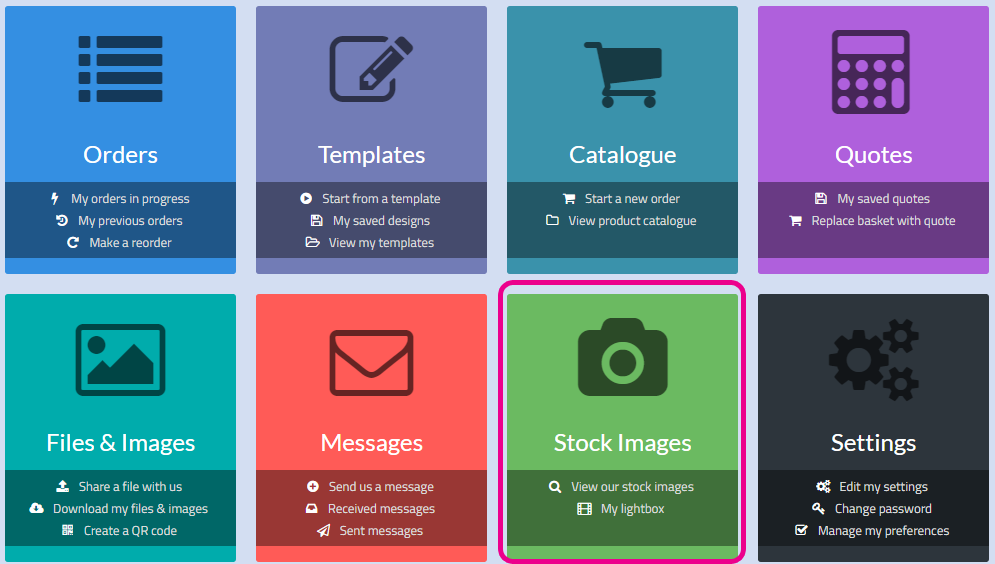
By default, this app is available if you're customising your client's apps be sure to add it back in
For more details see article 5659
Using this app your customer can search for any image from Depositphotos and save them to their lightbox
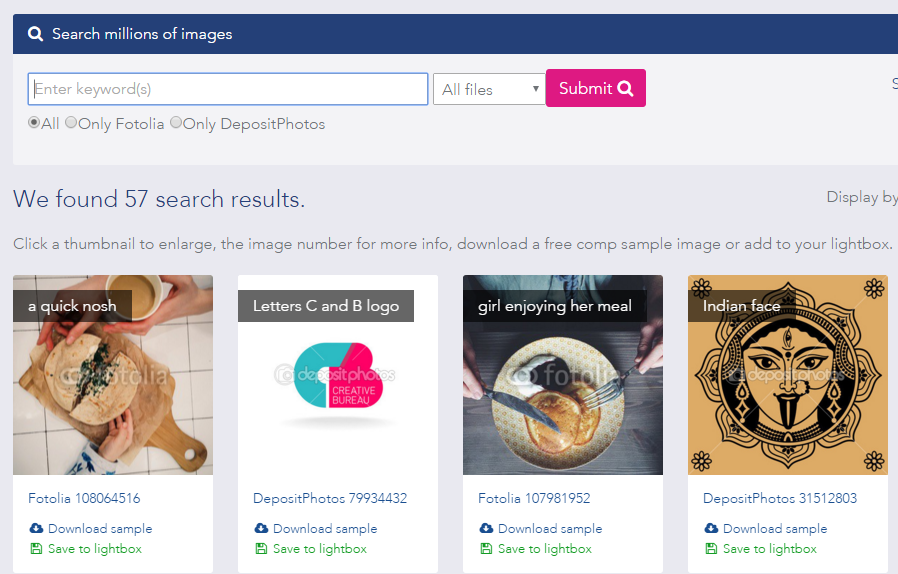
They can remove pictures they don't like and set ones they definitely want to use to "Ready to buy?"
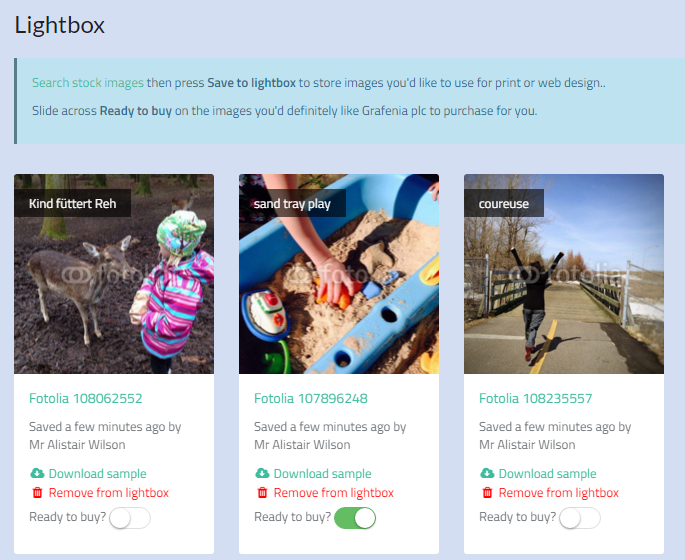
You'll get an email if your customer decides they're ready to buy any images, so you can view their lightbox and purchase the images from Flyerlink on their behalf.
Head to
To view your customer's lightbox. You can choose from here whether to purchase a lightbox. If you've bought the design recently and can download it from , we'll show a download link so you can download it there and then.
Here you can view images your customer has saved via their client microsite, and you can add images yourself.
To add an image, press the Add image to lightbox link
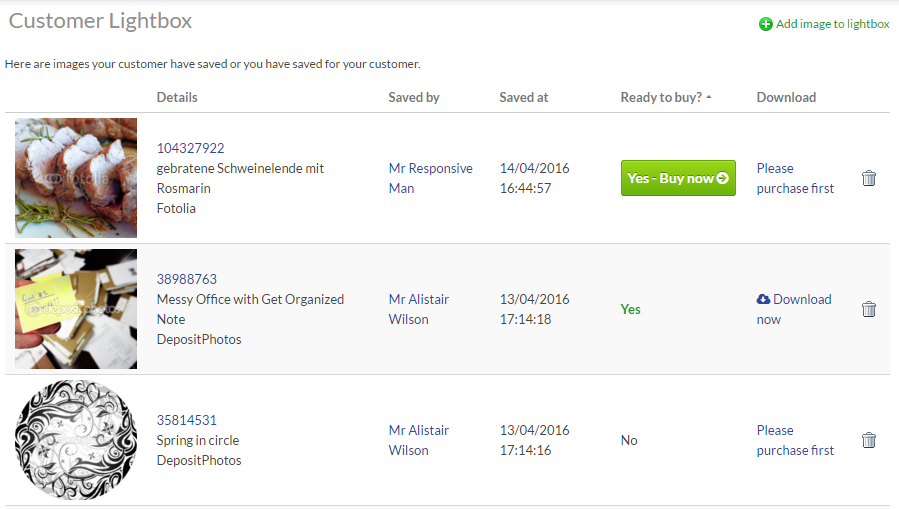
Search for an image, and press the Save to lightbox link in the top right
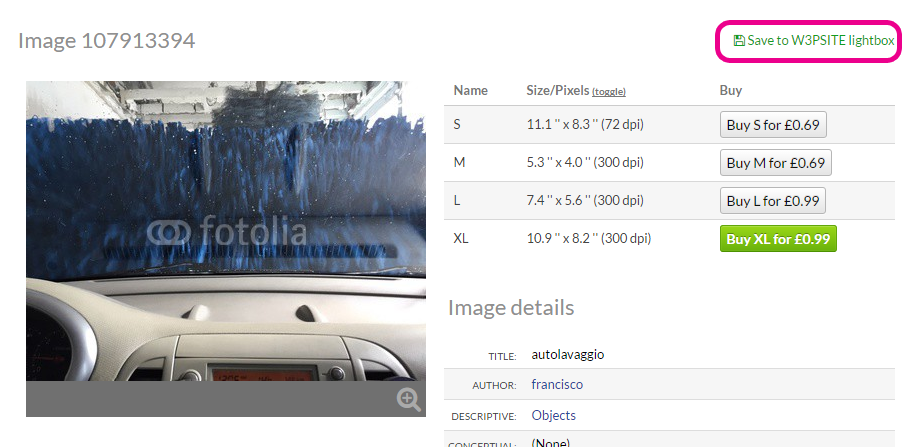
The image will now be visible to both you and your customer in the lightbox.
Within Flyerlink we show when a customer has opted in to e-mail marketing and how
We automatically soft-optin your customers when they've placed their first order with us under PECR rules whereby we are able to email customers relevant details in the legitimate business interests unless they opt out
For each customer via
You can confirm their marketing consent manually by clicking "E-marketing consent?"
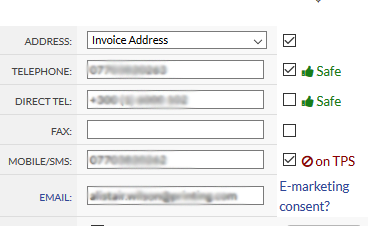
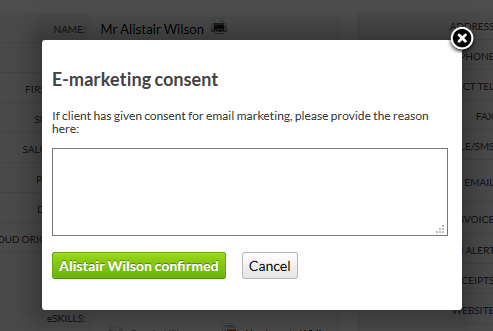
You will need to give a note of the reason for the consent
Using the Bulk Update tool

You can download all existing customers
If you add a reason in the e-marketing consent column we'll update their optin reason and give positive consent for the reason given
Via
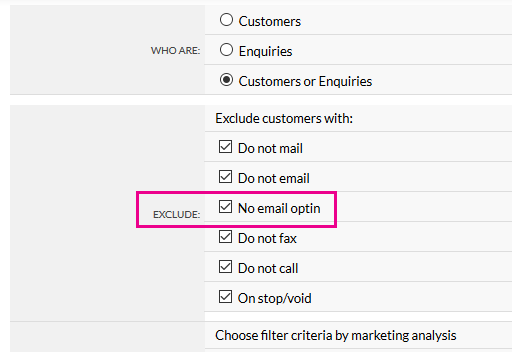
By default we exclude customers that don't have e-marketing optin
You can untick this to include them
The General Data Protection Regulations (GDPR) gives individuals a range of rights relating to the details business hold and obtain about them. This applies to websites meaning customer's sites must be developed in compliance with the laws.
The rights given are detailed below with the implications for websites
Individuals must be given clear information about the details that the site will collect and how that data will be processed.
All site types are affected by this and should have a appropriate Privacy Policy tailored to their process. It must be concise, transparent, written in plain language and free.
Individuals have the right to obtain confirmation that their data is being processed, access to the personal data held and other information listed under the Privacy Policy. This has to be provided free of charge.
Individuals can have their personal data corrected if it is found to be inaccurate or incomplete. Requests for this should be responded to within one month, this time can be extended depending on the complexity of the data held.
Individuals have the right to have personal data deleted by a business under certain circumstances.
Individuals have the right to block or prevent further processing of data under specific circumstances. The data can be stored but should not be processed.
The right to data portability provides individuals the ability to obtain and reuse data for their own purposes in across different services.
Data should be held in a way that allows them to move, copy or transfer it to another IT environment; in a safe and secure way, without effect on the usability.
Individuals have the right to object to processing of data for direct marketing purposes, scientific/research purposes or legitimate interests of the individual.
These rights are superseded with regards to electronic communication: phone, email, SMS messaging and other 'electronic mailing', by Privacy and Electronic Communications Regulations (PECR). Business must get explicit opt in consent in order for electronic marketing to be sent to a person.
The slides attached explain our plan to make Flyerlink compliant with the new GDPR laws and make the most of the opportunity to encourage more direct mail as a substitute to email marketing.
Download slides here
Use password area51
In instances where we are asked by our clients to explain how we protect and use their data you can use this privacy statement.
Right to be informed
Our online privacy policy explains how we use personal data.
Right of access
Clients ought to be able to access information we hold for them online via .
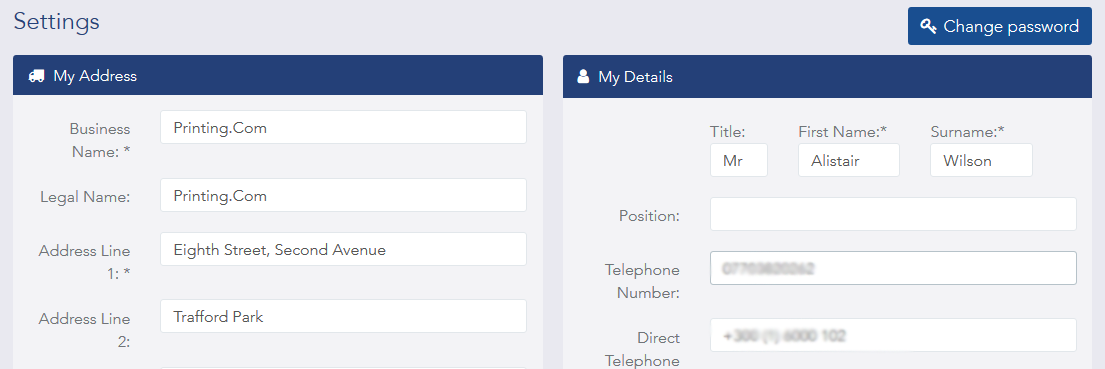
They can also see their job history, email history and order history.
If there's anything else we hold on them they need to know they can request access to that.
We have 30 days to provide this from the request.
If a client requests this, email datarequest@grafenia.com with the customer code and what they need access to.
Right to rectification
Customers are able to amend their details online via Dashboard > Settings
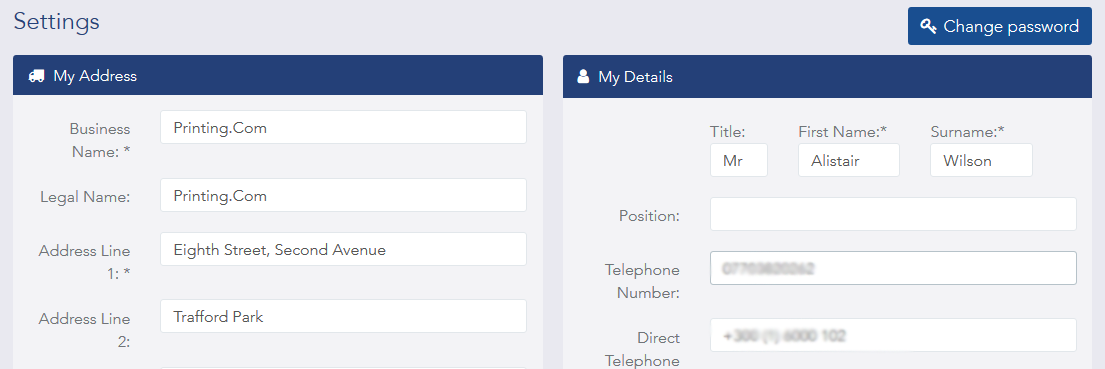
Or you can amend details for them in Flyerlink
If there's anything that cannot be done there you need assistance with, email datarequest@grafenia.com with the customer code and what needs to be rectified.
Right to erasure
Customers can now request a complete data erasure from our software.
We don't envision many or recommend this, but it is now possible to erase customers.
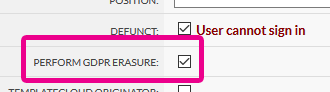
For defunct or on stop customers or contacts, you'll see a new Perform GDPR erasure option.
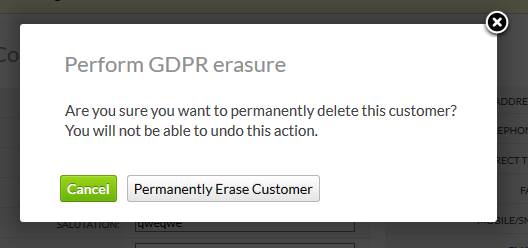
If someone has ordered in the last 7 years, we cannot erase immediately since we must hold their financial details according to HMRC
We will erase after 7 years.
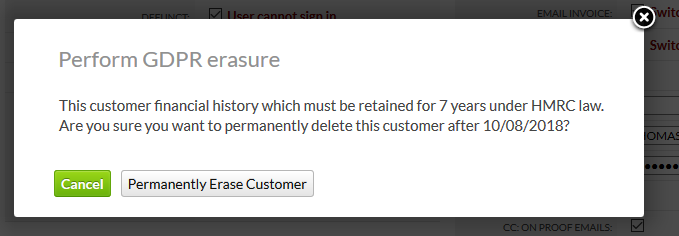
Warning: please treat with care.
We cannot undo this action.
Right to data portability
Clients can request information we hold on them in a portable way. The recommendation currently is for transactions through a miData format
If a client requests this data, email datarequest@grafenia.com with the customer code and explain they are after data portability.
Right to object
Clients are able to opt out of marketing online via Dashboard > Settings
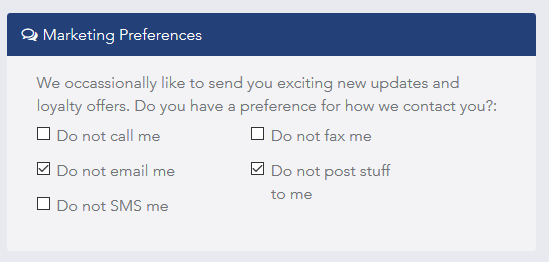
Under PECR, it is illegal to send marketing and sales calls to numbers on the TPS or CTPS list to email which flyerlink checks automatically every 6 months for you.
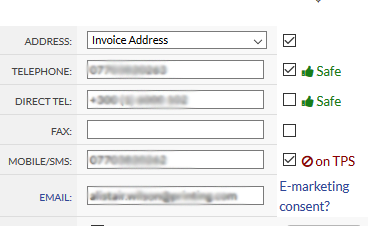
To send email marketing - we also need positive opt in to email enquiries, or soft opt in to email marketing to people who've ordered before provided the email marketing is in our legitimate interest and related to what they've ordered before. ( for more see https://ico.org.uk/for-organisations/marketing/ ). If someone has ordered or been sent a quote it is in our legitimate interest to contact them, so we apply a soft opt in automatically.
If they're an enquiry you'll need to give a reason time and place for signing them into an email marketing list.
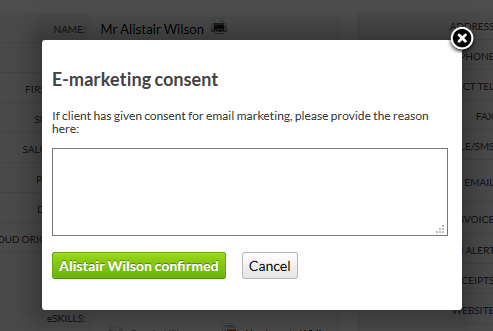
Our Soon campaign encourages tuning up websites to be compliant with GDPR.
See GDPR advice fast path for advice on Nettl sites.