Every month we send a large consignment of Nettl branded mailers to an external fulfilment company. They print your addressee and return address directly onto the mailer and post it for just 66p each. We call this centralised mailing service 'AutoMail'.
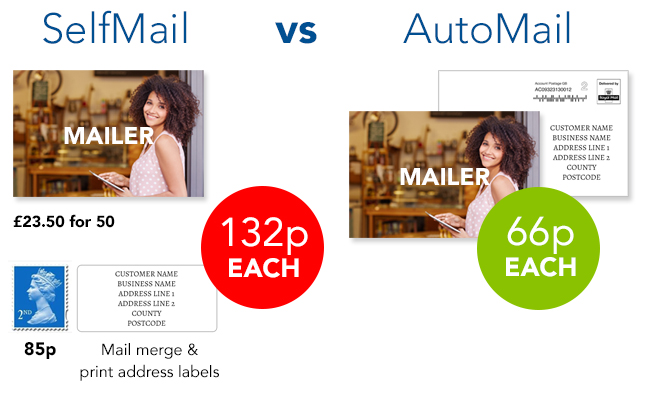
Head to
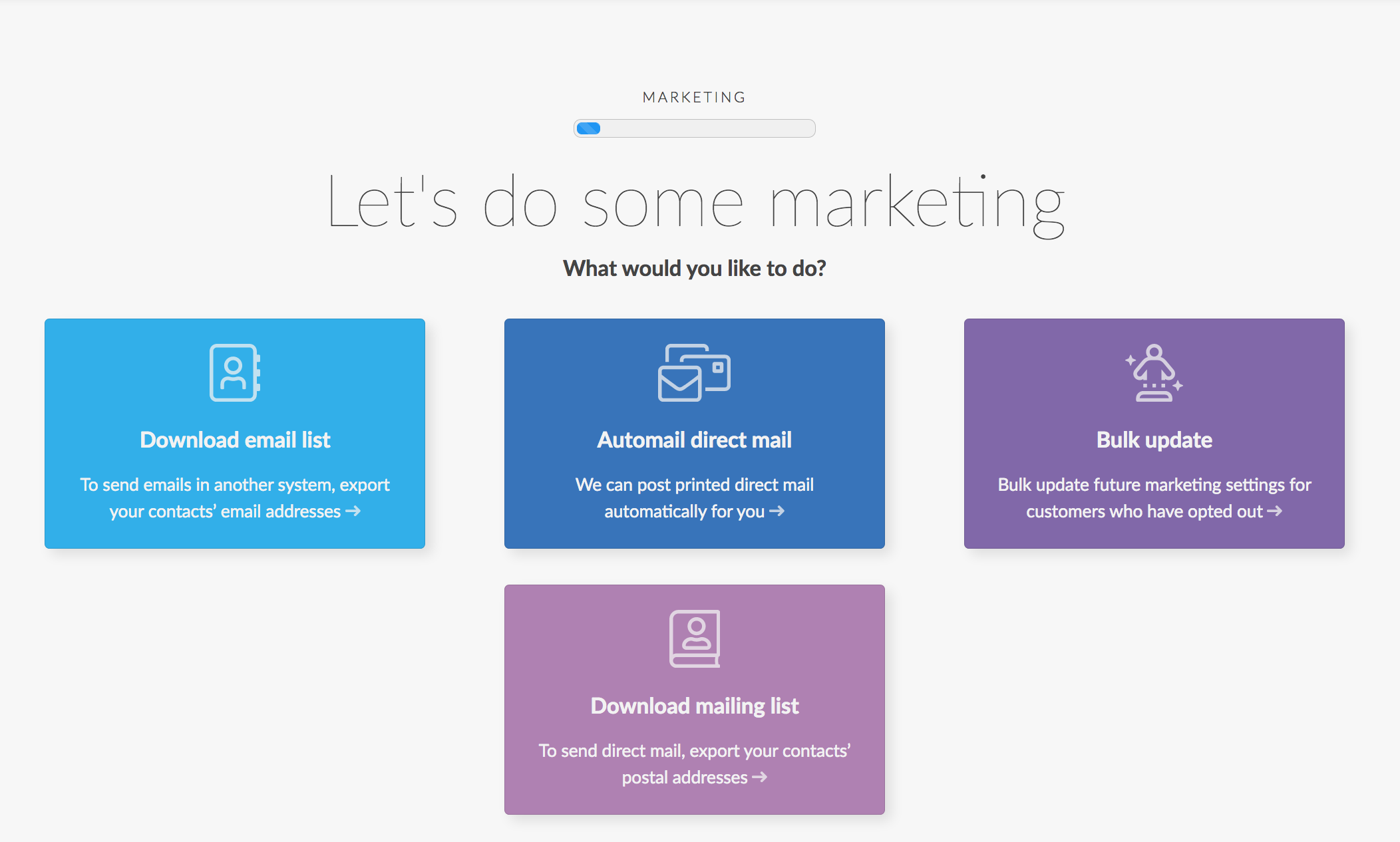
Next, choose how many people you want to receive the mailers and we'll prioritise the highest spending clients to get the best response.
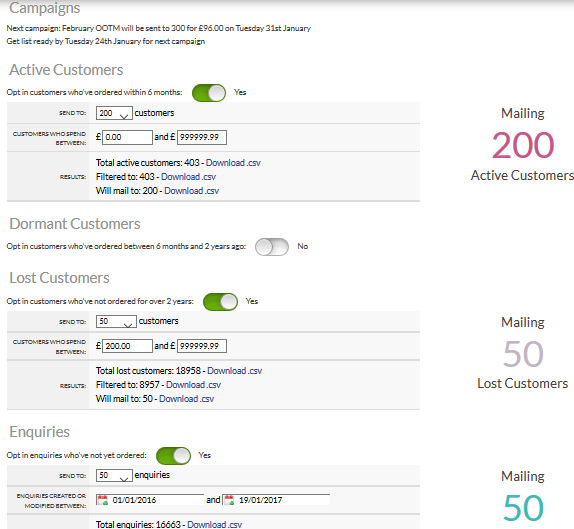
Here we split your customers our into Active, Dormant, Lost & Enquiries.
Active customers - those who've ordered within the last 6 months
Dormant customers - those who last ordered between 6 months to 2 years ago
Lost customers - those who last ordered over 2 years ago
Enquiries - contacts you've added to Flyerlink who haven't ordered yet.
Change the opt in to Yes for each group you want to send mailouts to.

You can choose how many you want to contact within each of these groups in groups of 50: such as 200 active customers, no dormant customers, 50 lost customers and 50 enquiries.
Now you're opted in.
We'll tell you how many of your customers and enquiries in total will be mailed.
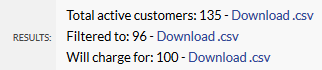
'Total' is all your customers, and includes those who've ticked "Do not mail" or have a total order value different to what you've chosen
'Filtered to' is the number we can actually mail based on the order quantity. This excludes all customers who've ticked "Do not mail"
'Will charge for' is the group of 50 you've chosen.
A note about the data cache.
As your mailing preferences are updated we have to run a cache to update it. We run the cache refresh automatically overnight. If you would like to see revised mailing numbers then you can use the Refresh Cache link to manually update:
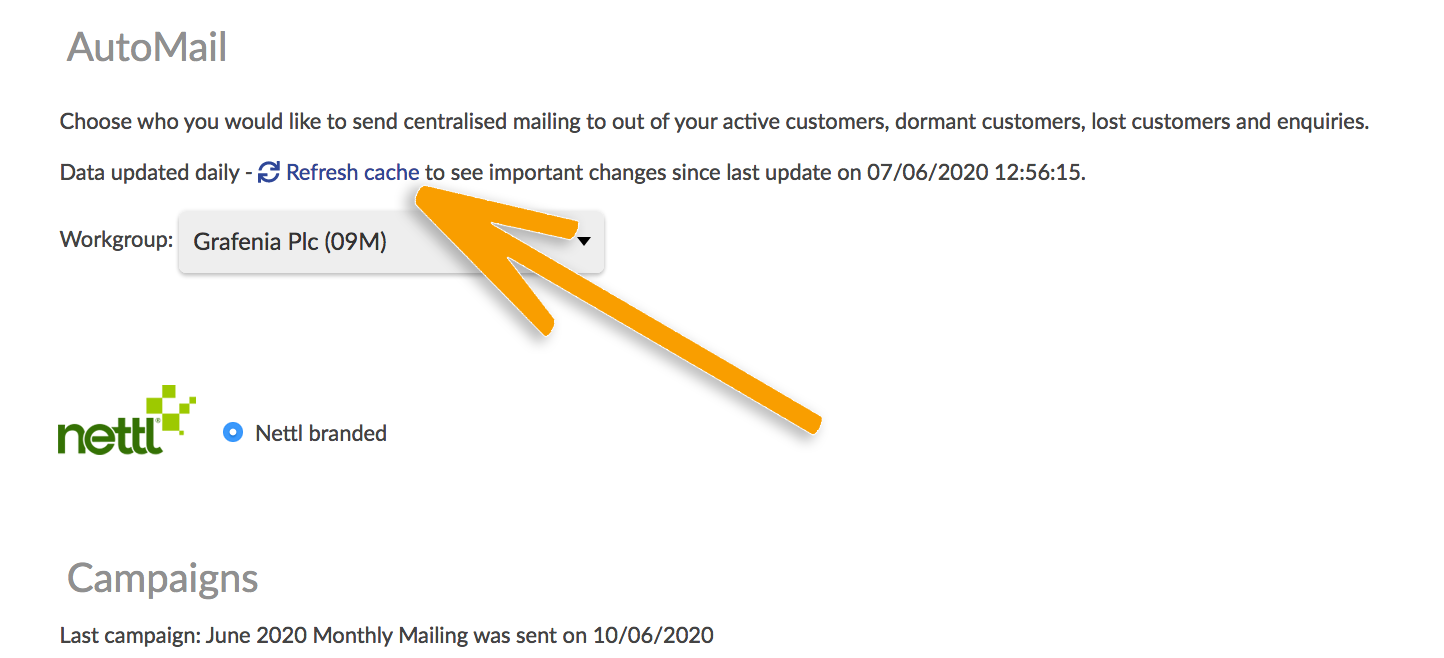
Note: The mailouts cost 66p each and are done in batches of 50. We'll tell you how many customers you have in each group. If the 'Filtered to' is under the batch of 50 you've chosen, you'll be charged for 50 customers.
We also add a campaign section showing when the next campaign will be and what the campaign is for.
AutoMail is only available to workgroups on the GBNI pricing zone.
When you've opted in, you can change the settings any time you like and the next campaign will use your new numbers.
When a campaign happens, we will create a charge job for the amount of customers mailed. You can see a history of when the mailouts happen via
Against each of the jobs you find here we'll attach a CSV in the Files for Production menu. Download this CSV to find out who we mailed for each campaign.
The AutoMail deadline changes each time, although it's usually around the 13th of the month preceding the mailout. We notify the partner network via email of the deadline to have AutoMail configured by for the next upcoming campaign.
Once you have it configured, you can leave it switched on and we'll extract your data for each monthly mailing without you having to do anything.

Having a small number of mailers available in your studio means you and your team have the facts at your fingertips. They’re also great conversation starters for when you meet with existing clients, new customers and enquiries.
When you are opted in to receive InStudio Mailers we'll create a job to send 50 mailers to your studio for £23.50 including delivery. This is now the only way to get the monthly mailers sent to your studio.
It is possible to opt out, although not recommended. To opt out head to and tick the exclude from instore mailers option.
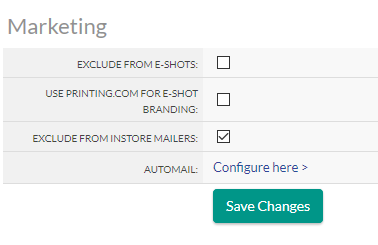
In-studio mailers are only available to workgroups on the GBNI pricing zone.
Jump to contents page of
|
|||