Proposals are used to form an agreement with the client about what you will and won't do for them and decide the price. Proposals are designed for complex projects and are ideal for website builds.
The Proposal acts as both a quote and a contract:
It's a quote as it states the price for the project.
It's a contract when agreed by the client, as it states what work is necessary for each payment.
Please note: Proposals are only available to Nettl web studios.
If you would like to become a Nettl studio, please contact chris.lowe@nettl.com.
Model Proposal |
|
Adding Products to a Proposal |
|
Active Content Fields |
|
Proposals are used to form an agreement with the client about what you will and won't do for them and decide the price. Proposals are designed for complex projects and are ideal for website builds.
The Proposal acts as both a quote and a contract:
It's a quote as it states the price for the project.
It's a contract when agreed by the client, as it states what work is necessary for each payment.
Please note: Proposals are only available to Nettl web studios.
If you would like to become a Nettl studio, please contact chris.lowe@nettl.com.
If you want to reuse the Section once you've edited it, click the green teal ( + ) button link on the left. This will then show an option to 'Then for future Proposals, in the Section Picker, you will see this saved section. Model Sections are used to provide reusable content for Proposals.
You can also make a new Model Section from scratch by heading to .
To read more about Model Sections, read through this full help article here:
➔ [ Full Model Sections help article ]
Types of Model Section:
When making a Proposal, you'll see two types of Model Sections:
.jpg)
You can click on the [+] Add icon to these sections onto your Proposal to copy the information over.
Have you found an existing Model Section that you want to edit, and save to re-use again in the future?
You can also make your own Model Section while writing a Proposal.
First, create your Proposal.
Then, add the Model Section you wish to edit and re-save as a new Model Section. In the image below, we are editing the 'About Nettl' section.
Click '[ Edit Content ]'
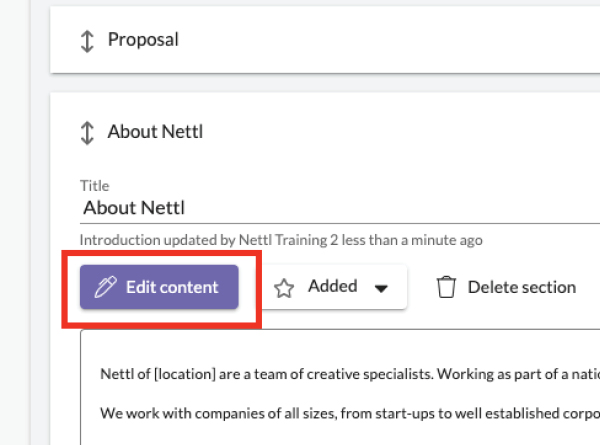
Edit the section with the content you require. Remember, as you type the system will save as you go along. No need to press Save.
The title you give the section is how it will be displayed in the Model Section library. If it's a new section we recommend you rename it.
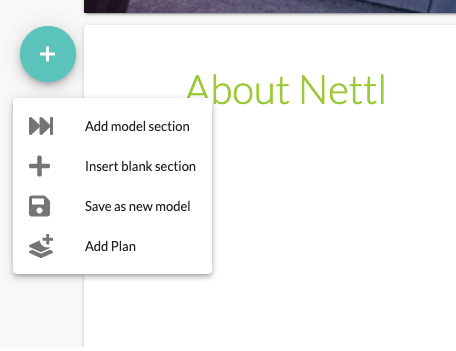
Once you've edited the section, click on the teal ( + ) icon in the top left of that section.
This will open a drop-down menu.
Click on 'Save as a new model'
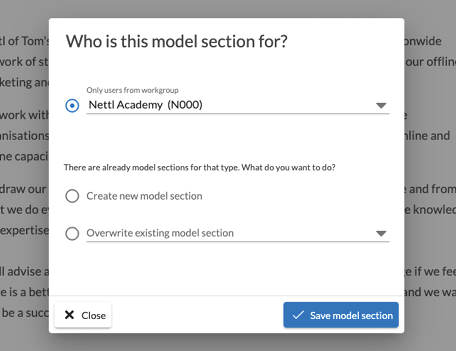
You can then choose who can access the Model Section. This is normally your studio/workgroup.
If you didn't rename the title of the section, the system will let you know that a Model Section with the same name already exists.
You can either:
Create a new Model section
OR
Overwrite an existing Model section - you would then choose from the dropdown list which one you wish to overwrite.
To make one of your own Model Sections and have your own wording when you're sending out a Proposal, head to the old-style menu, .
OR
Type into the main Flyerlink Search bar.
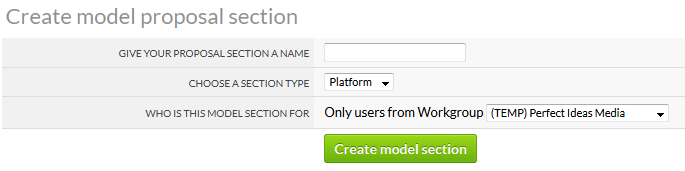
Create a new Section and choose what Type it belongs to.
Click on [ Create Model section ].
You will then be taken to the section editor screen where you can begin to put your content together.
Remember this page saves as you type.
See also
|
|||
Jump to contents page of
|
|||