|
Contents: 1. Introduction
2. How to link PayU with Flyerlink
3. Receiving online payments 4. Frequently asked questions |
Online payment gateway
Online payment gateways enable you to receive payments directly into your bank account, without having to ring up customers and chase payments. Customers enter their bank account details through PayU's online portal, the payment then enters your PayU merchant account and a cashbook is allocated against your job to mark it as paid in Flyerlink.
Flyerlink® is connected with other payment gateways:
This guide explains how to set up PayU, the preferred choice in Poland.
PayU charge a fee per transaction you use the payment portal for. There are no monthly or weekly fees, only charges per transaction. The transaction fee is tailored to each business.
Contact PayU to discuss your payment rate.
To start receiving online payments through PayU, follow our steps below:
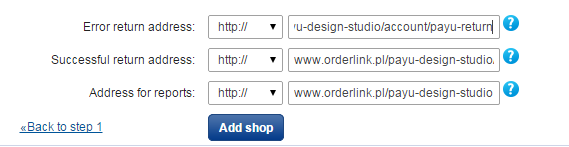
Choose the Checkout POS type when setting up your PayU merchant account.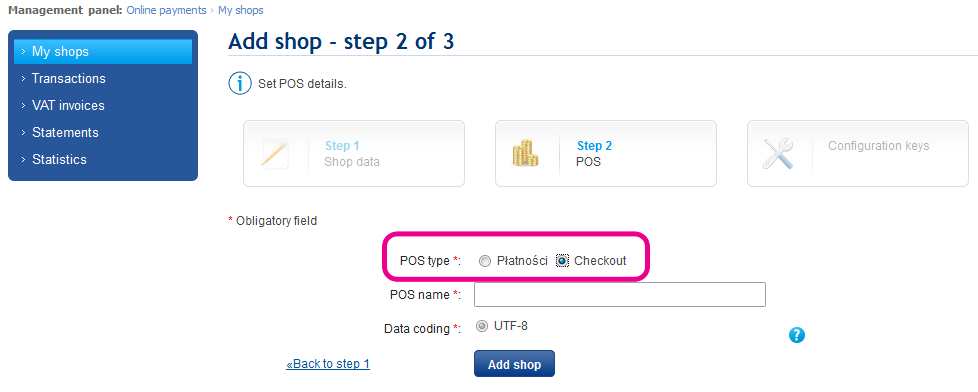
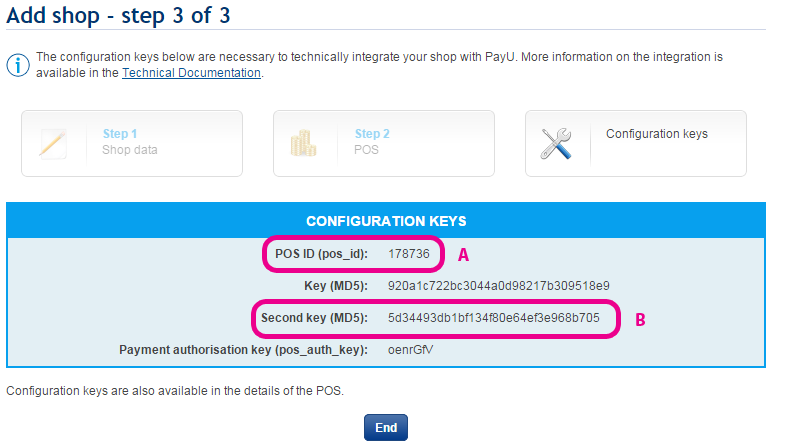
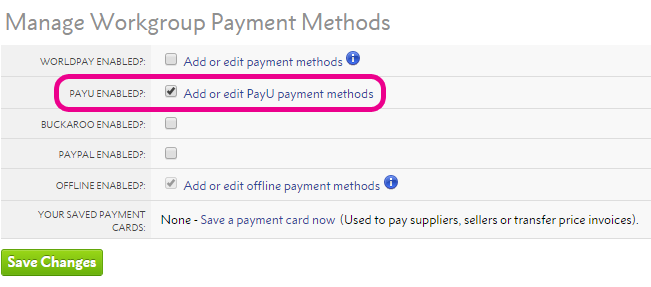
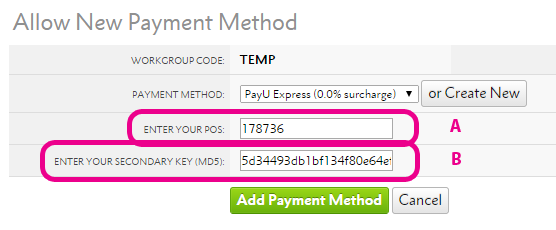
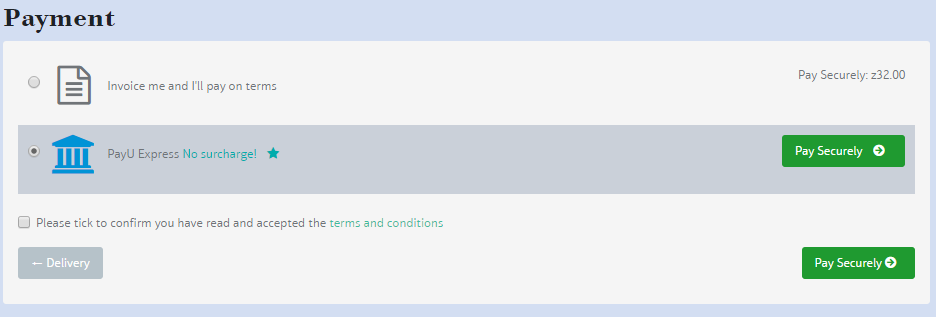
If you didn't take a note of your POS and while setting up your PayU shop, don't worry you can retrieve it any time by logging into PayU and going to .
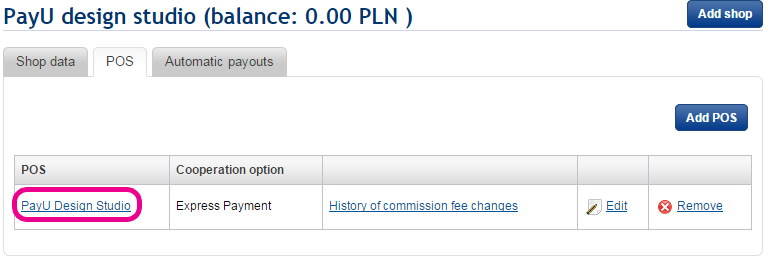
Then press the POS for your shop and you'll see your Configuration Keys again.
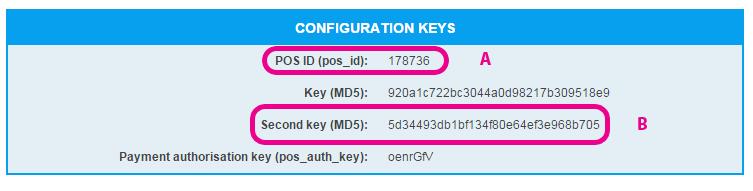
Once your PayU account is activated and your credentials are in Flyerlink, customers will be able to make secure payments their online orders.
All jobs with outstanding payments are listed on the clients
Dashboard, in their Notifications section.
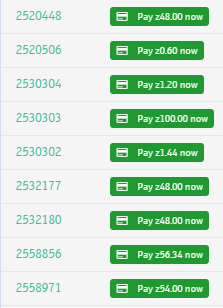
Pressing any link will take the customer to that pay now page.
Once a payment is made, Flyerlink will automatically create a cashbook and allocate it to the order. PayU will process the payment and allocate it to your bank account. You’ll be informed via an email and Flyerlink® News Feed that a client has made payment.
If you see an "Authorisation Error" when making a test payment, either you've copied your Configuration Keys incorrectly, or you've chosen the Express Payment POS type.
We need the Checkout POS type, then we need your POS and Secondary Key (MD5) to pay the correct account.
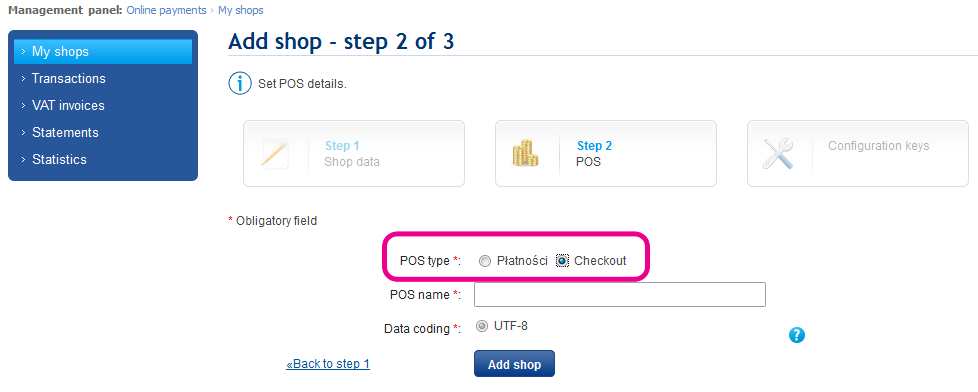
To swap back, create a new shop and delete your old one.
PayU operates in several international countries, including: Poland, India, Romania, Turkey, Russia, Brazil, Mexico, Argentina and Russia. For a full list, visit PayU's corporate website.
PayU does not operate in most Western European countries, the UK, United States, New Zealand or Australia.
Jump to contents page of
|
|||