This article explains how to generate production invoices to bill yourself for orders from your suppliers.
With the tab, you can create suppliers and their products to sell to your customers.
You can also use Flyerlink to create production invoices from the supplier to yourself.
This will automatically create a bill for yourself once a product from your supplier has been printed and despatched.
By default, your suppliers do not generate production invoices. However, if you want to active self-billing for any or all of your suppliers
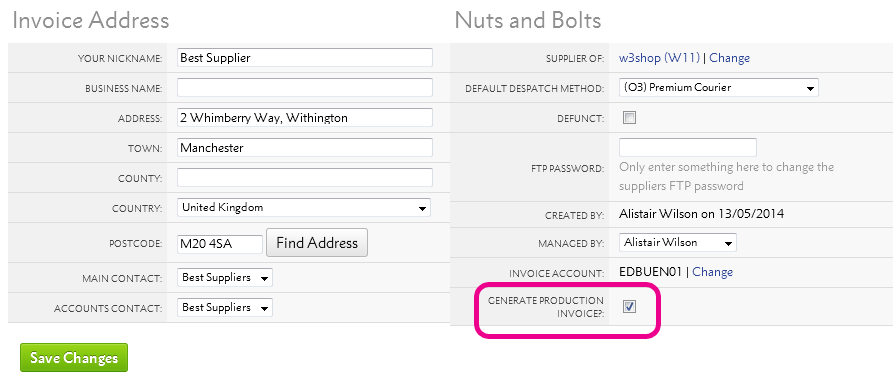
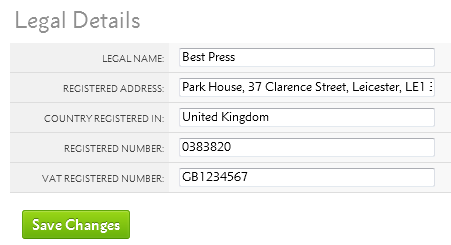
For your invoice to be legally valid, you will need to add your supplier's legal details including their VAT registration number.
The price taken for your production invoices come from the Production cost you set on your products via .
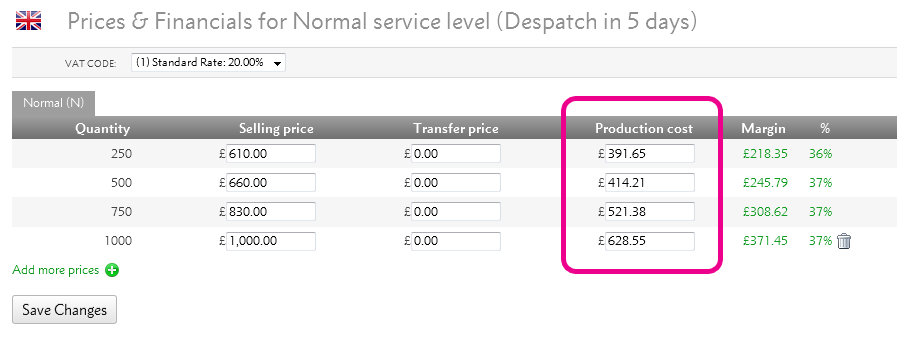
An example production invoice for that product can be seen below:
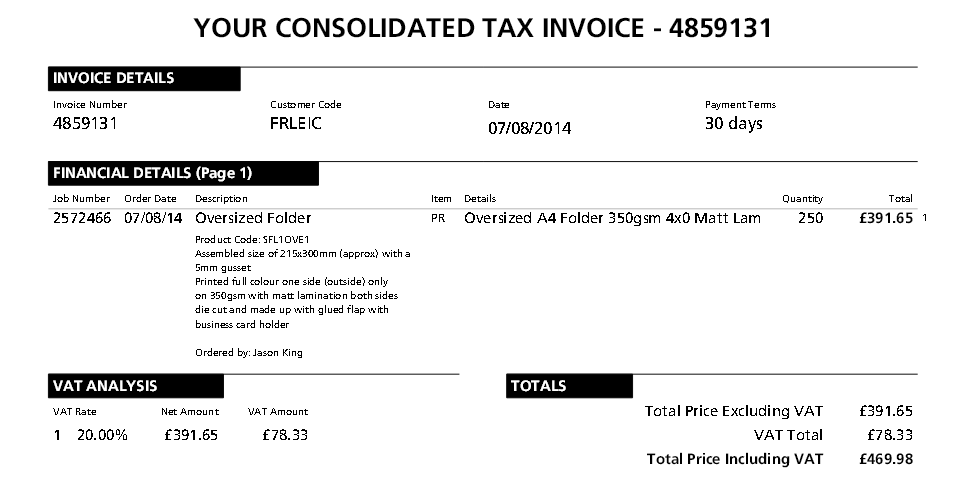
All production invoices are created once your supplier has printed and despatched the job to your customer.
You can find the invoice against the supplier's Invoice Account via .
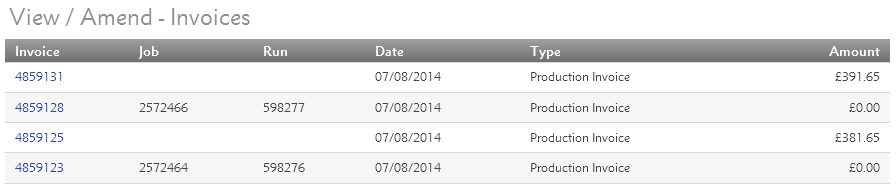
You can also find the invoices when searching for sales invoices on .
Jump to contents page of
|
|||