All fixed, non-editable objects must be on the same layer, the Background Layer.
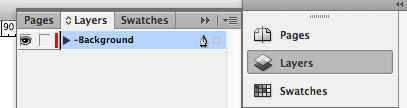
Some files from older versions of InDesign® can fail to build when the -Background layer is locked.
You can use most features and effects within InDesign® on the Background Layer that adhere to Designing for Production e.g. gradients, vectors, drop shadows, tints etc. The only features not supported are open paths (all vector shapes must be closed paths with no stray bezier nodes) and Text Wrap as this can affect Editable Objects within the template . Ensure you do not use any of the Text Wrap options, other than the default.
While templates are normally designed to be editable by clients using INDT or IDML files, you may not want any of the template to be editable.
You can set up a template to be an Uneditable PDF template, instead of the default INDT option.
This article explains how to use this functionality.
Next...
|
|||
Jump to contents page of
|
|||