Online templates should be built as efficiently as possible, including the upload stage. Follow this advice to ensure that your file can be uploaded quickly.
To keep the file size reasonable, ensure that the effective ppi of your images is no more than 350 ppi when importing them into InDesign. Use the window to check:
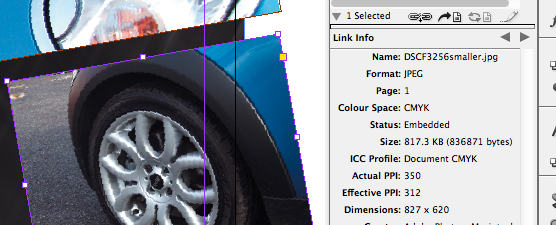
We support all flattened file types for editable images. We recommend using a JPEG set at maximum quality, as these will print perfectly while maintaining a small file size.
In your InDesign template file, only embed images that are used in the actual file. Delete anything from your pasteboard, both vector and bitmap elements.
For client templates, you should only need to include Paragraph Styles for the fonts and weights that are actually used in the design. Extra unused Paragraph Styles increase the size of the file that you will upload.
You can import and embed PDF files onto the -background layer of your file. Ensure that:
We'd recommmend that you use composite vector graphics in InDesign. Vector elements copied and pasted from other vector applications may cause a build fail if they aren't correctly formatted.
Jump to contents page of
|
|||