When a Customer places and order online and uploads files, those files appear under
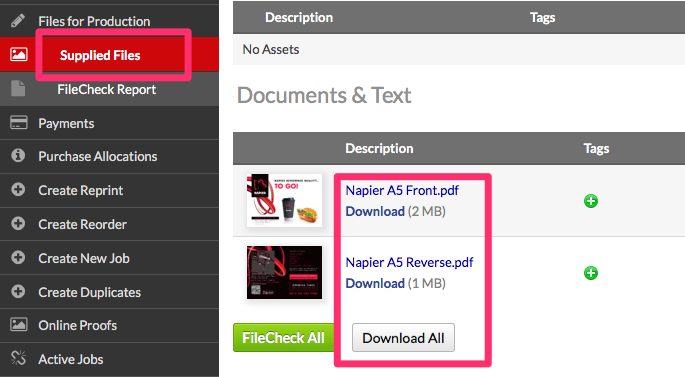
PDFs appear under the Documents & Text section. Images appear under Images & Logos section.
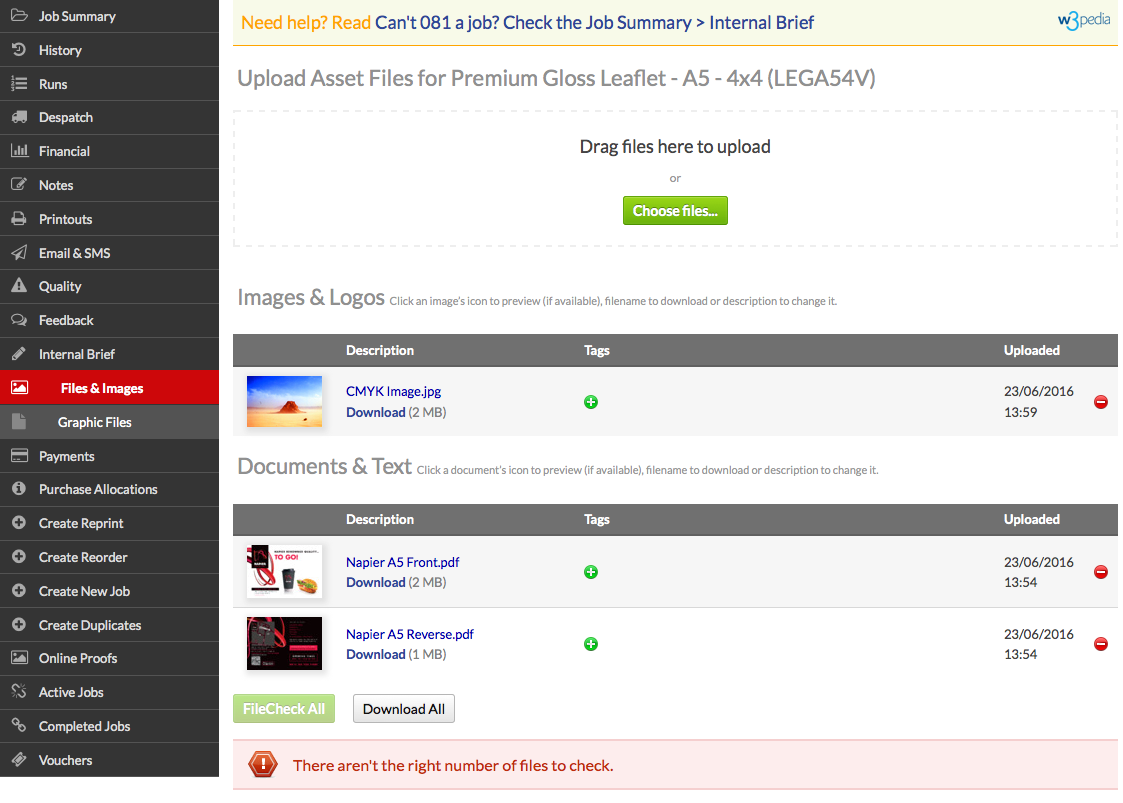
Some image file types are not supported by our Online FileCheck software, you'll need to save them as Jpegs or Tiffs to process them for printing.
The customer can upload Text files, image files and previous artwork to a job via their online account ().
They do this when sharing files that can be used to create new artwork that relate to a specific job or when resupplying files (that have failed our online filecheck).
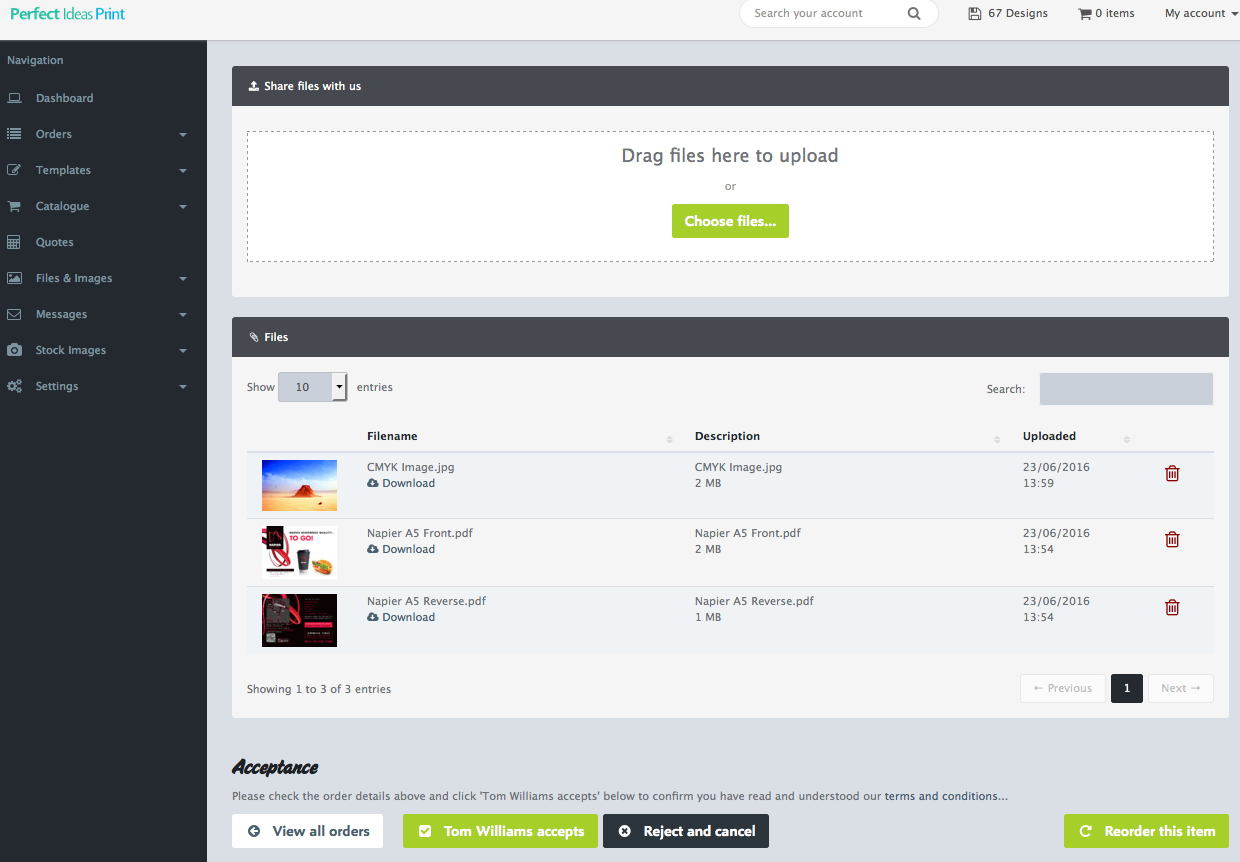
Customers can also save files to their Files & Images App () for future use, these images are not linked to a specific job and are found in Flyerlink under .
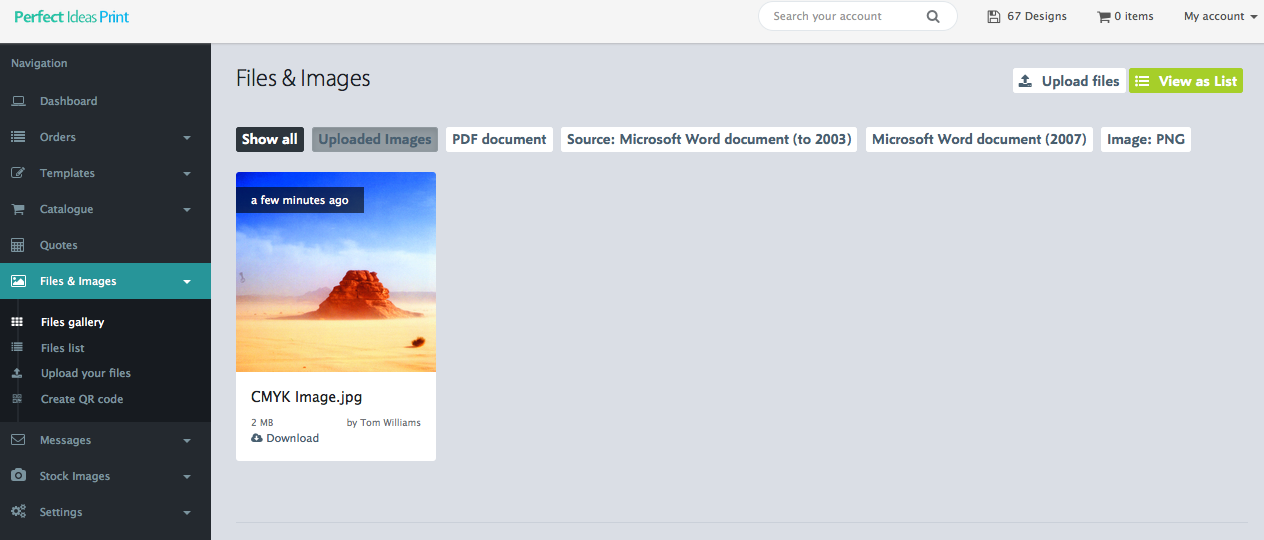
You can assign a tags to an image which groups them together inside an invisible folder.
Folder Tags can only be added by a Flyerlink user via .
Next...
|
|||
Jump to contents page of
|
|||