Flyerlink is equipped with the ability to automatically invoice your clients, which you can send to an accounts package using one of our integrations (Sage50 or Xero).
Flyerlink makes an invoice from a job when has been printed by the job supplier.
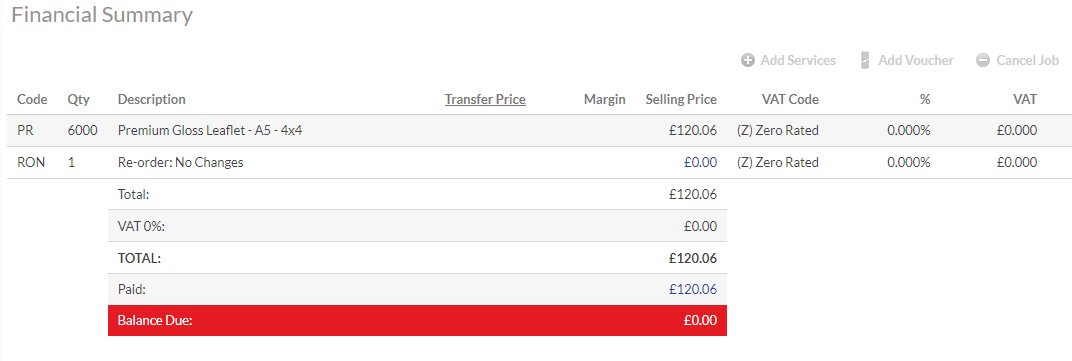 The job financials are copied over as invoice lines, and details of the job show in an invoice.
The job financials are copied over as invoice lines, and details of the job show in an invoice.
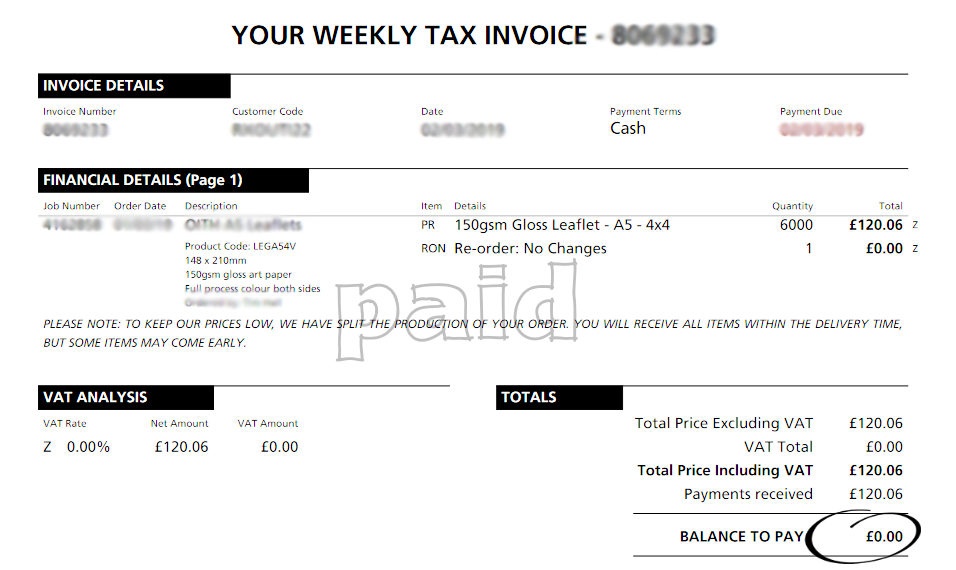 When the job is printed we make both an Sales Invoice from you to your customer, and a Transfer Price Invoice from Grafenia to yourself for the cost of sale.
When the job is printed we make both an Sales Invoice from you to your customer, and a Transfer Price Invoice from Grafenia to yourself for the cost of sale.
For more information on how we invoice you see https://www.flyerlink.com/res_art/how-we-invoice-you
The invoice in Flyerlink will use the credit terms your customer has been given to set the date when payment is due.
You can change the terms via
In the financial section
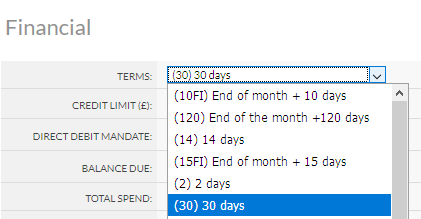
By default all your customers will be set up to receive consolidated invoices.
What this means is that any job printed during the course of a week will be grouped together in a weekly consolidated invoice that is sent to the client on the first working day of the following week.
This is to avoid sending clients who order multiple items receiving multiple invoices.
So instead of a customer getting 1 invoice when their first job is printed on tuesday, and another invoice when their 2nd job is printed on wednesday - they would get a consolidated invoice the following monday with both those jobs on.
Consolidated invoices are also made on the first day of a month (whatever time of the day that lands on) and will show any jobs printed between the first working day of that week and the last day of the month.
Proforma invoices
If you're job is awaiting a consolidated invoice and you need to send a client an invoice sooner - you can use a proforma invoice against a job or order
You can find this via
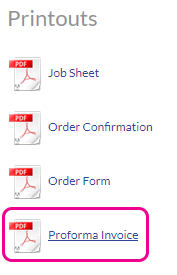
Or for an order it's via
If your customer would prefer not to have consolidated invoices and instead get 1 invoice each time 1 job is printed, you can change this on a per customer basis
Head to
In the financial section untick "Group invoice"
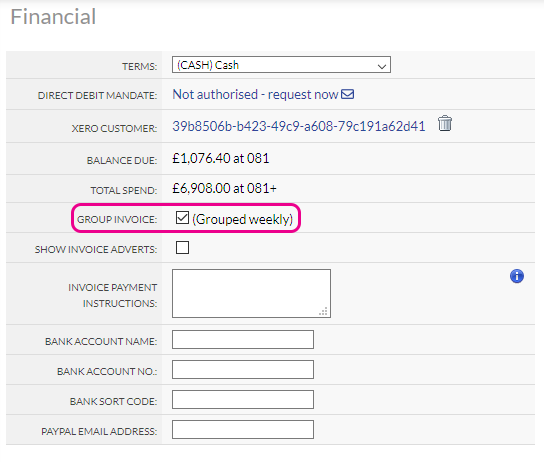
You can also prefer single invoicing in general for all new customers when they're created. To do this head to
Untick "Prefer group invoices"

Subscription invoices are not grouped into a weekly consolidated invoice and also are not given the customer credit terms.
For more information on subscriptions check out http://www.w3pedia.com/uk/subscriptions
You can create your own invoice or credit via
The invoice raised here will be a standalone item and not grouped into the consolidated invoice.
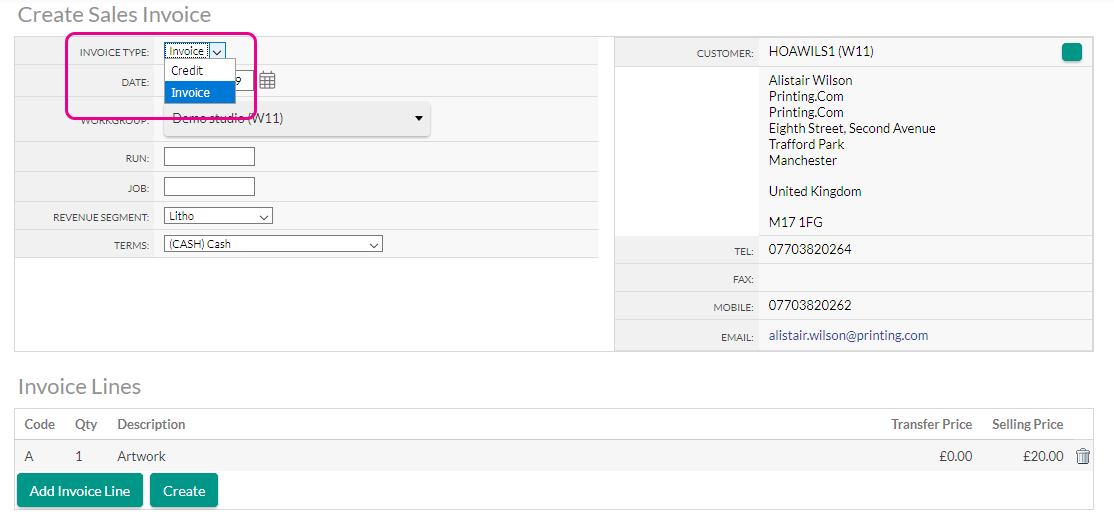
To make a credit you need to change the Invoice type to Credit
By default Flyerlink will email your customers immediately after a single or consolidated invoice has been generated.
The invoice is addressed to your customer's account contact which can be edited via
Under the customer address change the account contact
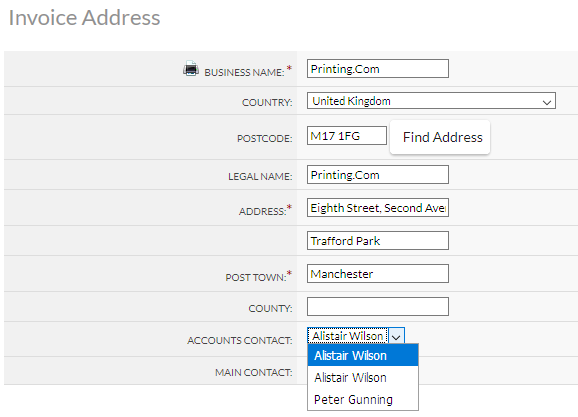
You can choose which of your customer's contacts are emailed invoices by ticking or unticking the "Email Invoice" option
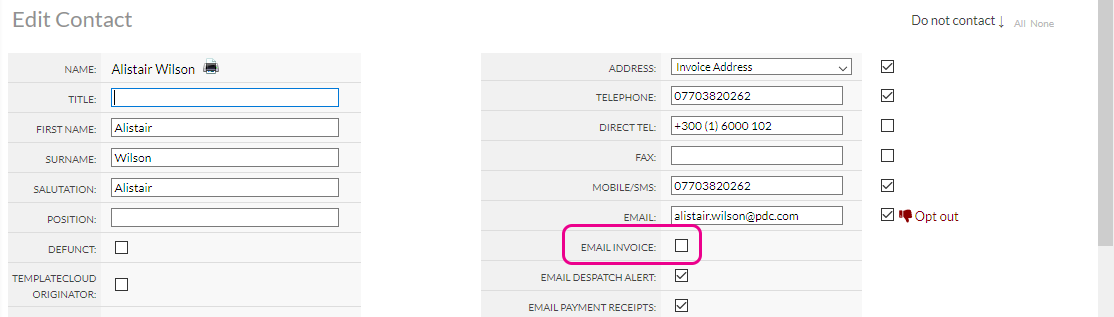
If you don't want any of your customers to be emailed invoices from flyerlink, you can head to
Untick "Send invoices by email?"
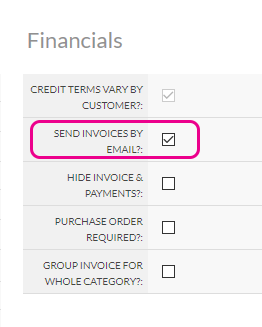 For more information about invoice emails see http://www.w3pedia.com/uk/invoicing-and-despatch-emails
For more information about invoice emails see http://www.w3pedia.com/uk/invoicing-and-despatch-emails
Find more on this here https://www.flyerlink.com/res_art/chase-invoices
Jump to contents page of
|
|||