Download a blank InDesign template from .
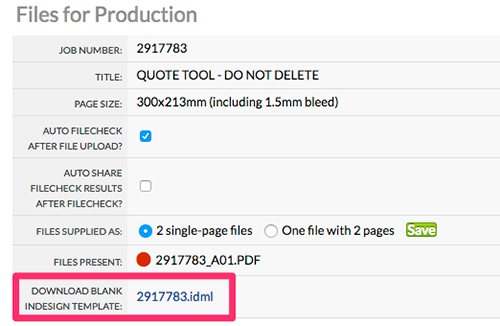
Select , to place the PDF into InDesign.
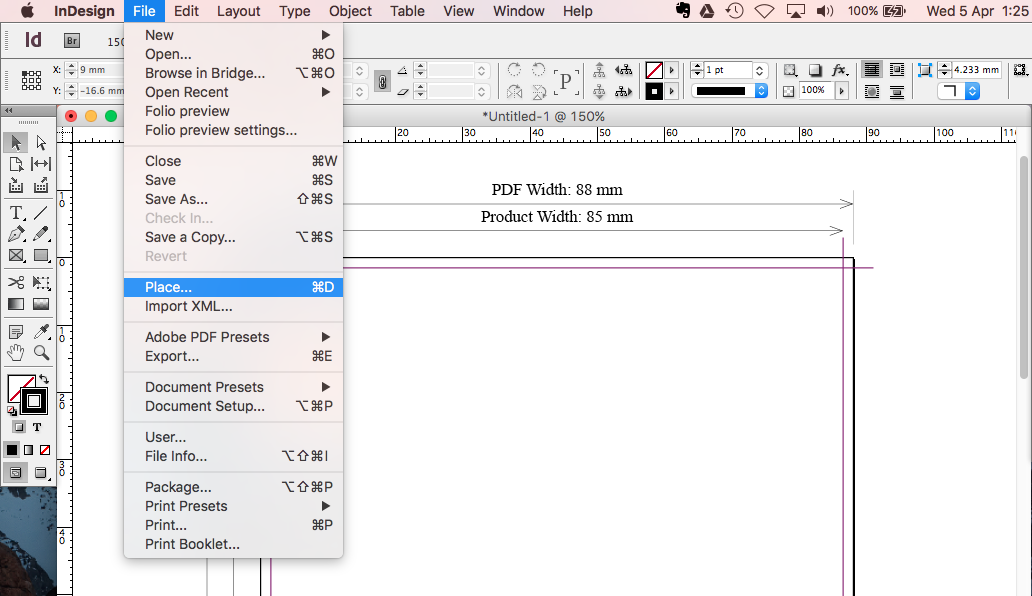
Select your PDF file, ensure "Show import options" is selected.
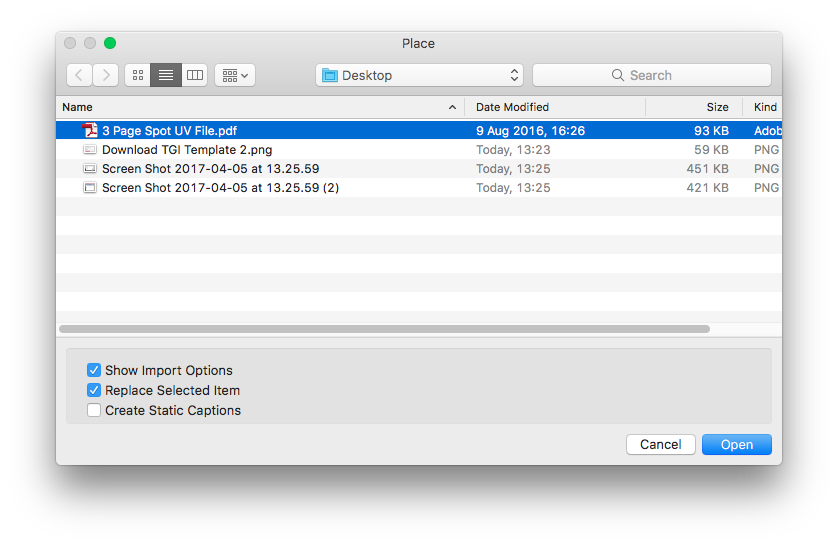 Select your page number to place in, ensure "Crop to Media" is selected.
Select your page number to place in, ensure "Crop to Media" is selected.
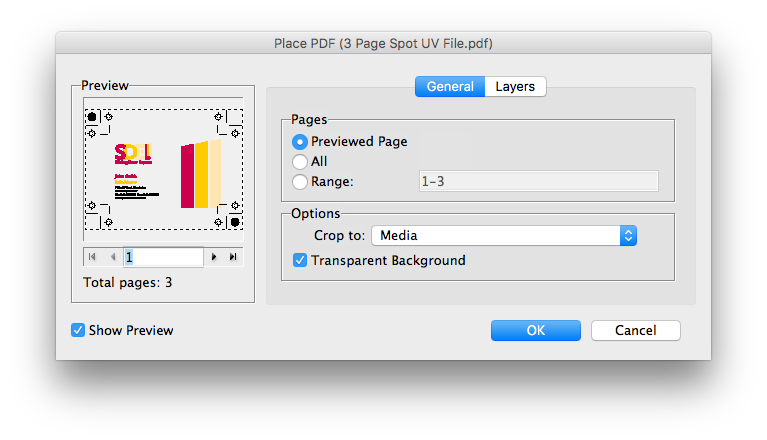 Use the Pathfinder tool to align the PDF to the centre of your page.
Use the Pathfinder tool to align the PDF to the centre of your page.
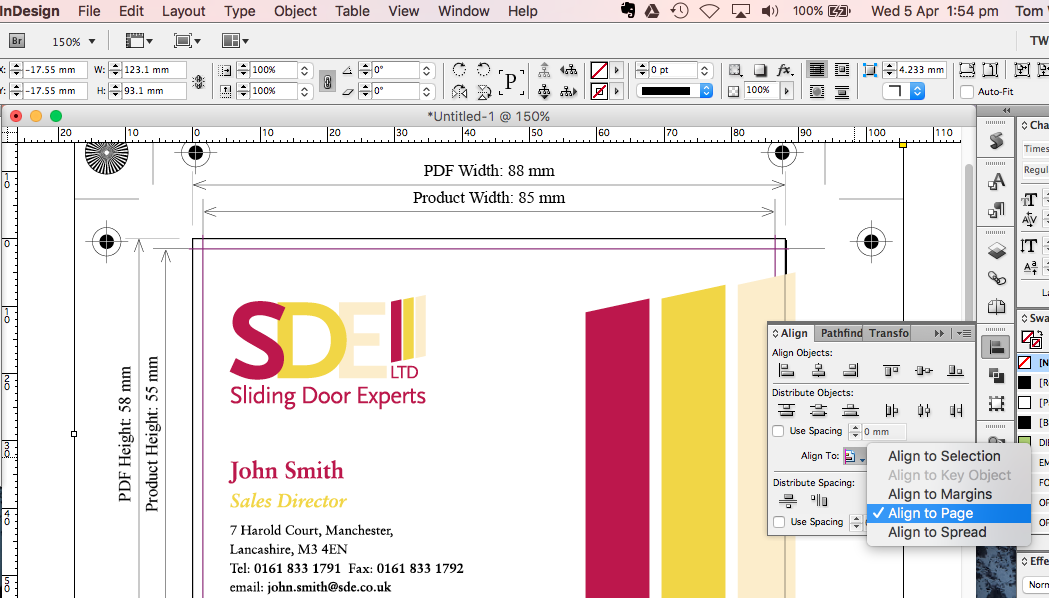
If the Customer has supplied 3 pages to make a 2 page product (such as a 3rd page for Spot UV) you can Place a new PDF page directly above one that you've imported previously.
Select , to place the PDF into InDesign.
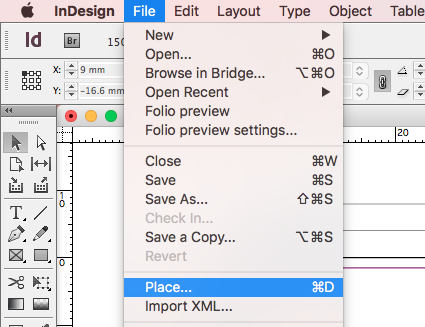
Select your PDF file, ensure "Show import options" is selected.
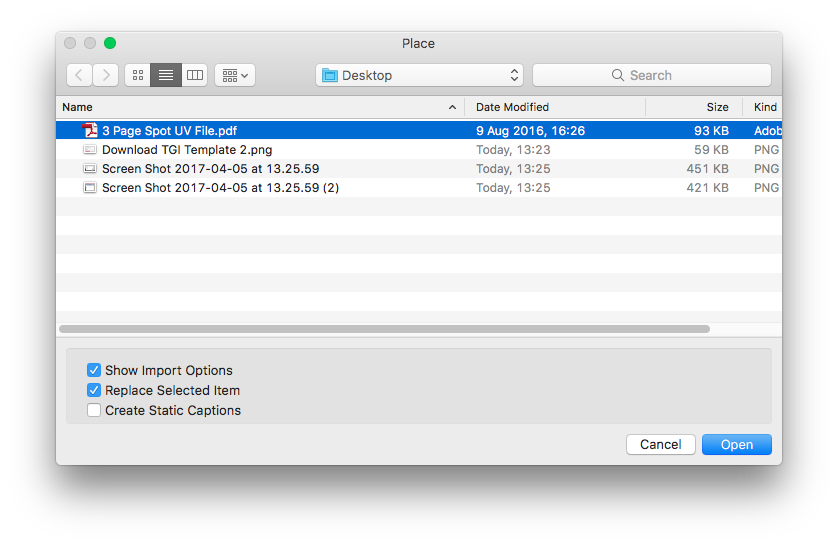 Select your page number to place in, ensure "Crop to Media" is selected.
Select your page number to place in, ensure "Crop to Media" is selected.
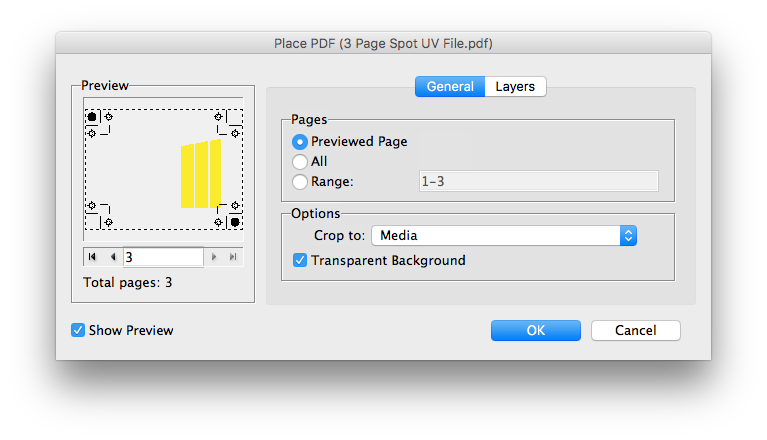 Use the Pathfinder tool to align the PDF to the centre of your page.
Use the Pathfinder tool to align the PDF to the centre of your page.
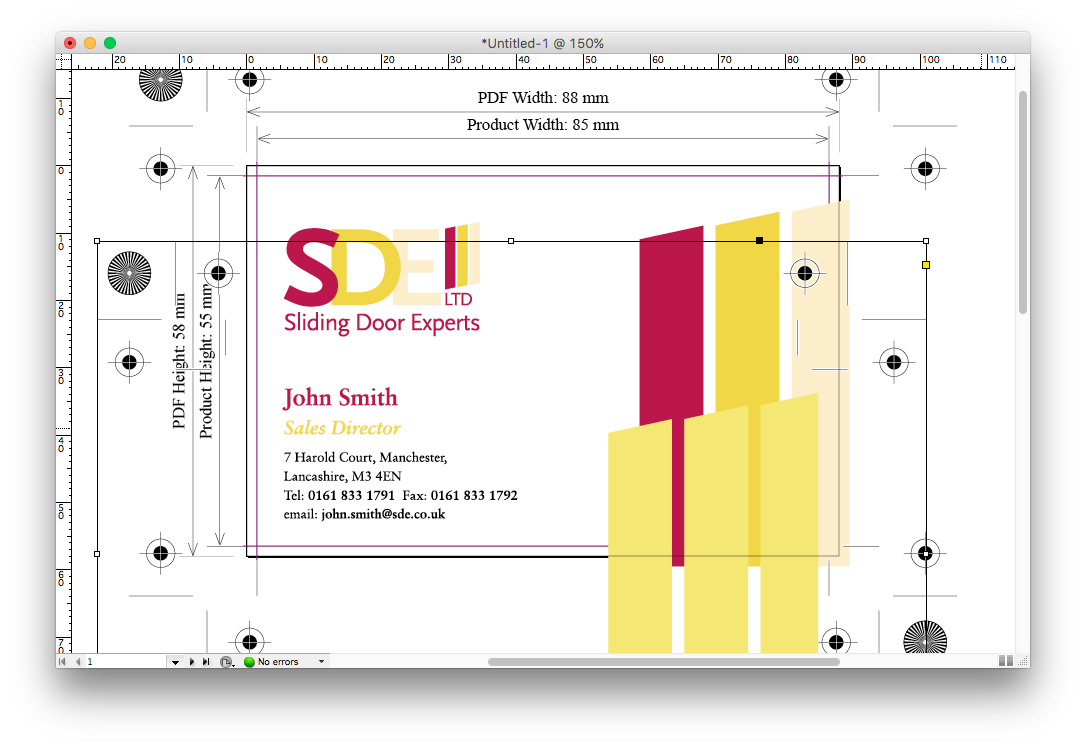
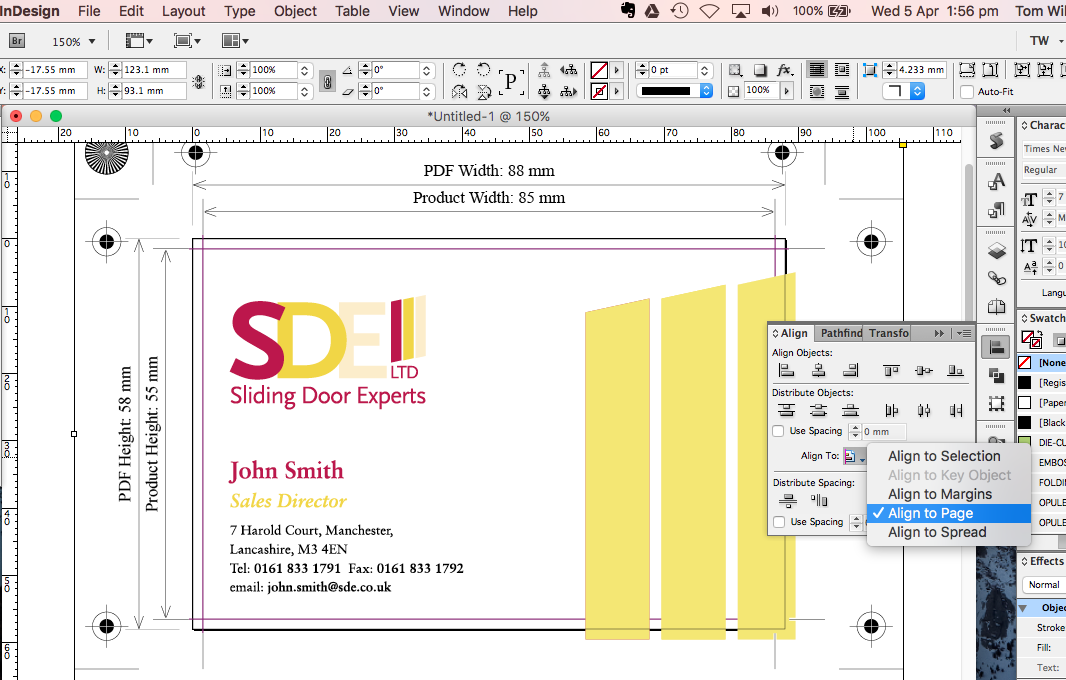
The final step is to as an Adobe PDF (Print), using Press Quality (Compatability: PDF version 1.4).
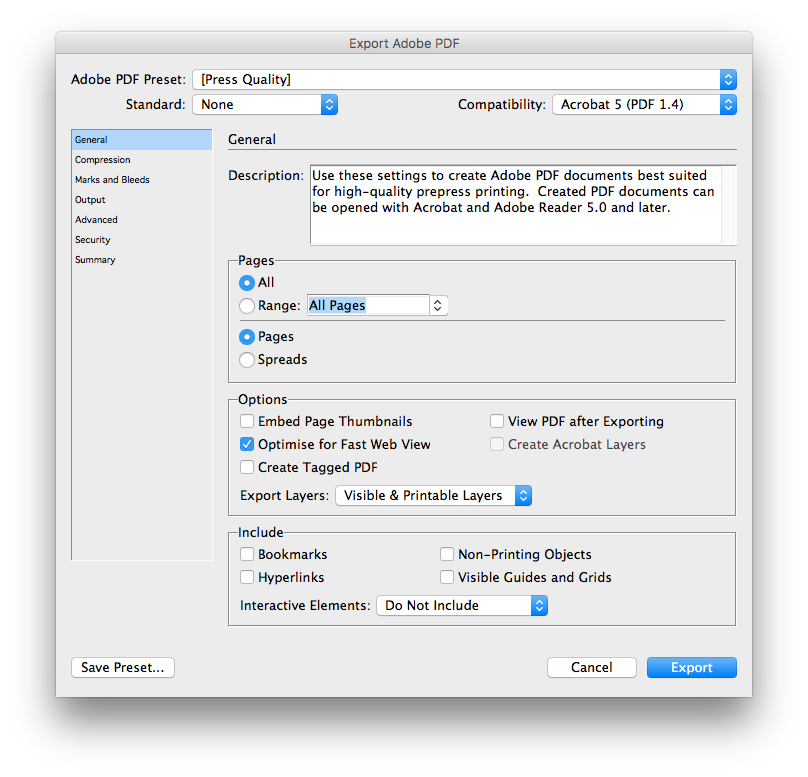
See also
|
|||||
Jump to contents page of
|
|||||