This article explains what Service Levels are and how to add them to your products.
Due to sustained price rises within all our supply chains, Service Level costs will increase from this date.
Click here to read our w3pin post for more information.
Service levels are designed to give your customers flexibility in the timeframe their job will be produced.
If you or your customer need a product immediately, you can use the SOS or Xpress service. If you can wait and want to reduce the normal printing cost, you can choose the Stand-by service.
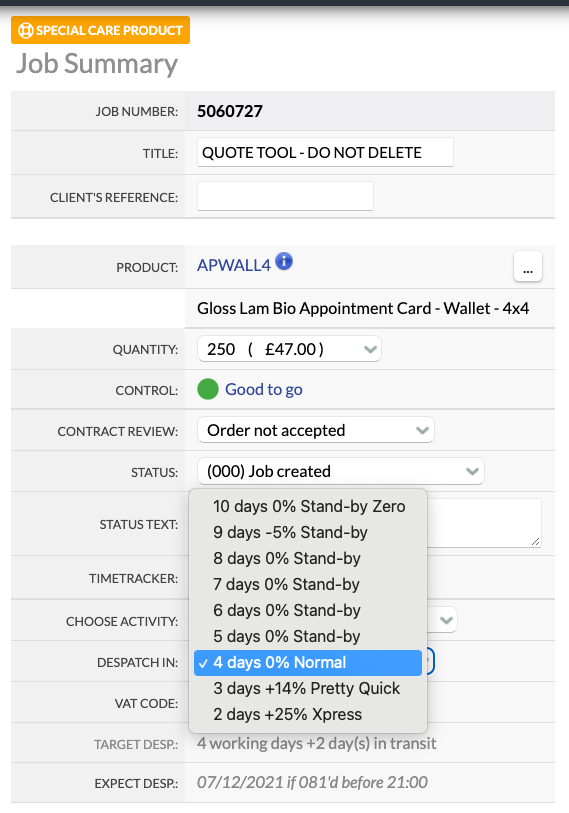
The Service Level affects both the Sales price and the Transfer price of a job. To produce a job faster, it will cost slightly more. To produce a job slower, it will cost less.
This 3 working day product would be despatched from the Production Hub on the 2nd working day (03/10/14) to be delivered on the 3rd working day (04/10/14).
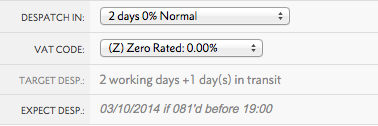
If Customer Collection is required, the job will be made available to collect on the 3rd working day (the same day we would expect to deliver it).
We cannot guarantee that Jobs will be available to collect on the "Expected Despatch" date (i.e. the day before it is expected to be with the customer).
Please note that you can only change the Service Level/Turnaround before setting your job to status 081.
After this time, your job is allocated to a print run alongside jobs with similar turnaround times.
If your job has not yet been allocated to a print run (where the Progress bar is still grey), you can manually set the job status to 071 > change your Turnaround time > set the job status back to 081.
It is important to remember that pulling your job(s) back from status 081 will reset the turnaround time.
This means the new turnaround will start from the day that you make those changes, not the original date that you set the job to 081.
We've recently introduced an in-flight upgrade service to give you extra flexibility if your deadlines change.
You can email support@worksmcr.com to request an upgrade and we'll do our best to accommodate you.
Has your order gone to print with the wrong artwork? Or does an order already in production need to be sped up?
If we're able to deallocate the artwork, you'll pay a service fee plus any material costs incurred.
If we’re able to speed up the turnaround, you'll pay a service fee plus the service level premium for the earlier despatch date.
Successful requests will be raised as charges against your Trading Account and appear on your Transfer Price invoices so we'd recommend passing those charges onto clients for the service.
Service levels used by Grafenia all follow consistent behaviours, see the example below for a product that has a Normal turnaround of 10 working days:
|
Service Level |
Turnaround |
Sales Price |
Transfer Price |
|---|---|---|---|
|
(S) Stand-by Zero |
At least doubles the 'standard' turnaround time |
0% |
-5% |
|
(S) Stand-by |
Doubles the 'standard' turnaround time |
-5% |
-5% |
|
(N) Normal |
'Standard' turnaround time |
0% |
0% |
|
(R) Pretty Quick |
10 working days becomes 9 |
10% |
10% |
|
(Q) Pretty Quick |
10 working days becomes 8 |
14% |
14% |
|
(P) Pretty Quick |
10 working days becomes 7 |
18% |
18% |
|
(X) Xpress |
Halves the 'standard' turnaround time |
25% |
25% |
|
(D) SOS |
Print will be available the next day, if sent to print before 12pm (midday) |
100% |
100% |
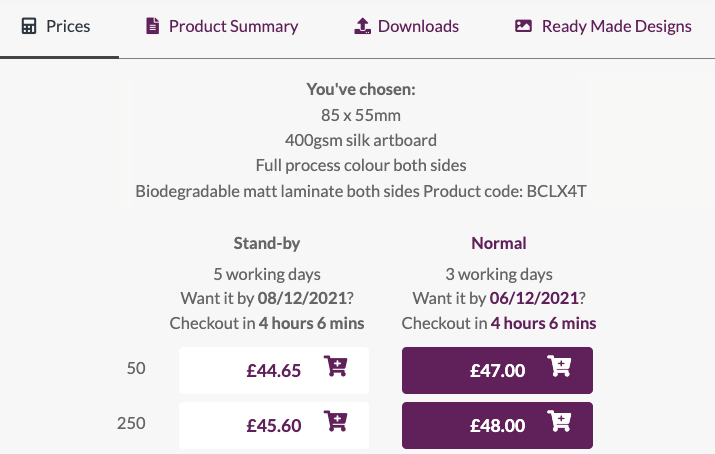
You can add Service Levels to products you create yourself.
Head to .
In the Technical Settings:
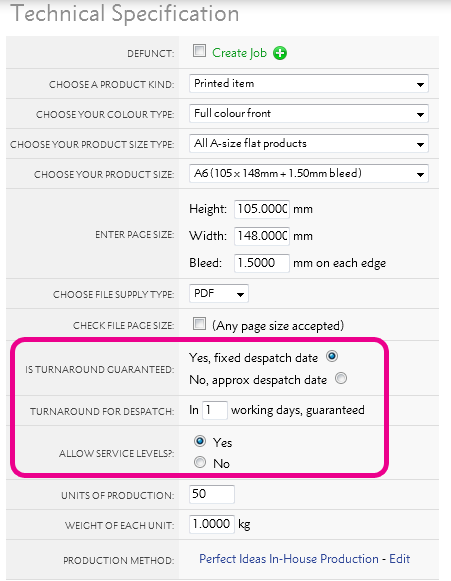
Once this is done, you'll have the option to add extra Service Levels in your Pricing section. You can choose how much markup or markdown from the Normal service you want for each level.
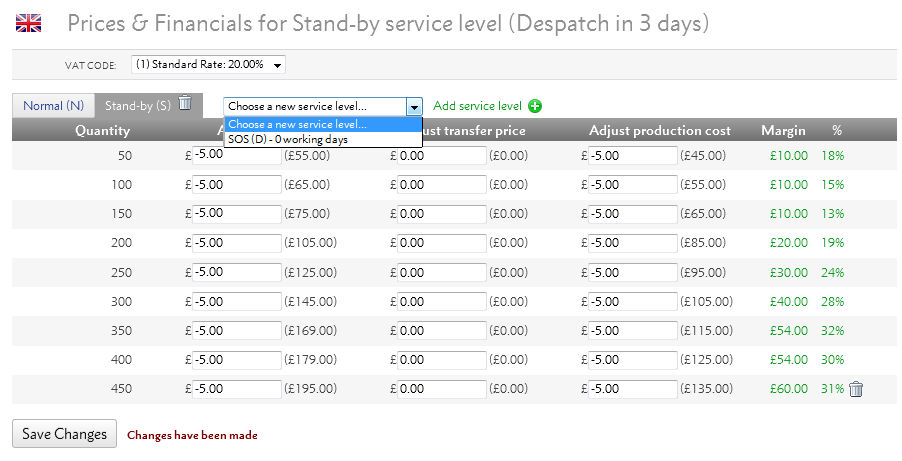
These can vary for every price break or you can set a fixed increase or decrease of £5 or £10.
The available Service Levels will depend on your normal turnaround time. If a product normally takes a long time to produce, you can add layers of Service Levels to speed up the process.
The following table shows which Service Levels you can add depending on your Normal turnaround for despatch.
| (N) Normal | (S) Stand-by | (R) Pretty Quick | (Q) Pretty Quick | (P) Pretty Quick | (Y) Xpress | (X) Xpress | (D) SOS |
|---|---|---|---|---|---|---|---|
| 1 day | 3 | - | - | - | - | - | 0 |
| 2 days | 5 | - | - | - | 1 | - | 0 |
| 3 days | 7 | - | 2 | - | 1 | - | - |
| 4 days | 9 | - | 3 | - | 2 | - | - |
| 5 days | 11 | - | 4 | 3 | 2 | - | - |
| 6 days | 13 | - | 5 | 4 | 3 | - | - |
| 7 days | 15 | - | 6 | 5 | 4 | 3 | - |
| 8 days | 17 | - | 7 | 6 | 5 | 4 | - |
| 9 days | 19 | 8 | 7 | 6 | 5 | 4 | - |
| 10 days | 21 | 9 | 8 | 6 | 5 | 4 | - |
| 11 days | 22 | 10 | 9 | 8 | 7 | 5 | - |
| 12 days | 24 | 11 | 10 | 9 | 7 | 6 | - |
| 13 days | 26 | 12 | 11 | 9 | 8 | 6 | - |
| 14 days | 28 | 13 | 11 | 10 | 8 | 7 | - |
| 15 days | 30 | 14 | 12 | 11 | 9 | 7 | - |
See also
|
|||||
Jump to contents page of
|
|||||