An Info Layer appears in the template editor, but is stripped out from the final PDF file. It can be used to communicate information to the person editing the template, e.g to remind them to follow some business rules or to use their 'branch email' instead of their personal email. To add an Info Layer to your template, follow these steps:
When setting up your Info layer, you need to use a colour that doesn't use the s_ from any of your editable text elements. If you colour an Info layer in s_red for example, all instances of s_red will be converted to RGB. We'd recommend creating a swatch called Info Layer Colour or something similar.
As well as instructions, you could use the Info layer to show where perforations, cut-out shapes, creases, folds, drill holes, round corners or Spot-UV objects will be.
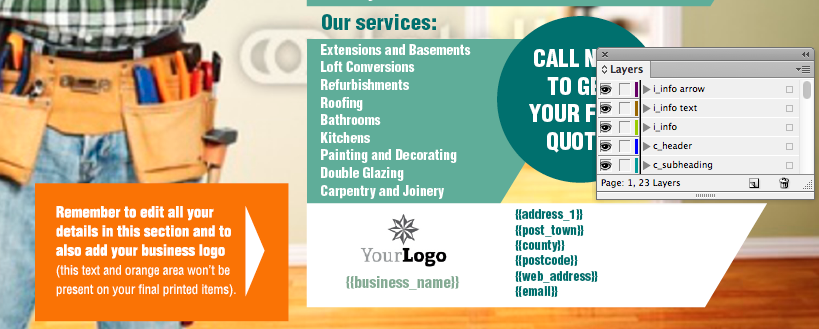
When the final PDF is generated, anything on an Info layer will be removed.
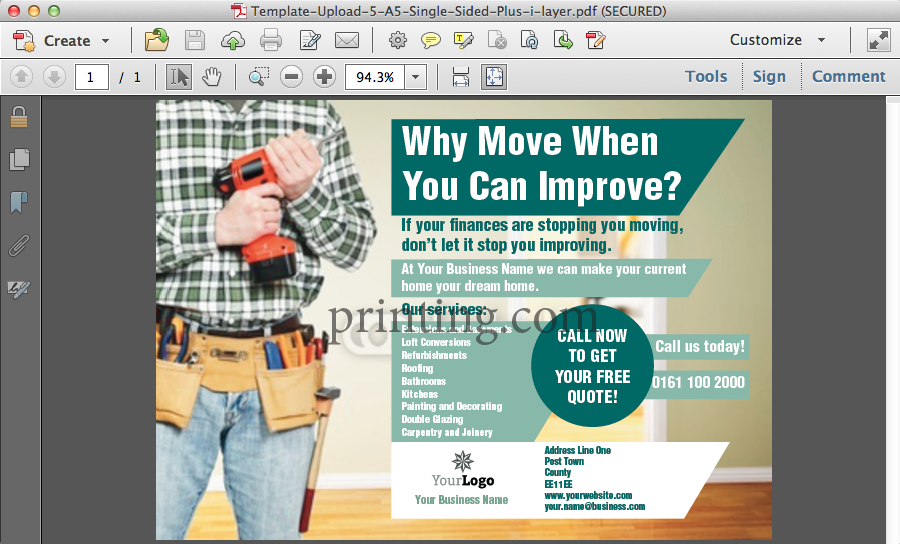
Jump to contents page of
|
|||