Die-cuts, Spot UV, Opuleaf and Embossini are supported for use in Templates. If your Template features any of these elements, follow these steps.
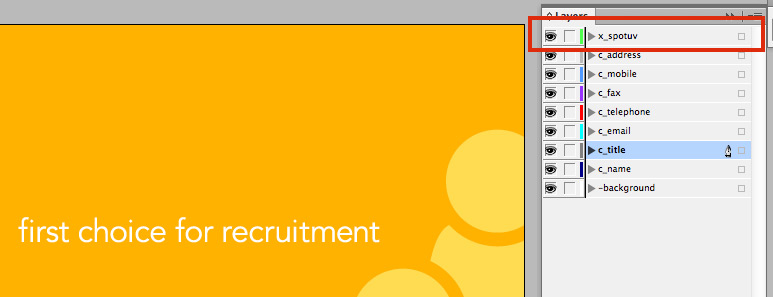
When you upload your .indt file, the editor will hide any layers which begin x_ from the user. So the user won't see the green die-cut lines, yellow Spot-UV or Opuleaf/Embossini swatches.
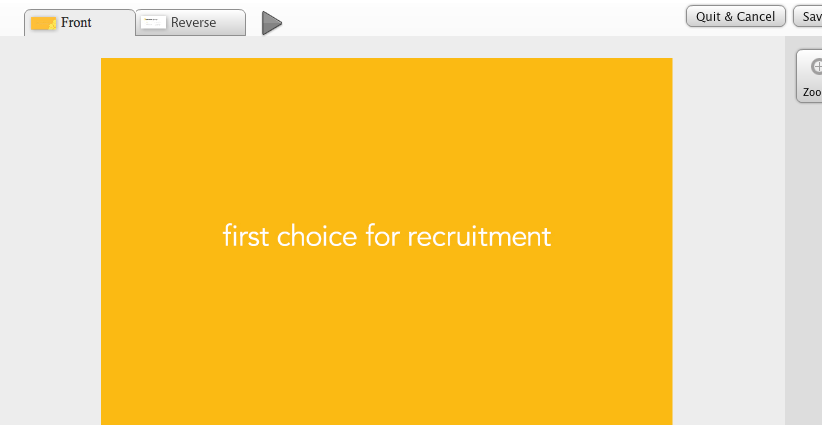
When the PDF is made, these finishing layers will be present as the topmost layer.
Adobe InDesign® has a print setting that forces all spot colours to be process, it is important that this setting is not active when you are saving your template files. Go to and then use the dropdown menu to select .
.png)
In the dialogue box that opens, ensure that All Spots To Process isn't ticked.
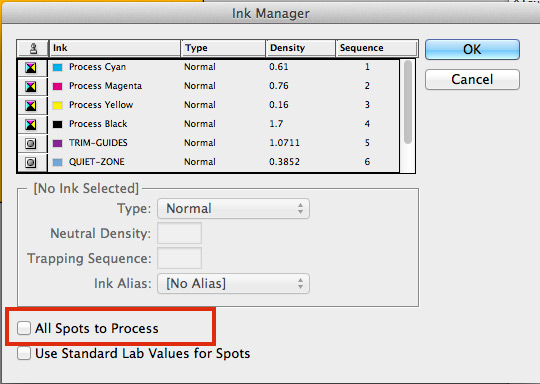
If the All Spots To Process is ticked, then your printing will come back with the 'finishing' objects printed in CMYK.
Jump to contents page of
|
|||