Setting up Subscriptions allows you to automatically create recurring jobs within a frequency of days, weeks, months or years.
This can be used for services you provide a client, such as marketing retainers, monthly training services or access to a service you provide.
To create a new Subscription, choose your customer and go to
.png)
.
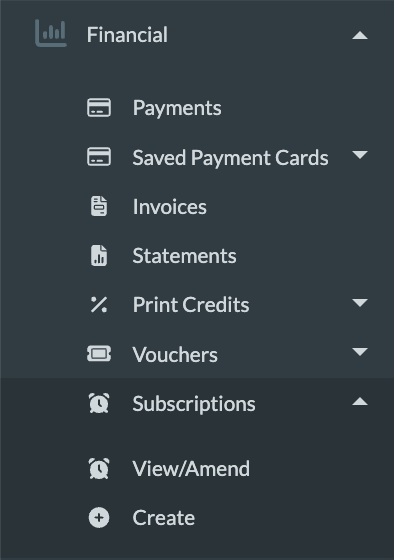
On step 1, choose a subscription plan:
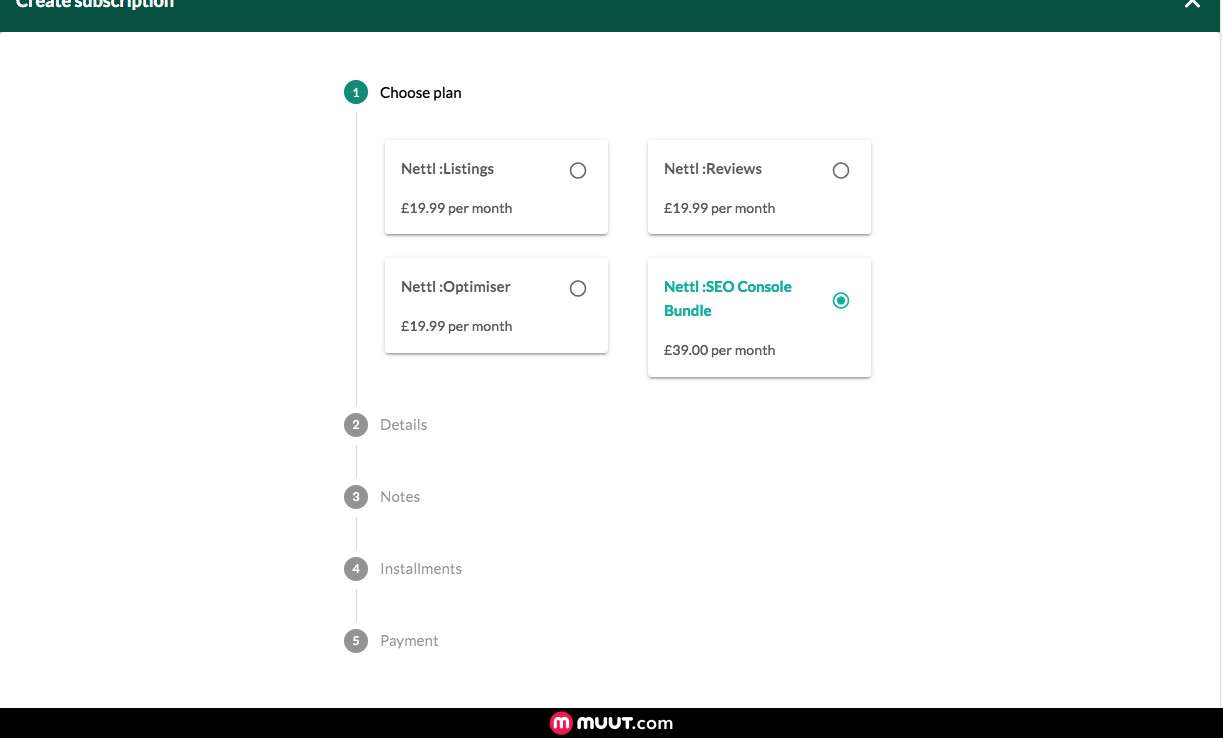
Depending on the subscription type, there may be some other options to enter:
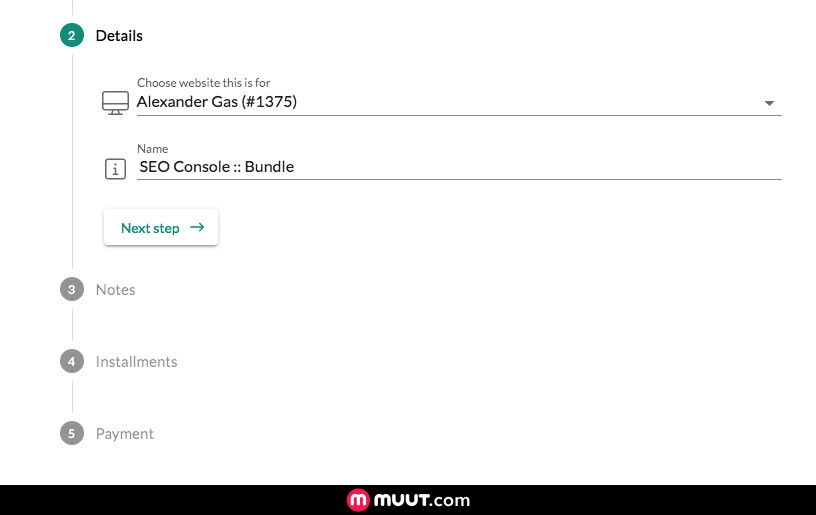
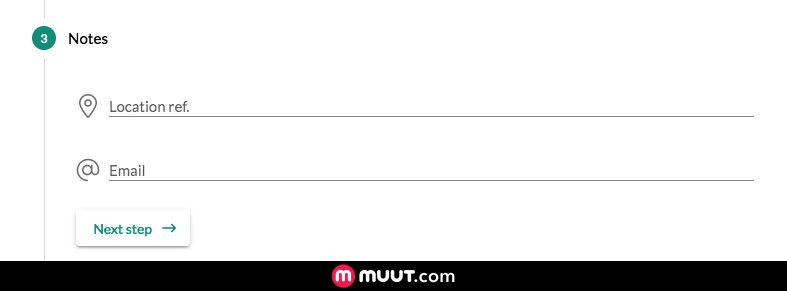
Each subscription type includes different default values, including:
The subscription type also have default transfer prices, these are used if you're providing a service from Grafenia, such as website hosting or a new website.
You can keep a subscription running until it's cancelled.
Or you can set up a final charge in advance.
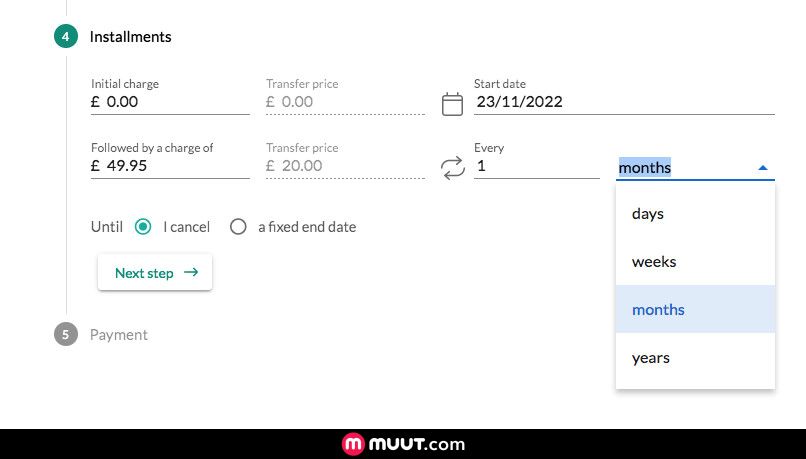
If you have w3pay set up and customer consent, you can automatically collect payments through w3pay.
Simply choose to collect payment automatically with w3pay, then choose your customer's saved card.
You can collect payments manually, by direct debit or credit card:
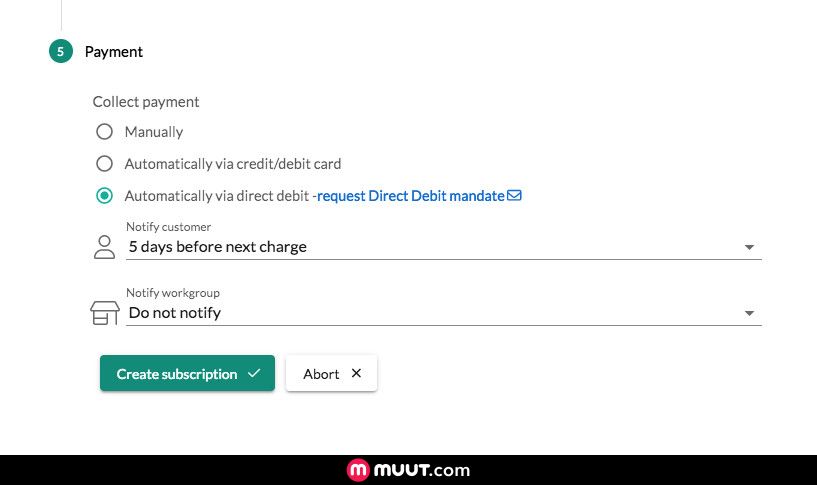
If your subscription invoices need to be VAT zero-rated, you can use the Subscription (Without VAT) subscription choice.
Flexible product support
Subscriptions support flexible products
This means you will see some subscriptions with an extra option of adding the product name and specification
The product name is the name of the service you are using
The specification is a detailed description of the service provided that shows up in customer invoices.
Once this is done, newly created subscription jobs will charge your customer's card automatically.
Your customer will be sent an email saying the payment took place unless you turn off sending payment receipts to an individual customer on or a whole microsite via .
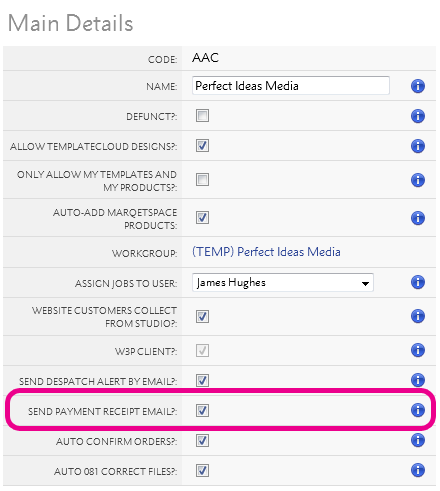
You can choose when creating a subscription if you'd like to pre-warn yourself or your customer about an impending charge.
Simply choose the day before the subscription that you'd like to receive the notification
The email sent to yourself or your workgroup will say how much the initial charge and ongoing charge is
It will also tell the client or yourself whether the payment collection is manual or automated. If manual customers will be asked to pay via their online dashboard once the charge is raised.
Once a subscription has been created, a new subscription job is generated at every frequency interval you choose. You'll be sent a News Feed notification to update you on new subscription jobs:
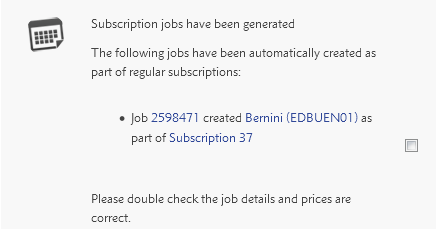
These will be changed to status 081 automatically, and your customer will be invoiced shortly after its creation.
View all subscriptions allocated to a customer on .
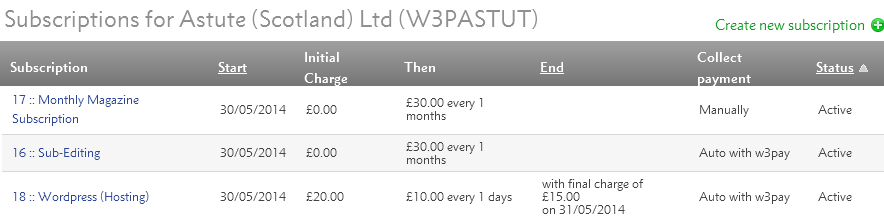
You can click on each subscription to:
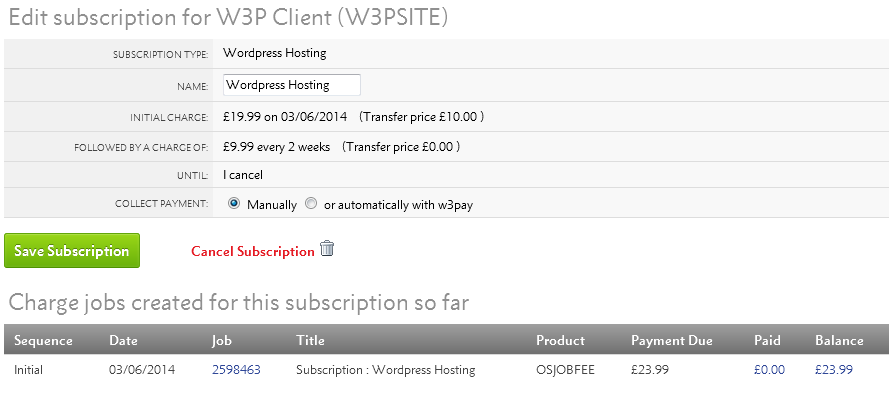
You will need to manually cancel any subscriptions that need to be removed. If you cancel a website job or make a website record defunct any subscriptions associated with it will also need to be cancelled.
Customers can manage the payment of subscriptions you set up in Flyerlink in their online account area
If they head to their online account area and choose settings
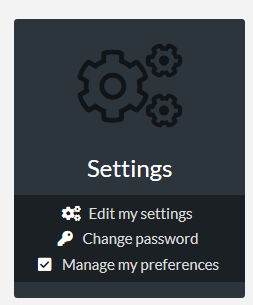
They are able to set up a direct debit, or save and amend their saved card for use on the subscriptions. The option for card will only show if you have stripe, and direct debit options are hidden if you do not have GoCardless set up.
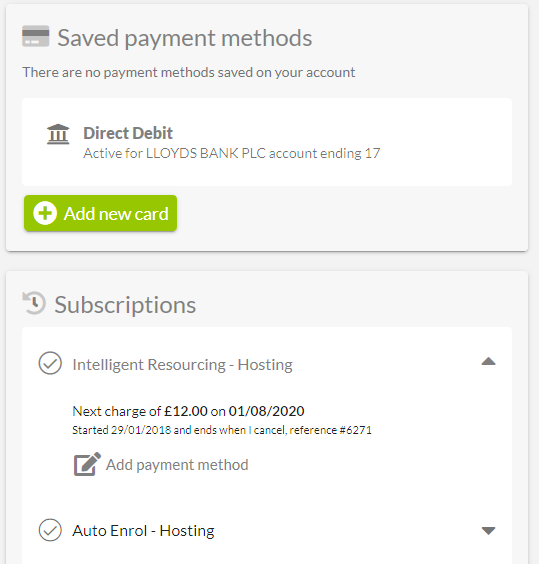
They can choose which payment method to be active on their subscriptions, whether direct debit or card.
If there are any subscriptions with an outstanding balance we show a note so they can make a one-off card payment
Jump to contents page of
|
|||||