For w3shops, each page you create can be included in your main menu, a dropdown menu or in none of the menus.
You can also include pages in the footer.
If you want to change the menu options for your page, head to your page via
To show the page in your:
1) Main menu
For "Is this a main menu?", choose Yes
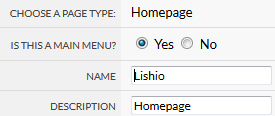
2) Dropdown menu
For "Is this a main menu?", choose No
For "Show in dropdown menu" choose a main menu item you want the page to be a dropdown of.
Note you will only be able to make a page a dropdown menu item of another page if that page is part of your main menu.
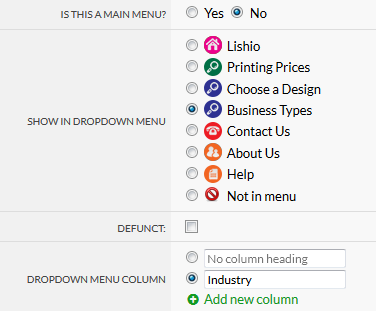
3) No menu
For "Is this a main menu?", choose No
For "Show in dropdown menu", choose No
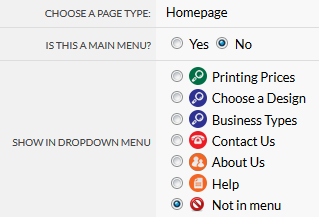
If you want to create a menu link to something that isn't a page, like a specific product group page or another website, choose the Redirection page type.
If you choose a dropdown menu, you can make mega menus by choosing extra columns. You can have upto 4 columns, and we will only show the column if there's at least 1 page in that column.
You can also give columns names or titles that aren't clickable.
.png)
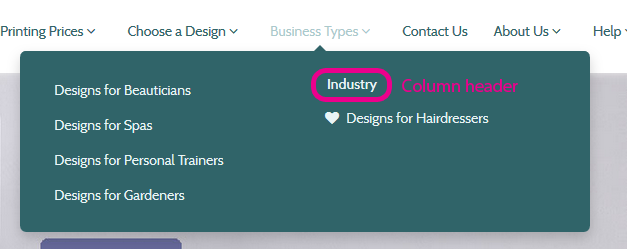
The sort order determines how high a page will show in a menu, dropdown menu or footer.
If the page is a part of a dropdown menu, the sort order numbers available suit the order of the dropdown it belongs to.
Menu icons are only supported in the cumulus responsive theme.
The icons come from fontsawesome, so you can choose any text from http://fortawesome.github.io/Font-Awesome/icons/
If you choose "heart", we will display a heart icon.

.png)
Jump to contents page of
|
|||