All colours used in an Editable Text Layer (including black and white, if used) must be defined within the InDesign® document.
Firstly, create an appropriately named colour (remember the colour names will be visible to the end user) in the Swatch Palette. Colours must be set at 100% tint, if lower tints are required this must be created as its own swatch e.g. 60% cyan should be created as its own swatch containing 60c.
The swatch name must contain an ‘s_’ prefix, e.g.
This is how swatches should look:
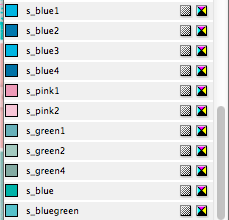
Make sure the corresponding text object is using the colour swatch you’ve created.
To make additional colours available in the final template that are not used in the InDesign® document, follow the instructions above.
Any colours not labelled with the ‘s_’ prefix will not be present in the online template, including InDesign®’s default colour swatches e.g. [Registration], [Paper] and [Black]. Do not use these swatches for any editable text objects.
Don't use LAB colours in your InDesign® file, as this will cause the colours to convert incorrectly.
If your template is going to be used for Pantone® Spot Colour printing then you will still need to add the s_ prefix to each colour to be used. Spot colours cannot have their name changed as standard though, so to work around this select the Spot Colour Required then change it in the Swatch options to be Process CMYK. This will then allow you to add the s_ prefix in the Swatch Name (for example, s_ Pantone 172C). Once added, convert the Process CMYK colour back to a Spot Colour. This will maintain the original colour make up but at the same time it will add the additional Spot Colour as an extra separation named with the correct Pantone® name.
Not Supported within swatches on Editable Text Objects
Next...
|
|||
Jump to contents page of
|
|||